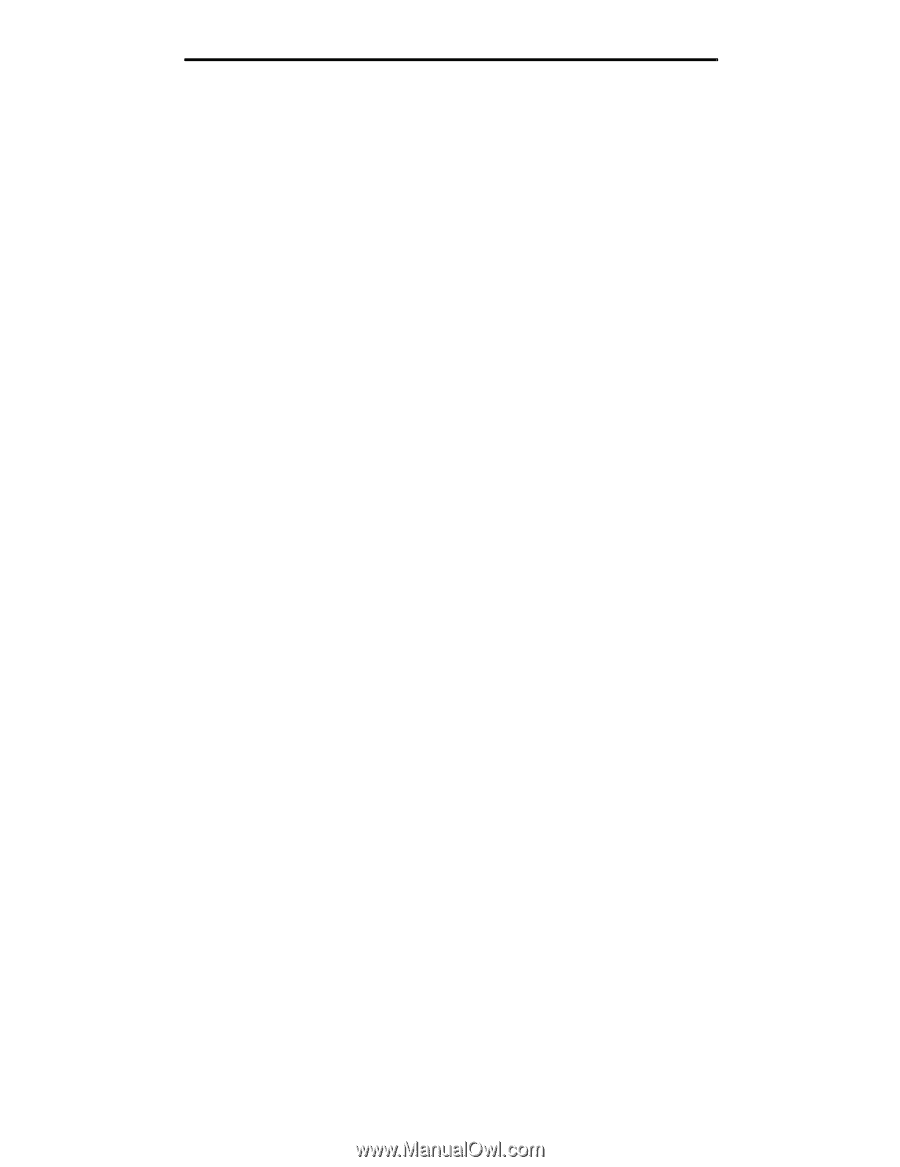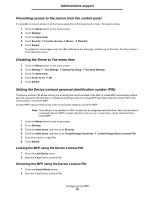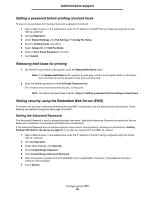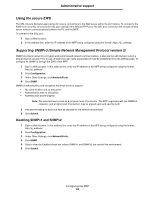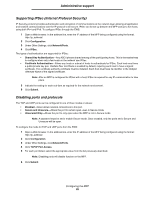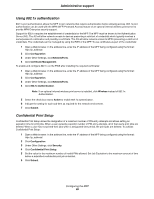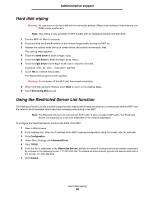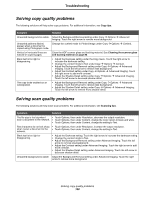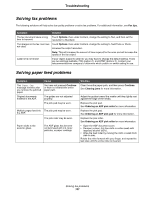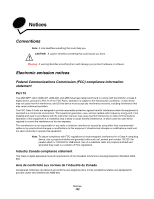Lexmark X782e User's Guide - Page 97
Encrypting the hard disk, Config Menu, Disk Encryption, Enable, Contents will be lost. Continue?
 |
View all Lexmark X782e manuals
Add to My Manuals
Save this manual to your list of manuals |
Page 97 highlights
Administrative support Encrypting the hard disk Warning: All resources on the hard disk will be deleted. Resources residing in flash memory or in RAM remain unaffected. Note: This setting is only available on MFP models with an integrated internal hard disk drive. 1 Turn the MFP off. Wait 10 seconds. 2 Press and hold the 2 and 6 buttons on the numeric keypad while turning the MFP on. 3 Release the buttons when the touch screen blinks and is blank momentarily. Wait. The Config Menu appears. 4 Touch the down arrow to scroll to Disk Encryption. 5 Touch the right arrow to enter the Disk Encryption menu. 6 Touch the right arrow next to Enable to encrypt the hard disk. Contents will be lost. Continue? appears. 7 Touch Yes to continue the process. The Encrypting Disk progress bar appears. Warning: Do not power off the MFP until the process completes. 8 When hard disk encryption is finished, touch Back to return to the Config Menu. 9 Touch Exit Config Menu to exit. To disable disk encryption: 1 Turn the MFP off. Wait 10 seconds. 2 Press and hold the 2 and 6 buttons on the numeric keypad while turning the MFP on. 3 Release the buttons when the touch screen blinks and is blank momentarily. Wait. The Config Menu appears. 4 Touch the down arrow to scroll to Disk Encryption. 5 Touch the right arrow to enter the Disk Encryption menu. 6 Touch the right arrow next to Disable to decrypt the hard disk. Contents will be lost. Continue? appears. 7 Touch Yes to continue the process. The Formatting Disk progress screen appears. Warning: Do not power off the MFP until the process completes. 8 When hard disk decryption is finished, touch Back to return to the Config Menu. 9 Touch Exit Config Menu to exit. Encrypting the hard disk 97