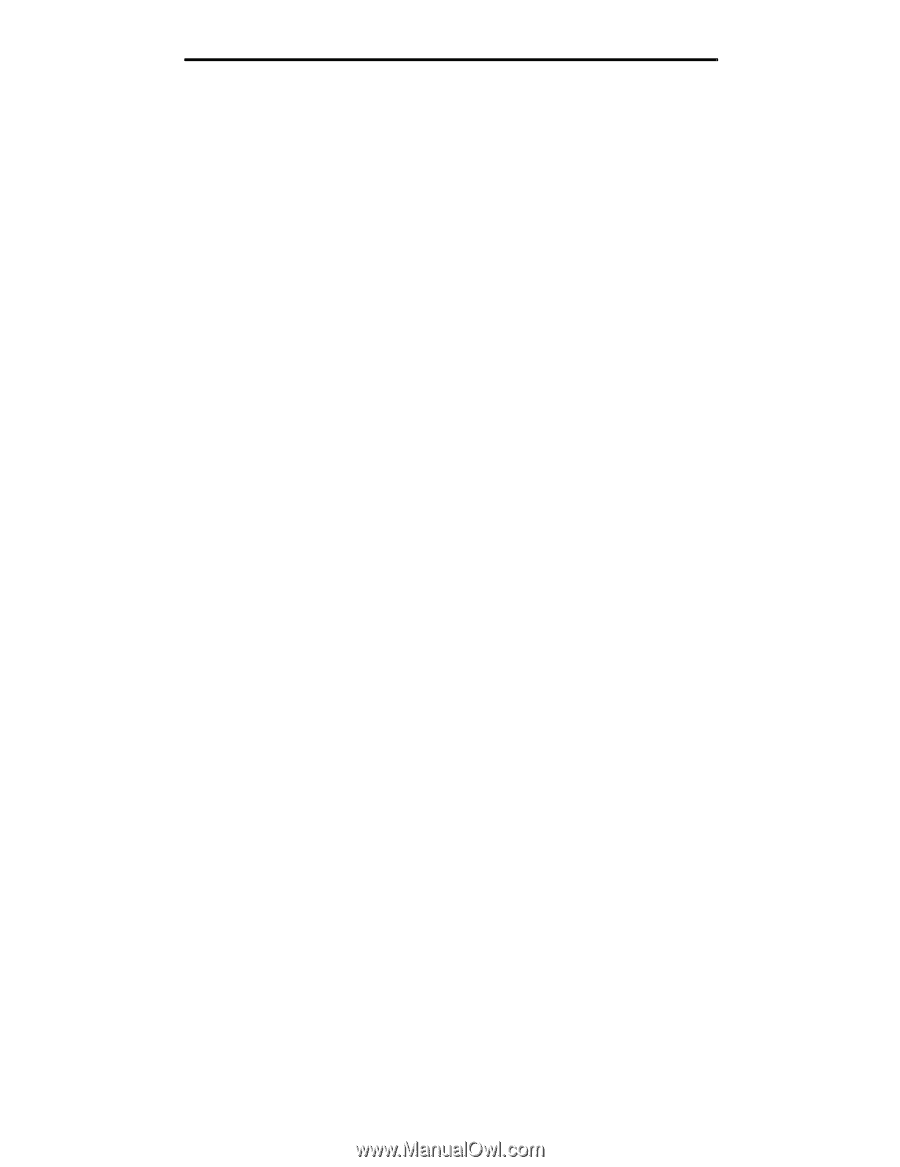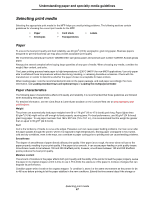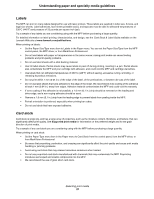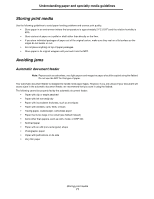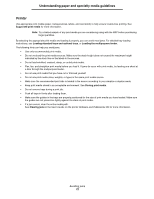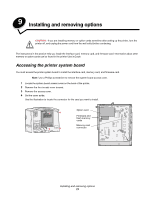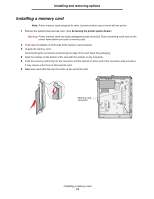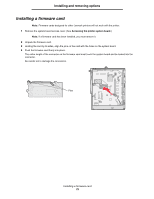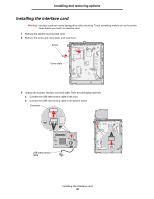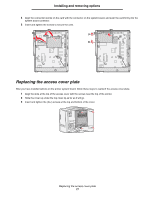Lexmark X782e User's Guide - Page 72
Printer, Avoiding jams
 |
View all Lexmark X782e manuals
Add to My Manuals
Save this manual to your list of manuals |
Page 72 highlights
Understanding paper and specialty media guidelines Printer Use appropriate print media (paper, transparencies, labels, and card stock) to help ensure trouble-free printing. See Supported print media for more information. Note: Try a limited sample of any print media you are considering using with the MFP before purchasing large quantities. By selecting the appropriate print media and loading it properly, you can avoid most jams. For detailed tray-loading instructions, see Loading standard trays and optional trays, or Loading the multipurpose feeder. The following hints can help you avoid jams: • Use only recommended print media. • Do not overload the print media sources. Make sure the stack height does not exceed the maximum height indicated by the stack line on the labels in the sources. • Do not load wrinkled, creased, damp, or curled print media. • Flex, fan, and straighten print media before you load it. If jams do occur with print media, try feeding one sheet at a time through the multipurpose feeder. • Do not use print media that you have cut or trimmed yourself. • Do not mix print media sizes, weights, or types in the same print media source. • Make sure the recommended print side is loaded in the source according to your simplex or duplex needs. • Keep print media stored in an acceptable environment. See Storing print media. • Do not remove trays during a print job. • Push all trays in firmly after loading them. • Make sure the guides in the trays are properly positioned for the size of print media you have loaded. Make sure the guides are not placed too tightly against the stack of print media. • If a jam occurs, clear the entire media path. See Clearing jams in the User's Guide on the printer Software and Publications CD for more information. Avoiding jams 72