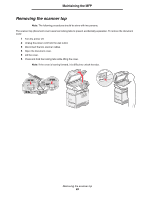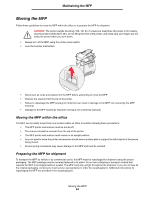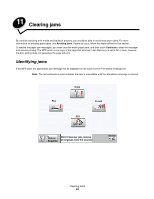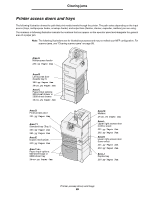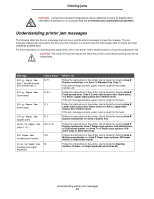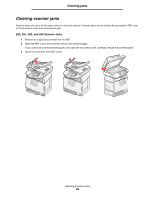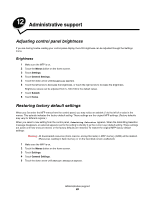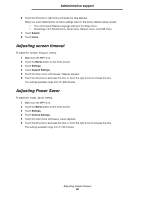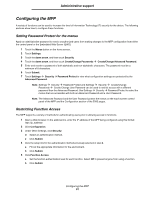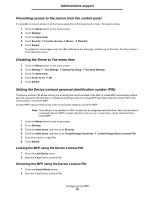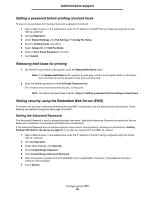Lexmark X782e User's Guide - Page 88
Clearing scanner jams
 |
View all Lexmark X782e manuals
Add to My Manuals
Save this manual to your list of manuals |
Page 88 highlights
Clearing jams Clearing scanner jams Scanner jams can occur as the paper enters or exits the scanner. Scanner jams can be cleared by opening the ADF cover or the document cover and removing the jam. 290, 291, 292, and 294 Scanner Jams 1 Remove all original documents from the ADF. 2 Open the ADF cover, and carefully remove any jammed pages. If you cannot remove the jammed paper, and open the document cover. Carefully remove the jammed paper. 3 Close the document and ADF covers. Clearing scanner jams 88
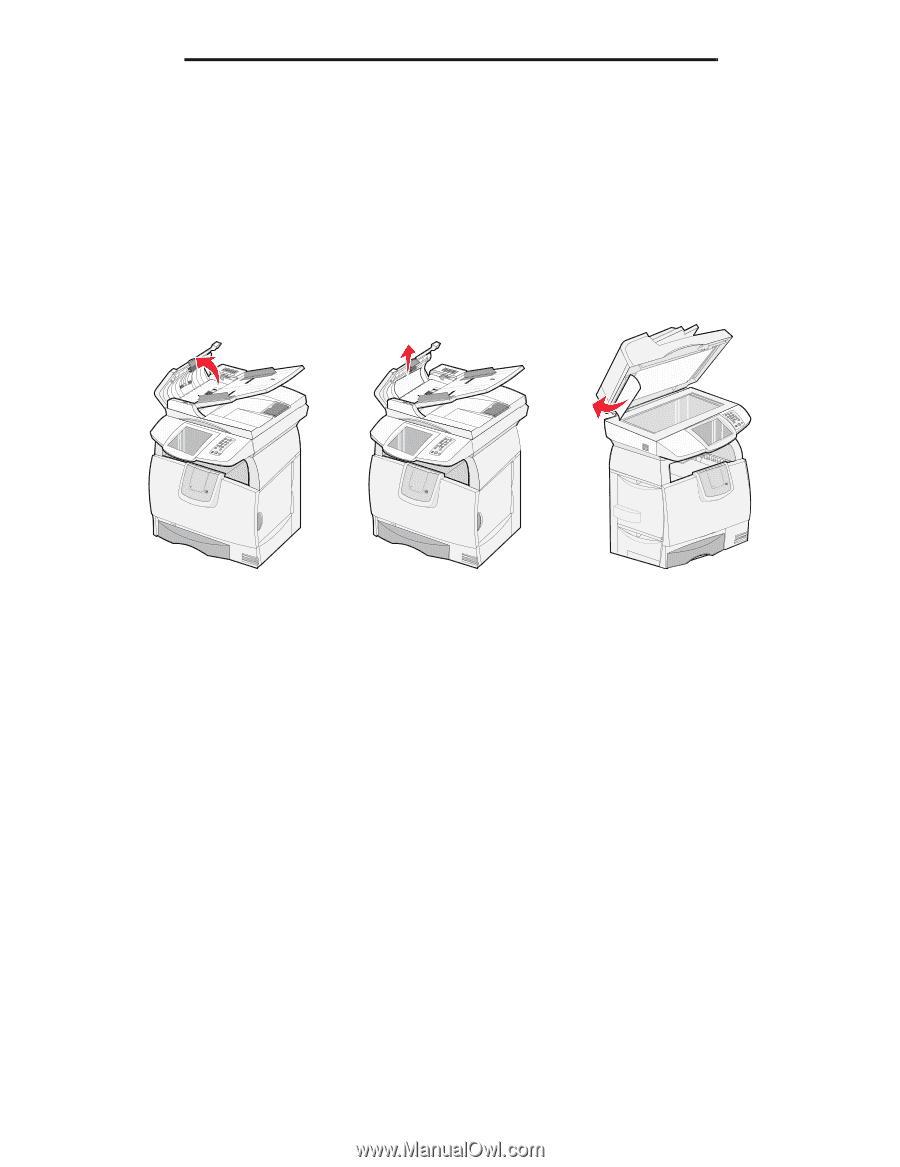
Clearing scanner jams
88
Clearing jams
Clearing scanner jams
Scanner jams can occur as the paper enters or exits the scanner. Scanner jams can be cleared by opening the ADF cover
or the document cover and removing the jam.
290, 291, 292, and 294 Scanner Jams
1
Remove all original documents from the ADF.
2
Open the ADF cover, and carefully remove any jammed pages.
If you cannot remove the jammed paper, and open the document cover. Carefully remove the jammed paper.
3
Close the document and ADF covers.