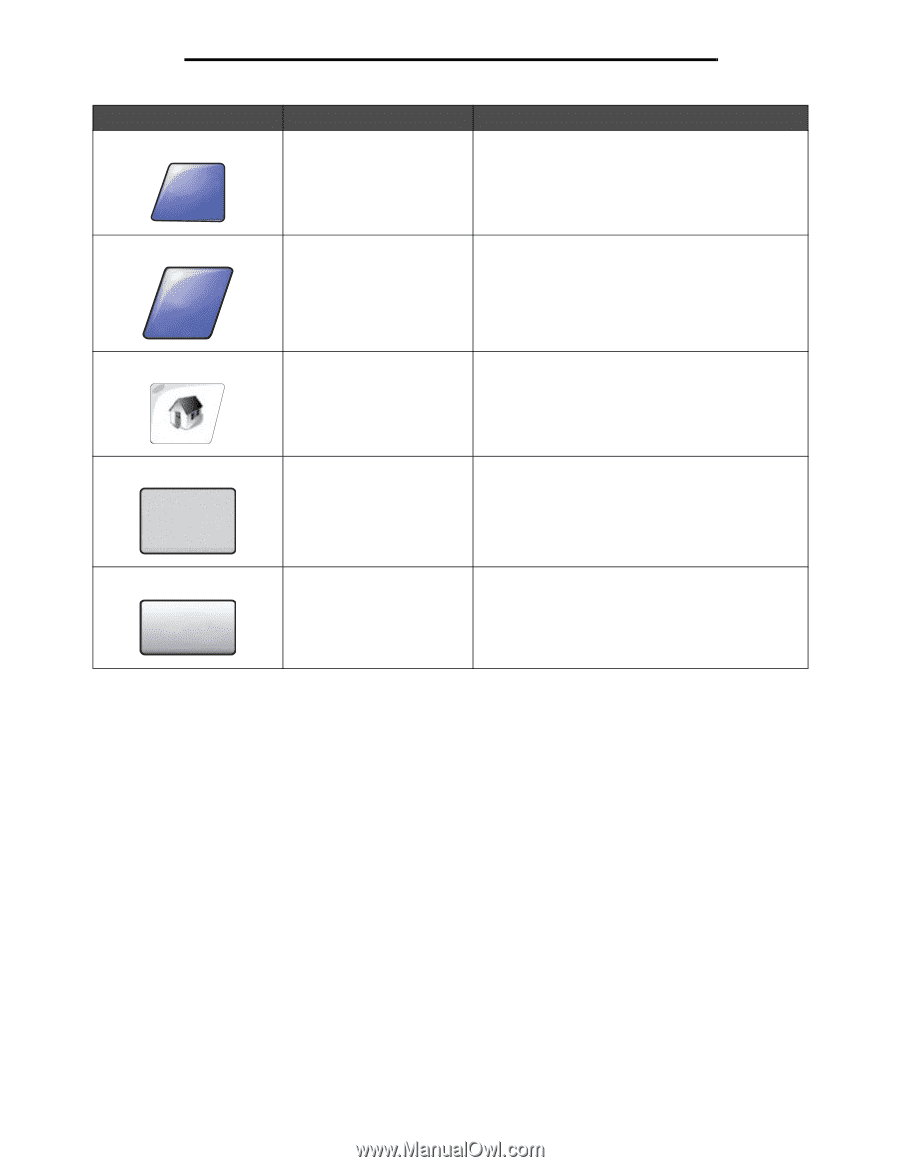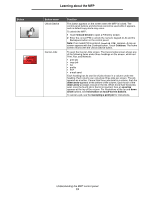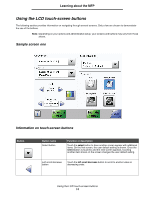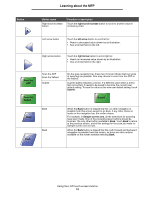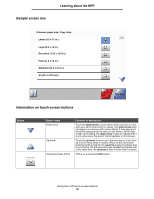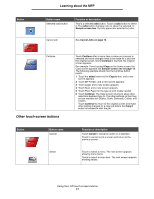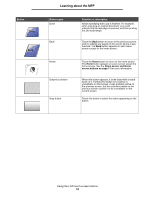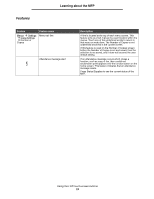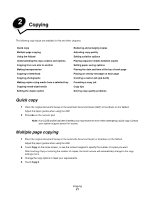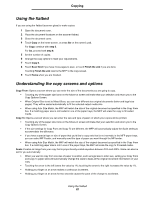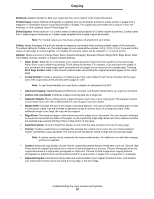Lexmark X782e User's Guide - Page 18
Home screen and Home, screen buttons
 |
View all Lexmark X782e manuals
Add to My Manuals
Save this manual to your list of manuals |
Page 18 highlights
Button Done Back Learning about the MFP Button name Done Back Function or description Allows specifying that a job is finished. For example, when scanning an original document, one could indicate that the last page is scanned, and then printing the job would begin. Touch the Back button to return to the previous screen, and no settings are saved on the screen where it was touched. The Back button appears on each menu screen except for the home screen. Home Grayed out button Gray button Touch the Home button to return to the home screen. The Home button appears on every screen except the home screen. See the Home screen and Home screen buttons on page 11 for more information. When this button appears, it looks faded with a faded word on it. It means the button is not active or unavailable on this screen. It was probably active on the previous screen, but the selections made on the previous screen caused it to be unavailable on the current screen. Touch this button to select the action appearing on the button. Using the LCD touch-screen buttons 18