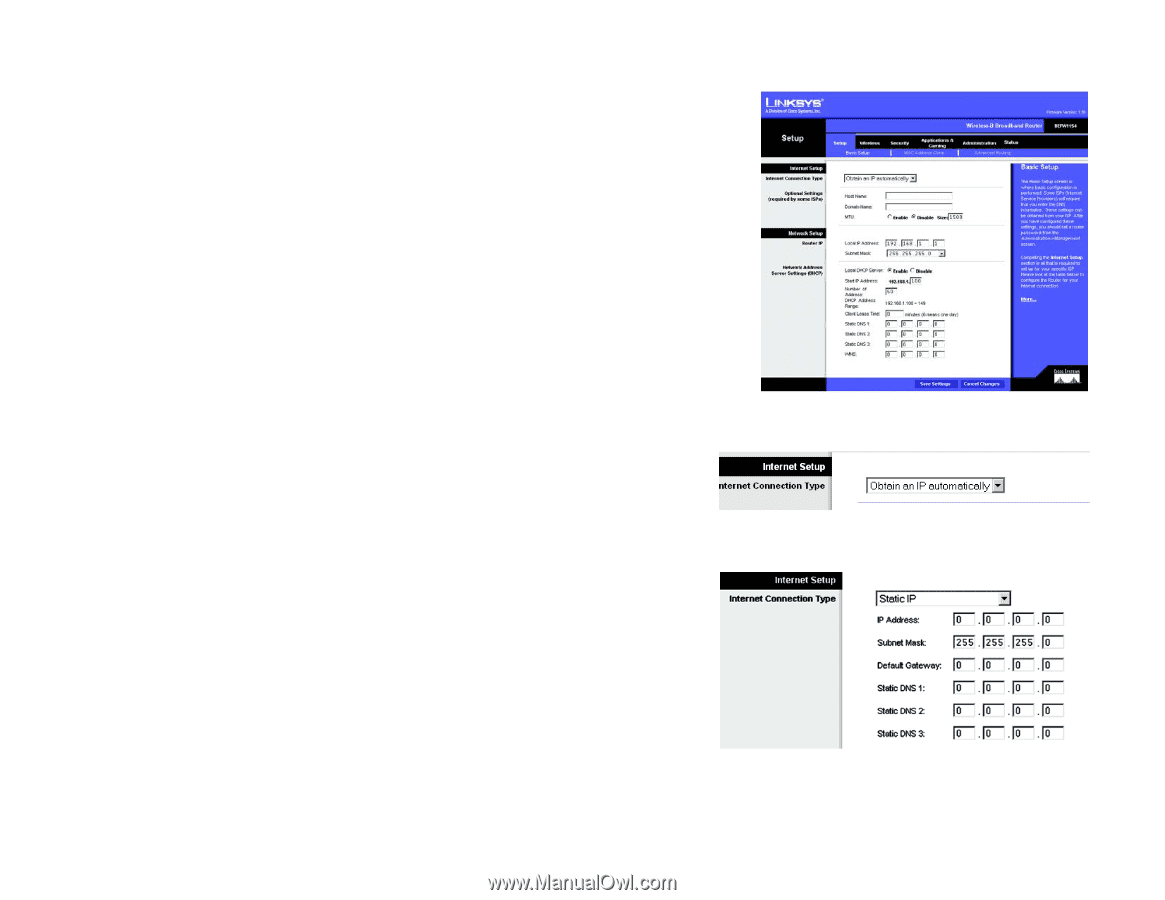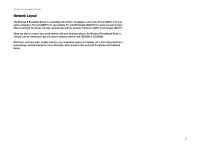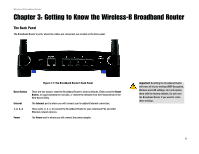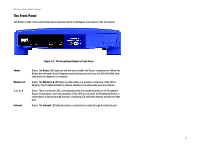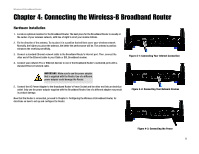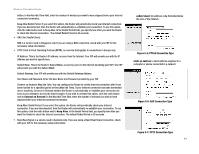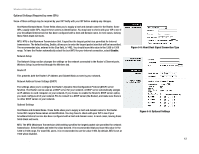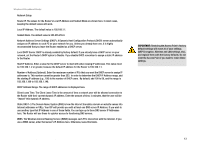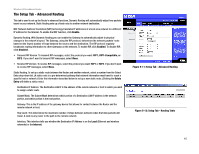Linksys BEFW11S4 User Guide - Page 16
The Setup Tab - Basic Setup, Internet Setup - ip address
 |
UPC - 745883549948
View all Linksys BEFW11S4 manuals
Add to My Manuals
Save this manual to your list of manuals |
Page 16 highlights
Wireless-B Broadband Router The Setup Tab - Basic Setup The first screen that appears displays the Setup tab. This allows you to change the Broadband Router's general settings. Change these settings as described here and click the Save Settings button to apply your changes or Cancel Changes to cancel your changes. Internet Setup The Internet Setup section configures the Broadband Router to your Internet connection. Most of this information can be obtained through your ISP. Internet Connection Type Choose the type of Internet connection your ISP provides from the drop down menu. • DHCP. By default, the Router's Internet Connection Type is set to Obtain an IP automatically, which should be kept only if your ISP supports DHCP or you are connecting through a dynamic IP address. • Static IP. If you are required to use a permanent IP address to connect to the Internet, select Static IP. IP Address. This is the Router's IP address, when seen from the Internet. Your ISP will provide you with the IP Address you need to specify here. Subnet Mask. This is the Router's Subnet Mask, as seen by users on the Internet (including your ISP). Your ISP will provide you with the Subnet Mask. Default Gateway. Your ISP will provide you with the Default Gateway Address, which is the ISP server's IP address. Static DNS 1-3. Your ISP will provide you with at least one DNS (Domain Name System) Server IP Address. • PPPoE. Some DSL-based ISPs use PPPoE (Point-to-Point Protocol over Ethernet) to establish Internet connections. If you are connected to the Internet through a DSL line, check with your ISP to see if they use PPPoE. If they do, you will have to enable PPPoE. User Name and Password. Enter the User Name and Password provided by your ISP. Connect on Demand: Max Idle Time. You can configure the Router to cut the Internet connection after it has been inactive for a specified period of time (Max Idle Time). If your Internet connection has been terminated due to inactivity, Connect on Demand enables the Router to automatically re-establish your connection as soon as you attempt to access the Internet again. If you wish to activate Connect on Demand, click the radio Chapter 5: Configuring the Wireless-B Broadband Router The Setup Tab - Basic Setup Figure 5-2: Setup Tab - Basic Setup Figure 5-3: DHCP Connection Type Figure 5-4: Static IP Connection Type 10