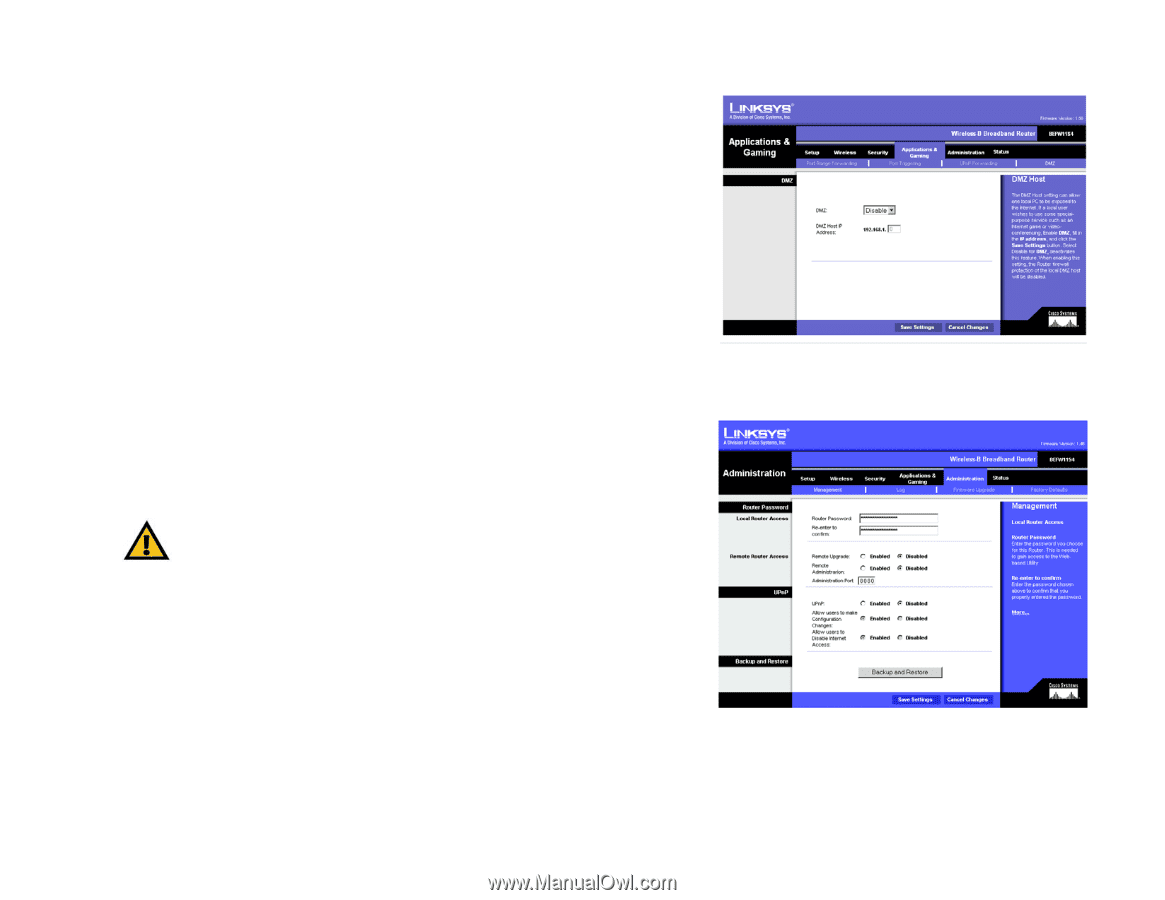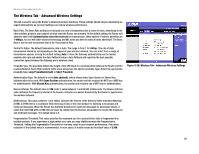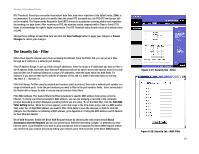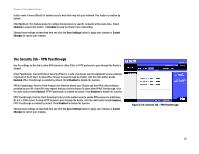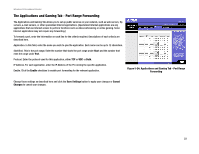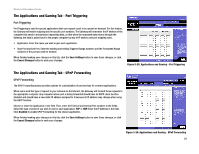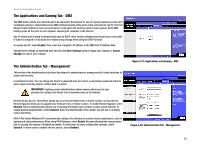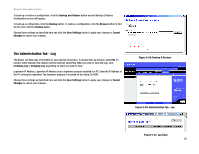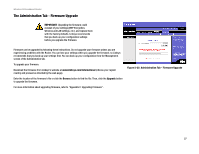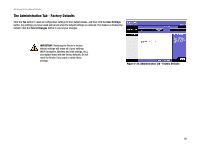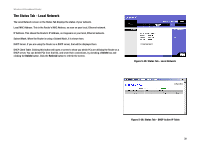Linksys BEFW11S4 User Guide - Page 31
The Applications and Gaming Tab - DMZ, The Administration Tab - Management, Enable, Save Settings - upgrade
 |
UPC - 745883549948
View all Linksys BEFW11S4 manuals
Add to My Manuals
Save this manual to your list of manuals |
Page 31 highlights
Wireless-B Broadband Router The Applications and Gaming Tab - DMZ The DMZ feature allows one network user to be exposed to the Internet for use of a special-purpose service such as Internet gaming or videoconferencing. DMZ hosting forwards all the ports at the same time to one PC. The Port Range Forward feature is more secure because it only opens the ports you want to have opened, while DMZ hosting opens all the ports of one computer, exposing the computer to the Internet. Any PC whose port is being forwarded must have its DHCP client function disabled and should have a new static IP address assigned to it because its IP address may change when using the DHCP function. To expose one PC, select Enable. Then, enter the computer's IP address in the DMZ Host IP Address field. Change these settings as described here and click the Save Settings button to apply your changes or Cancel Changes to cancel your changes. The Administration Tab - Management This section of the Administration tab allows the network's administrator to manage specific Router functions for access and security. Local Router Access. You can change the Router's password from here. Enter a new Router password and then type it again in the Re-enter to confirm field to confirm. IMPORTANT: Enabling remote Administration allows anyone with access to your password to configure the Router from somewhere else on the Internet. Remote Router Access. This feature allows you to access the Router from a remote location, via the Internet. Remote Upgrade allows you to upgrade your firmware from a remote location. To enable Remote Upgrade, select Enabled. Remote Administration allows you to manage the Router from a remote location via the Internet. To enable Remote Administration, select Enabled. Enter the Administration Port number you will use to remotely access the Router. UPnP. UPnP allows Windows XP to automatically configure the Gateway for various Internet applications, such as gaming and videoconferencing. When using UPnP features, select Enable. Because allowing this may present a risk to security, this feature is disabled by default. To allow users to make configuration changes, select Enabled. To allow users to disable Internet access, select Enabled. Figure 5-27: Applications and Gaming - DMZ Figure 5-28: Administration Tab - Management Chapter 5: Configuring the Wireless-B Broadband Router 25 The Applications and Gaming Tab - DMZ