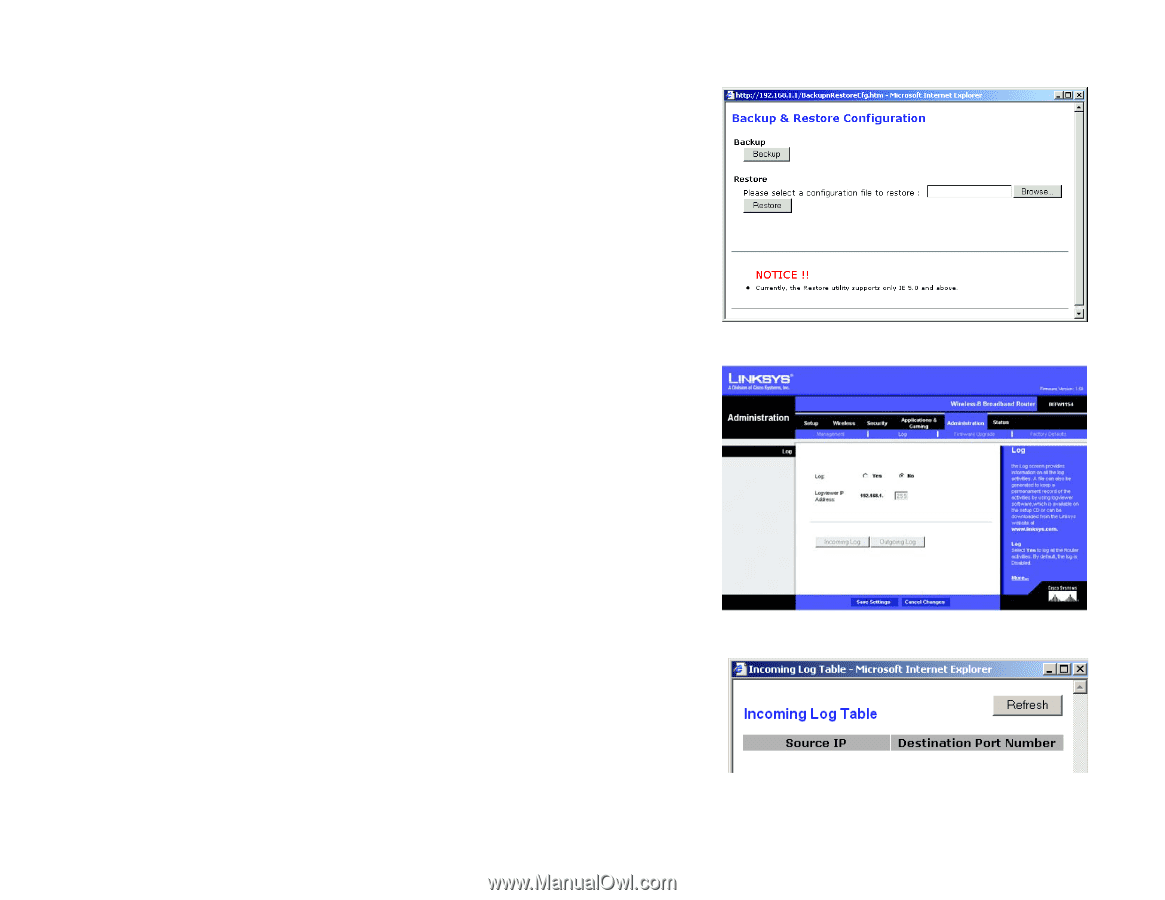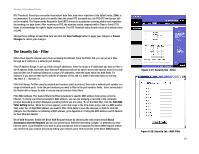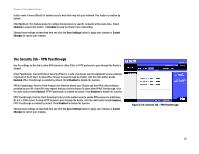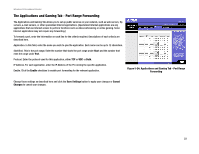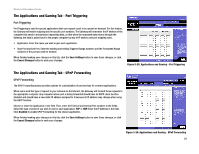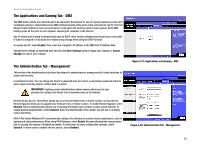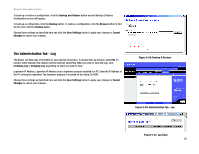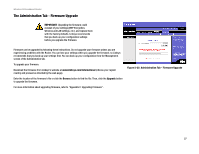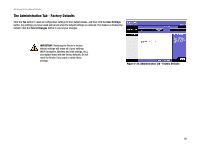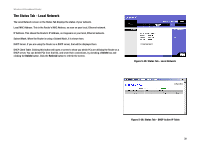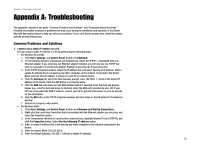Linksys BEFW11S4 User Guide - Page 32
The Administration Tab - Log - install cd
 |
UPC - 745883549948
View all Linksys BEFW11S4 manuals
Add to My Manuals
Save this manual to your list of manuals |
Page 32 highlights
Wireless-B Broadband Router To back up or restore a configuration, click the Backup and Restore button and the Backup & Restore Configuration screen will appear. To back up a configuration, click the Backup button. To restore a configuration, click the Browse button to find the file, then click the Restore button. Change these settings as described here and click the Save Settings button to apply your changes or Cancel Changes to cancel your changes. The Administration Tab - Log The Router can keep logs of all traffic for your Internet connection. To disable the Log function, select No. To monitor traffic between the network and the Internet, select Yes. When you wish to view the logs, click Incoming Log or Outgoing Log, depending on which you wish to view. Logviewer IP Address. Logviewer IP Address uses a logviewer program installed in a PC. Enter the IP Address of the PC running the logviewer. The logviewer program is included on the Setup CD-ROM. Change these settings as described here and click the Save Settings button to apply your changes or Cancel Changes to cancel your changes. Figure 5-29: Backup & Restore Figure 5-30: Administration Tab - Log Chapter 5: Configuring the Wireless-B Broadband Router The Administration Tab - Log Figure 5-31: Log Table 26