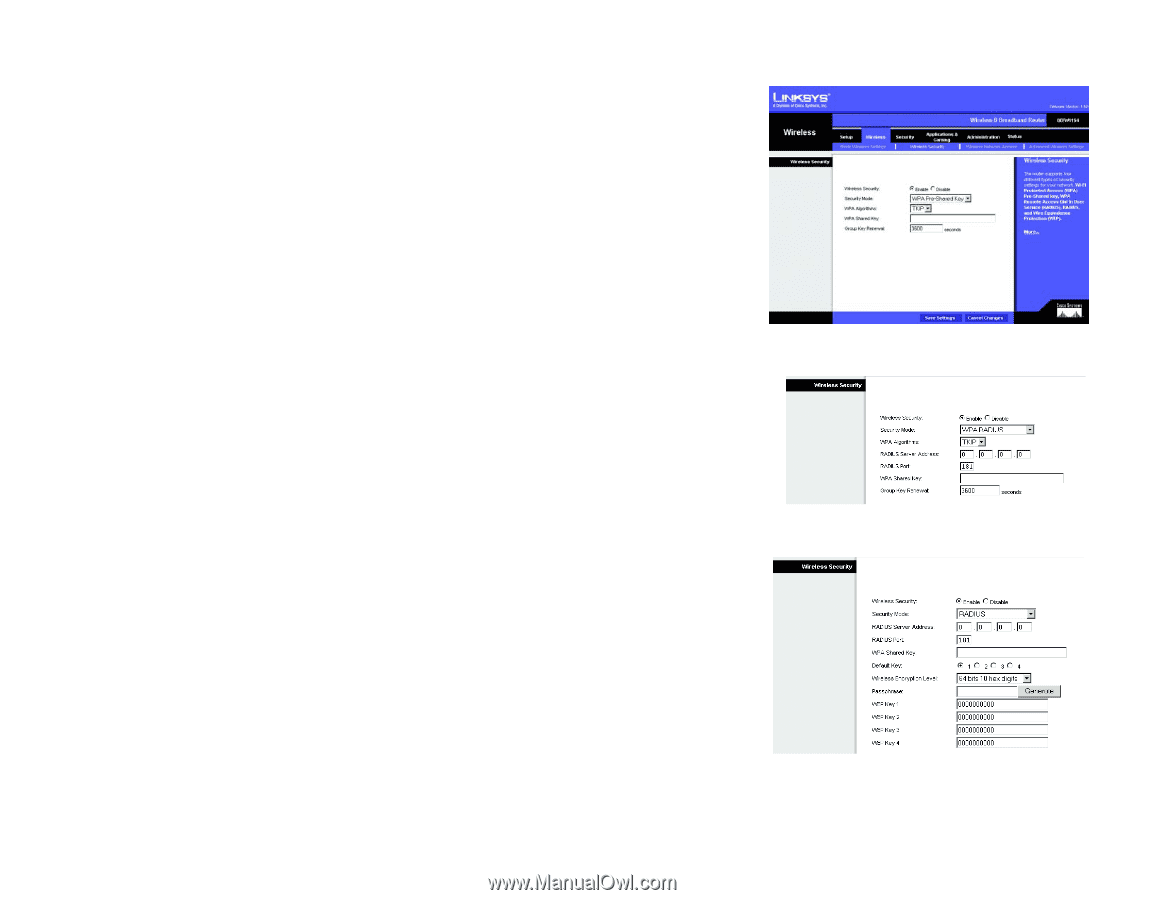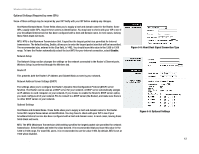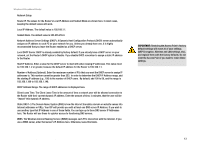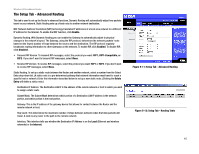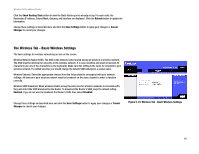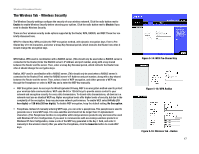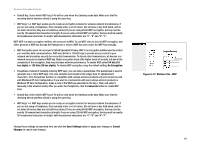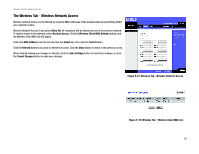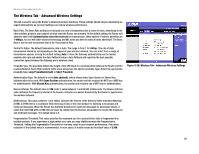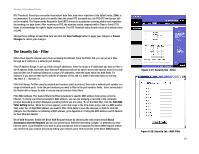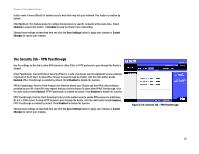Linksys BEFW11S4 User Guide - Page 23
The Wireless Tab - Wireless Security, Wireless Tab - Radius - windows 7
 |
UPC - 745883549948
View all Linksys BEFW11S4 manuals
Add to My Manuals
Save this manual to your list of manuals |
Page 23 highlights
Wireless-B Broadband Router The Wireless Tab - Wireless Security The Wireless Security settings configure the security of your wireless network. Click the radio button next to Enable to enable Wireless Security before choosing your options. Click the radio button next to Disable if you need to disable Wireless Security. There are four wireless security mode options supported by the Router, WPA, RADIUS, and WEP. These four are briefly discussed here. WPA Pre-Shared Key. WPA provides the TKIP encryption method, with dynamic encryption keys. Enter a PreShared key of 8-32 characters, and enter a Group Key Renewal period, which instructs the Router how often it should change the encryption keys. WPA Radius. WPA used in coordination with a RADIUS server. (This should only be used when a RADIUS server is connected to the Router.) Enter the RADIUS server's IP Address and port number, along with a key shared between the Router and the server. Then, enter a Group Key Renewal period, which instructs the Router how often it should change the encryption keys. Radius. WEP used in coordination with a RADIUS server. (This should only be used when a RADIUS server is connected to the Router.) First, enter the RADIUS server's IP Address and port number, along with a key shared between the Router and the server. Then, select a level of WEP encryption, and either generate a WEP key through the Passphrase or select a WEP key and a enter the WEP key manually. • WEP Encryption Level. An acronym for Wired Equivalent Privacy, WEP is an encryption method used to protect your wireless data communications. WEP uses 64-bit or 128-bit keys to provide access control to your network and encryption security for every data transmission. To decode data transmissions, all devices in a network must use an identical WEP key. Higher encryption levels offer higher levels of security, but due to the complexity of the encryption, they may decrease network performance. To enable WEP, select 64 bits (10 hex digits) or 128 bits (26 hex digits). To disable WEP encryption, keep the default setting, No Encryption. • Passphrase. Instead of manually entering WEP keys, you can enter a passphrase. This passphrase is used to generate one or more WEP keys. It is case-sensitive and should not be longer than 31 alphanumeric characters. (This Passphrase function is compatible with Linksys wireless products only and cannot be used with Windows XP Zero Configuration. If you want to communicate with non-Linksys wireless products or Windows XP Zero Configuration, make a note of the WEP key generated in the Key 1 field, and enter it manually in the wireless client.) After you enter the Passphrase, click the Generate button to create WEP keys. Chapter 5: Configuring the Wireless-B Broadband Router The Wireless Tab - Wireless Security Figure 5-14: WPA Pre-Shared Key Figure 5-15: WPA Radius Figure 5-16: Wireless Tab - Radius 17