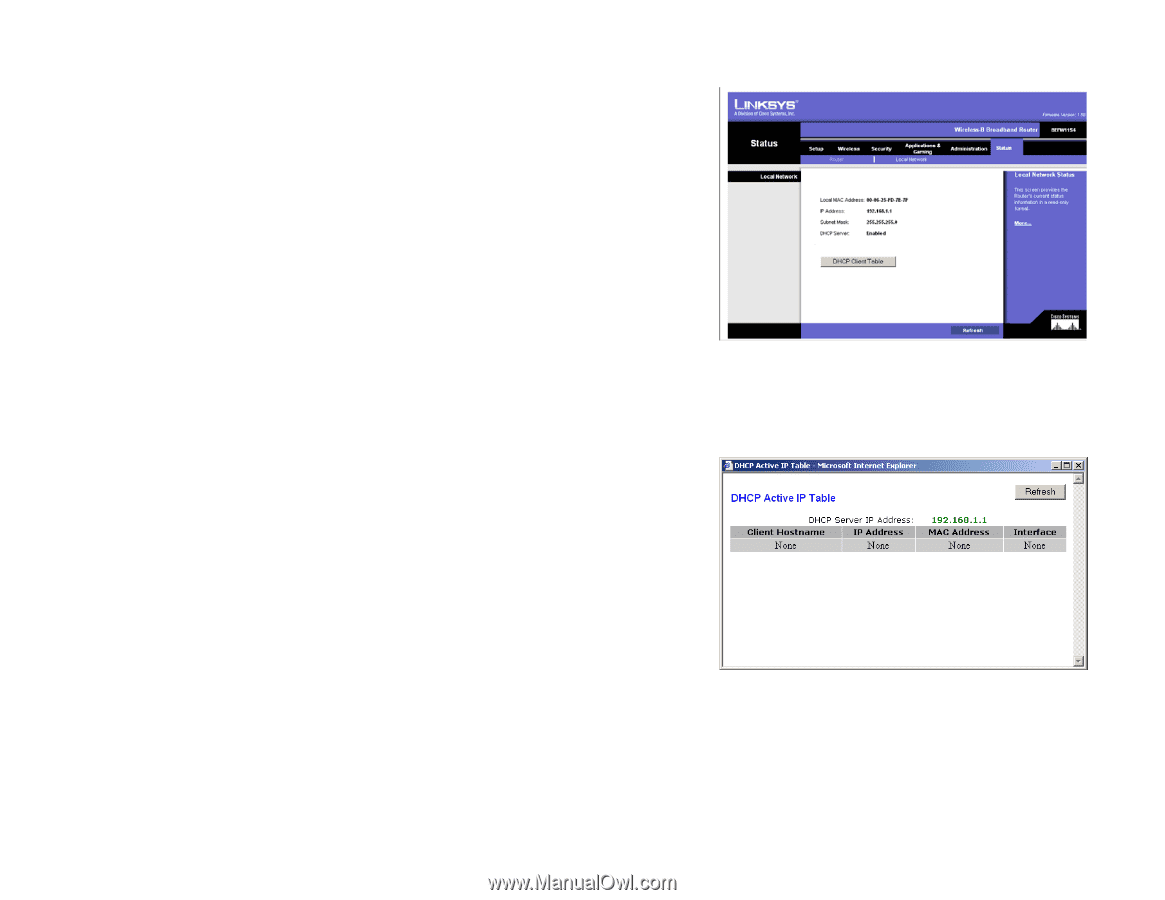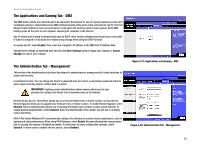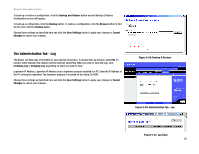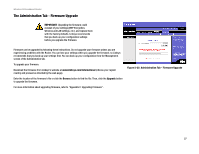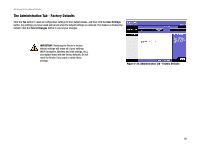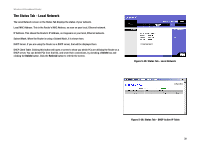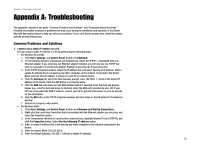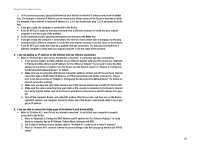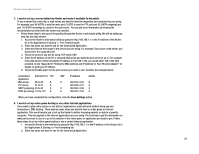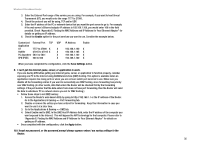Linksys BEFW11S4 User Guide - Page 36
The Status Tab - Local Network, Delete, Refresh, Status Tab - DHCP Active IP Table
 |
UPC - 745883549948
View all Linksys BEFW11S4 manuals
Add to My Manuals
Save this manual to your list of manuals |
Page 36 highlights
Wireless-B Broadband Router The Status Tab - Local Network The Local Network screen on the Status Tab displays the status of your network. Local MAC Address. This is the Router's MAC Address, as seen on your local, Ethernet network. IP Address. This shows the Router's IP Address, as it appears on your local, Ethernet network. Subnet Mask. When the Router is using a Subnet Mask, it is shown here. DHCP Server. If you are using the Router as a DHCP server, that will be displayed here. DHCP Client Table. Clicking this button will open a screen to show you which PCs are utilizing the Router as a DHCP server. You can delete PCs from that list, and sever their connections, by checking a Delete box and clicking the Delete button. Click the Refresh button to refresh the screen. Figure 5-35: Status Tab - Local Network Chapter 5: Configuring the Wireless-B Broadband Router The Status Tab - Local Network Figure 5-36: Status Tab - DHCP Active IP Table 30