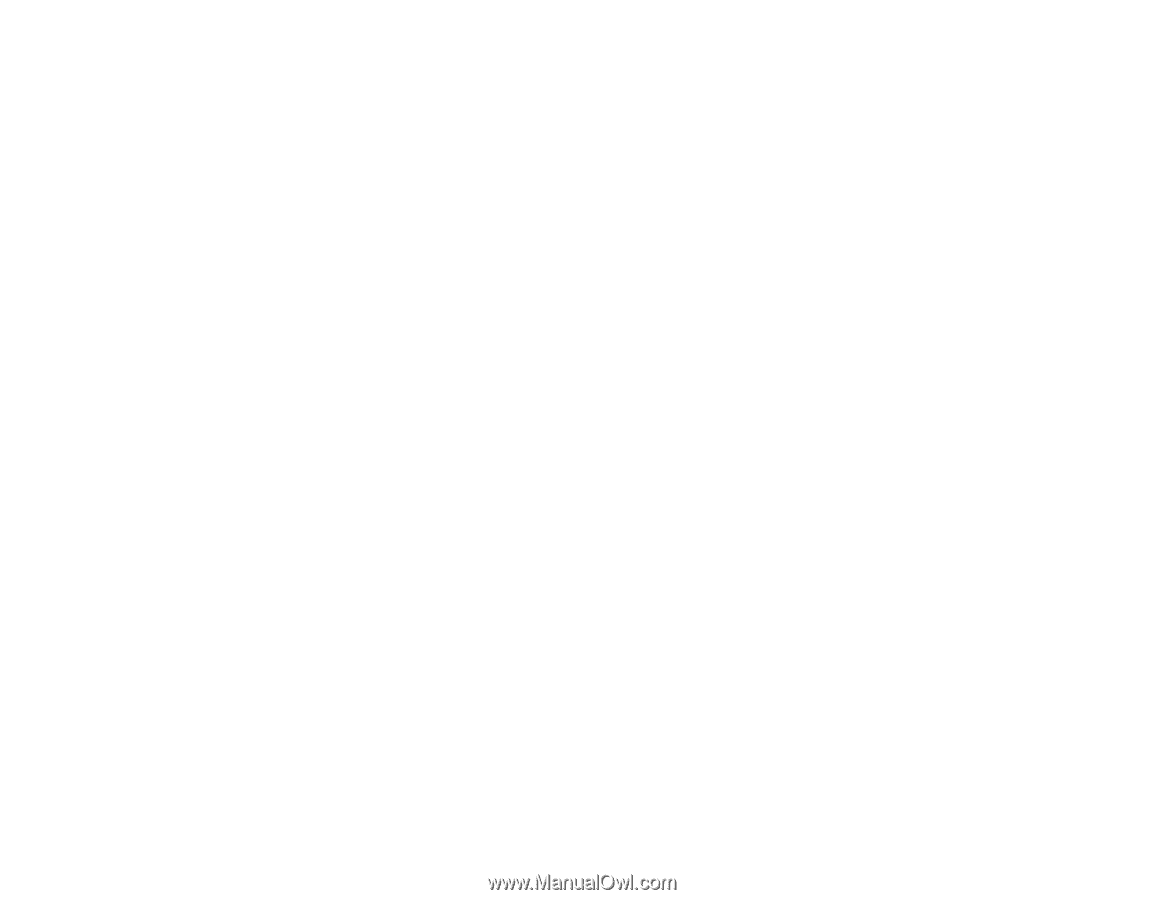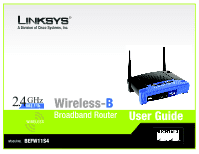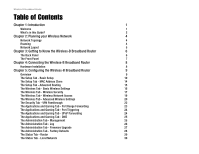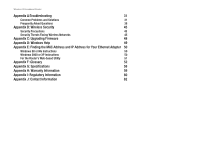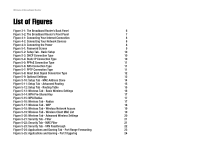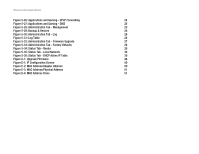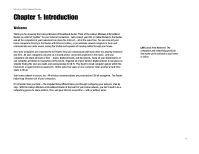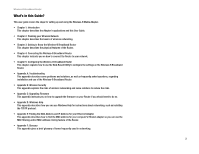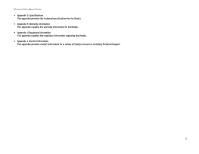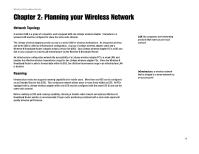Linksys BEFW11S4 User Guide - Page 5
List of s - setup
 |
UPC - 745883549948
View all Linksys BEFW11S4 manuals
Add to My Manuals
Save this manual to your list of manuals |
Page 5 highlights
Wireless-B Broadband Router List of Figures Figure 3-1: The Broadband Router's Back Panel 6 Figure 3-2: The Broadband Router's Front Panel 7 Figure 4-1: Connecting Your Internet Connection 8 Figure 4-2: Connecting Your Network Devices 8 Figure 4-3: Connecting the Power 8 Figure 5-1: Password Screen 9 Figure 5-2: Setup Tab - Basic Setup 10 Figure 5-3: DHCP Connection Type 10 Figure 5-4: Static IP Connection Type 10 Figure 5-5: PPPoE Connection Type 11 Figure 5-6: RAS Connection Type 11 Figure 5-7: PPTP Connection Type 11 Figure 5-8: Heart Beat Signal Connection Type 12 Figure 5-9: Optional Settings 12 Figure 5-10: Setup Tab - MAC Address Clone 14 Figure 5-11: Setup Tab - Advanced Routing 15 Figure 5-12: Setup Tab - Routing Table 15 Figure 5-13: Wireless Tab - Basic Wireless Settings 16 Figure 5-14: WPA Pre-Shared Key 17 Figure 5-15: WPA Radius 17 Figure 5-16: Wireless Tab - Radius 17 Figure 5-17: Wireless Tab - WEP 18 Figure 5-18: Wireless Tab - Wireless Network Access 19 Figure 5-19: Wireless Tab - Wireless Client MAC List 19 Figure 5-20: Wireless Tab - Advanced Wireless Settings 20 Figure 5-21: Security Tab - Filter 21 Figure 5-22: Security Tab - MAC Filter 21 Figure 5-23: Security Tab - VPN Passthrough 22 Figure 5-24: Applications and Gaming Tab - Port Range Forwarding 23 Figure 5-25: Applications and Gaming - Port Triggering 24