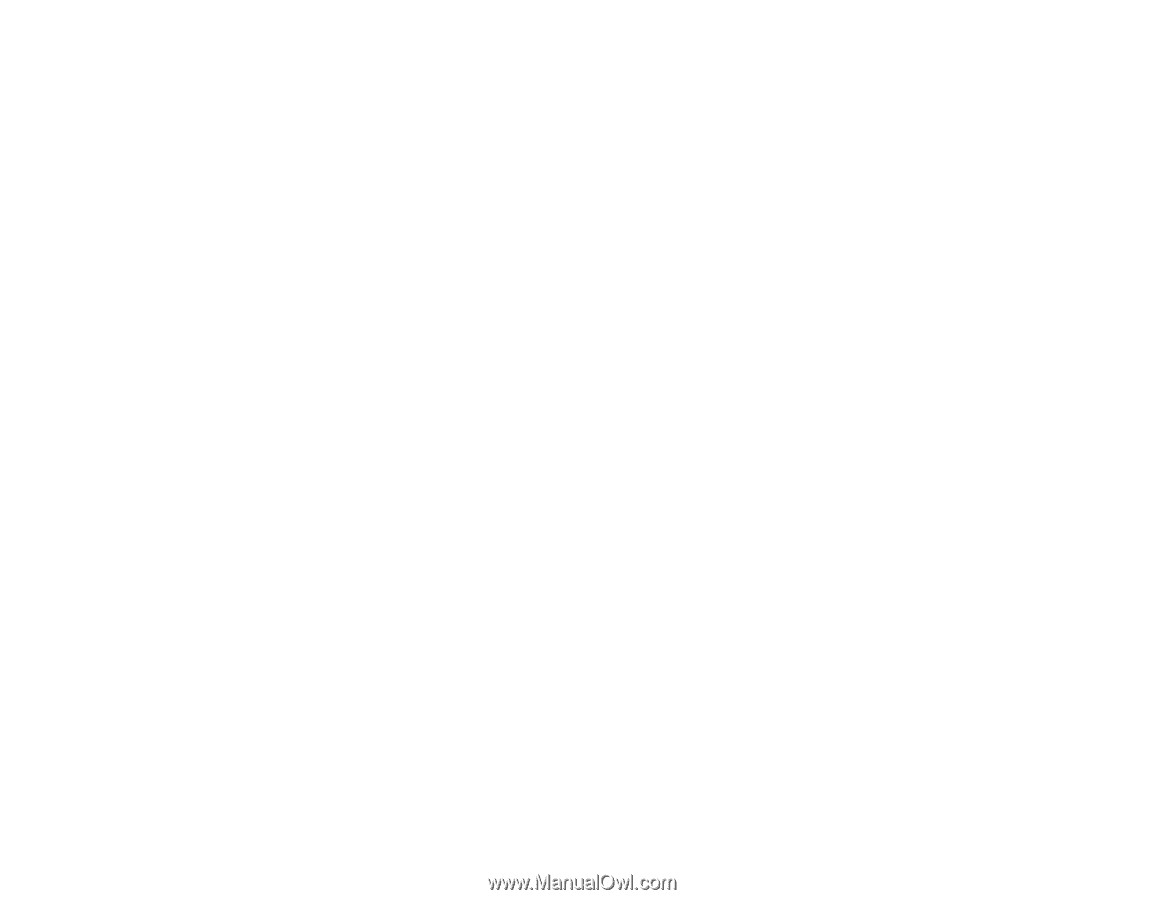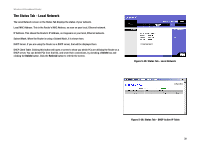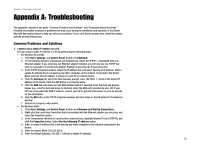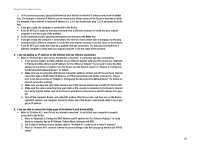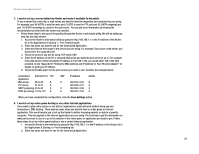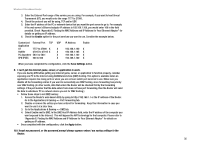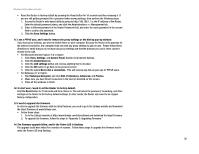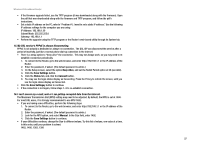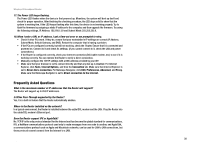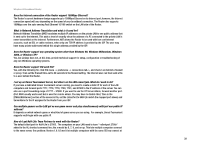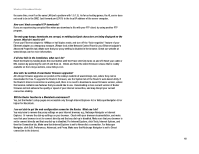Linksys BEFW11S4 User Guide - Page 41
Enable, Save Settings, Apply, I can't get the Internet game, server, or application to work.
 |
UPC - 745883549948
View all Linksys BEFW11S4 manuals
Add to My Manuals
Save this manual to your list of manuals |
Page 41 highlights
Wireless-B Broadband Router 3. Enter the External Port range of the service you are using. For example, if you want to host Unreal Tournament (UT), you would enter the range 7777 to 27900. 4. Check the protocol you will be using, TCP and/or UDP. 5. Enter the IP address of the PC or network device that you want the port server to go to. For example, if the web server's Ethernet adapter IP address is 192.168.1.100, you would enter 100 in the field provided. Check "Appendix E: Finding the MAC Address and IP Address for Your Ethernet Adapter" for details on getting an IP address. 6. Check the Enable option for the port services you want to use. Consider the example below: Customized External Port TCP UDP IP Address Enable Application UT 7777 to 27900 X X 192.168.1.100 X Halflife 27015 to 27015 X X 192.168.1.105 X PC Anywhere 5631 to 5631 X 192.168.1.102 X VPN IPSEC 500 to 500 X 192.168.1.100 X When you have completed the configuration, click the Save Settings button. 9. I can't get the Internet game, server, or application to work. If you are having difficulties getting any Internet game, server, or application to function properly, consider exposing one PC to the Internet using DeMilitarized Zone (DMZ) hosting. This option is available when an application requires too many ports or when you are not sure which port services to use. Make sure you disable all the forwarding entries if you want to successfully use DMZ hosting, since forwarding has priority over DMZ hosting. (In other words, data that enters the Router will be checked first by the forwarding settings. If the port number that the data enters from does not have port forwarding, then the Router will send the data to whichever PC or network device you set for DMZ hosting.) • Follow these steps to set DMZ hosting: 1. Access the Router's web-based utility by going to http://192.168.1.1 or the IP address of the Router. Go to the Applications & Gaming => Port Forwarding tab. 2. Disable or remove the entries you have entered for forwarding. Keep this information in case you want to use it at a later time. 3. Go to the Applications & Gaming => DMZ tab. 4. Select Enable next to DMZ. In the DMZ Host IP Address field, enter the IP address of the computer you want exposed to the Internet. This will bypass the NAT technology for that computer. Please refer to "Appendix E: Finding the MAC Address and IP Address for Your Ethernet Adapter" for details on getting an IP address. • Once completed with the configuration, click the Apply button. 10. I forgot my password, or the password prompt always appears when I am saving settings to the Router. Appendix A: Troubleshooting 35 Common Problems and Solutions