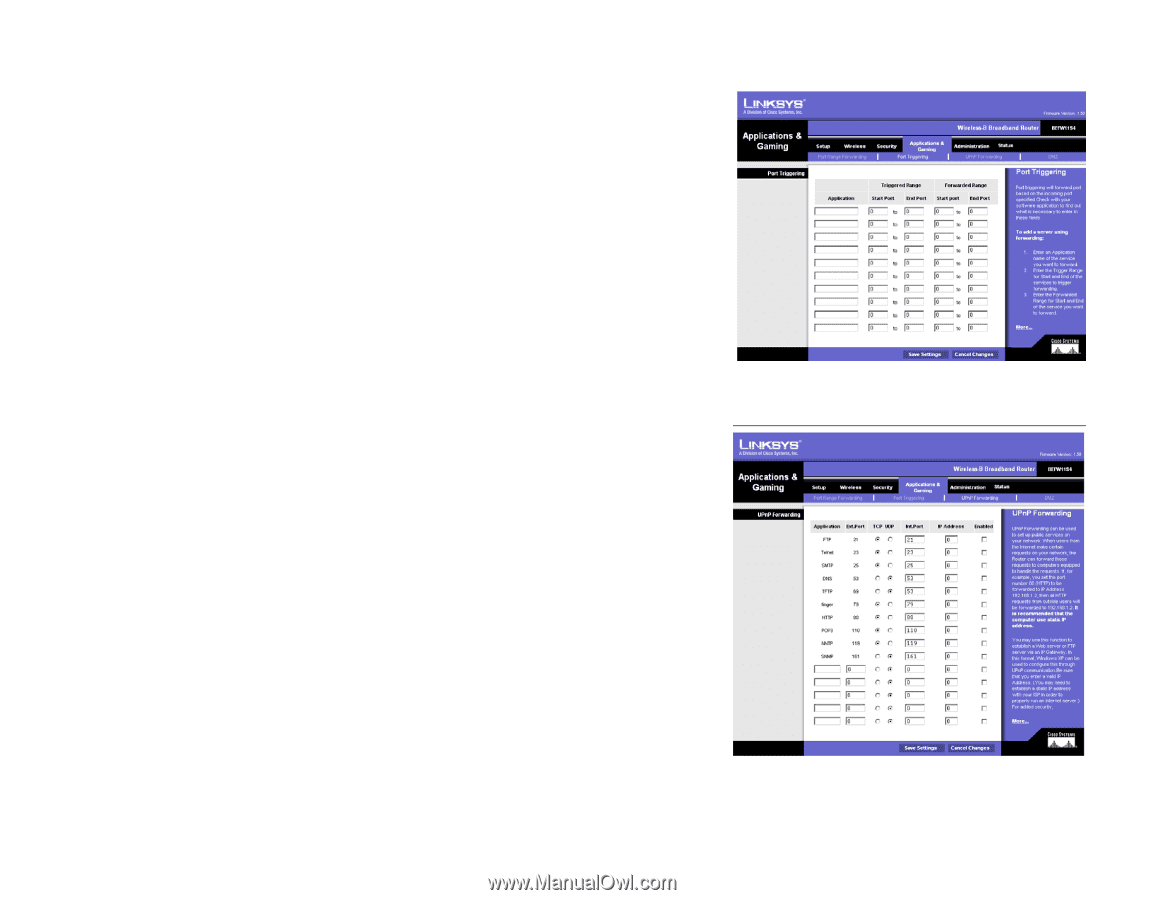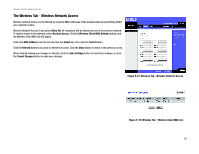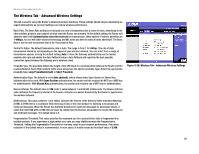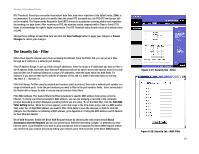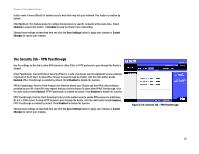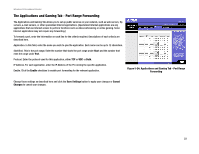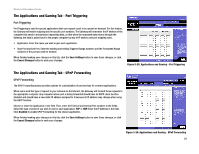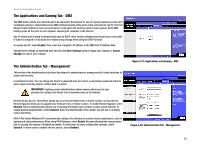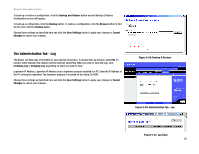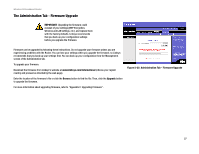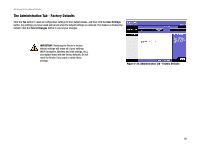Linksys BEFW11S4 User Guide - Page 30
The Applications and Gaming Tab - Port Triggering, Port Triggering, UPnP Forwarding - range
 |
UPC - 745883549948
View all Linksys BEFW11S4 manuals
Add to My Manuals
Save this manual to your list of manuals |
Page 30 highlights
Wireless-B Broadband Router The Applications and Gaming Tab - Port Triggering Port Triggering Port Triggering is used for special applications that can request a port to be opened on demand. For this feature, the Gateway will watch outgoing data for specific port numbers. The Gateway will remember the IP address of the computer that sends a transmission requesting data, so that when the requested data returns through the Gateway, the data is pulled back to the proper computer by way of IP address and port mapping rules. • Application. Enter the name you wish to give each application. • Start Port and End Port. Enter the starting and ending Triggered Range numbers and the Forwarded Range numbers of the port you wish to forward. When finished making your changes on this tab, click the Save Settings button to save these changes, or click the Cancel Changes button to undo your changes. Figure 5-25: Applications and Gaming - Port Triggering The Applications and Gaming Tab - UPnP Forwarding UPnP Forwarding The UPnP Forwarding screen provides options for customization of port services for common applications. When users send this type of request to your network via the Internet, the Gateway will forward those requests to the appropriate computer. Any computer whose port is being forwarded should have its DHCP client function disabled and should have a new static IP address assigned to it because its IP address may change when using the DHCP function. Choose or enter the Application in the field. Then, enter the External and Internal Port numbers in the fields. Select the type of protocol you wish to use for each application: TCP or UDP. Enter the IP Address in the field. Click Enabled to enable UPnP Forwarding for the chosen application. When finished making your changes on this tab, click the Save Settings button to save these changes, or click the Cancel Changes button to undo your changes. Chapter 5: Configuring the Wireless-B Broadband Router The Applications and Gaming Tab - Port Triggering Figure 5-26: Applications and Gaming - UPnP Forwarding 24