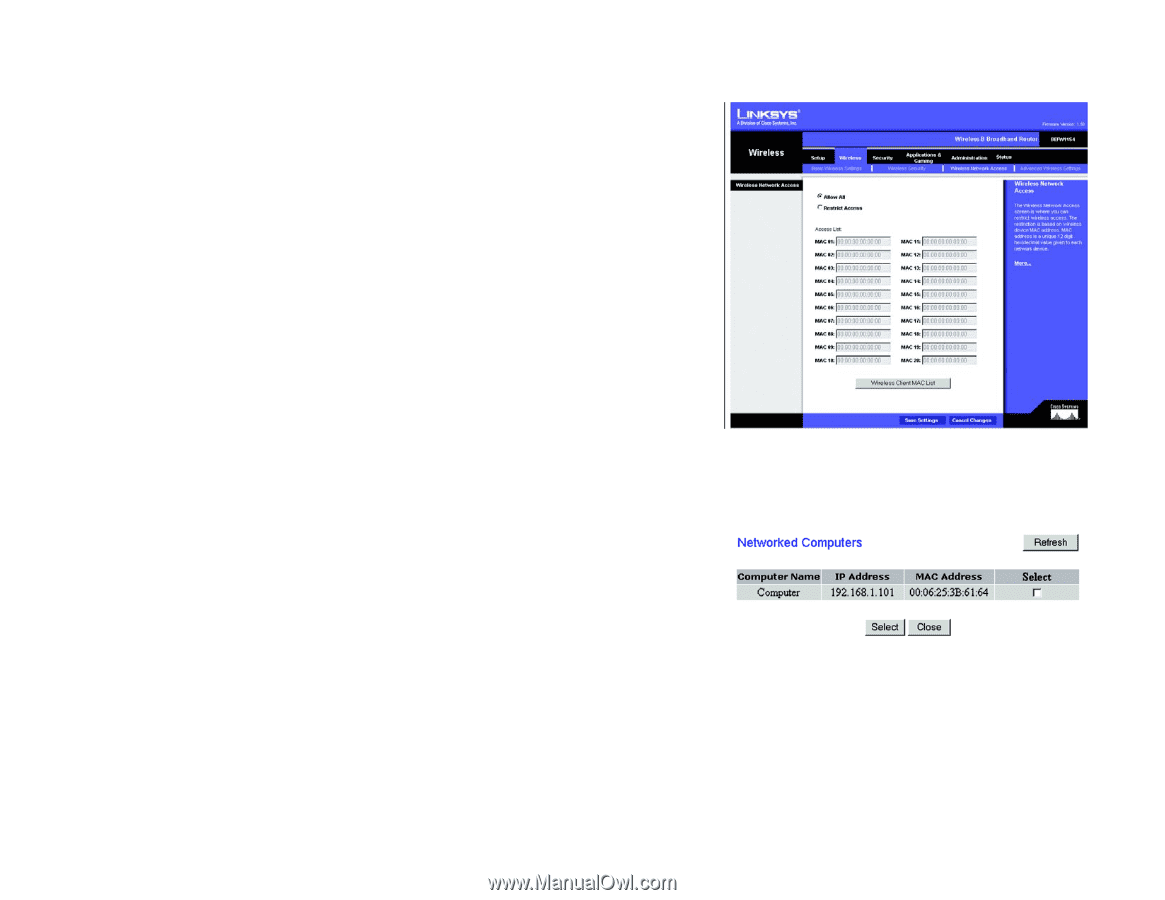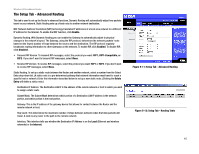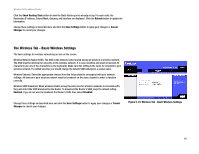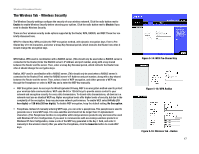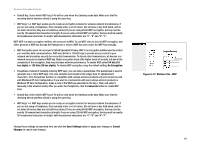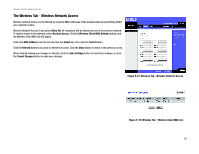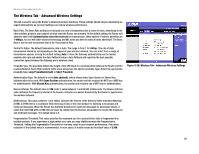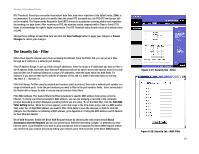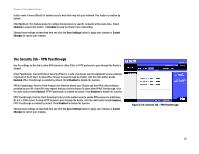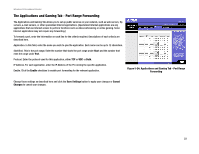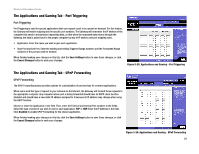Linksys BEFW11S4 User Guide - Page 25
The Wireless Tab - Wireless Network Access, Wireless Network Access. If you select - uses
 |
UPC - 745883549948
View all Linksys BEFW11S4 manuals
Add to My Manuals
Save this manual to your list of manuals |
Page 25 highlights
Wireless-B Broadband Router The Wireless Tab - Wireless Network Access Wireless network access can be filtered by using the MAC addresses of the wireless devices transmitting within your network's radius. Wireless Network Access. If you select Allow All, all computers will be allowed access to the wireless network. To restrict access to the network, select Restrict Access. Click the Wireless Client MAC Address button, and the Wireless Client MAC list will appear. Select the MAC Address from the list and click the Select box, then click the Select button. Click the Refresh button if you want to refresh the screen. Click the Close button to return to the previous screen. When finished making your changes on this tab, click the Save Settings button to save these changes, or click the Cancel Changes button to undo your changes. Figure 5-18: Wireless Tab - Wireless Network Access Chapter 5: Configuring the Wireless-B Broadband Router The Wireless Tab - Wireless Network Access Figure 5-19: Wireless Tab - Wireless Client MAC List 19