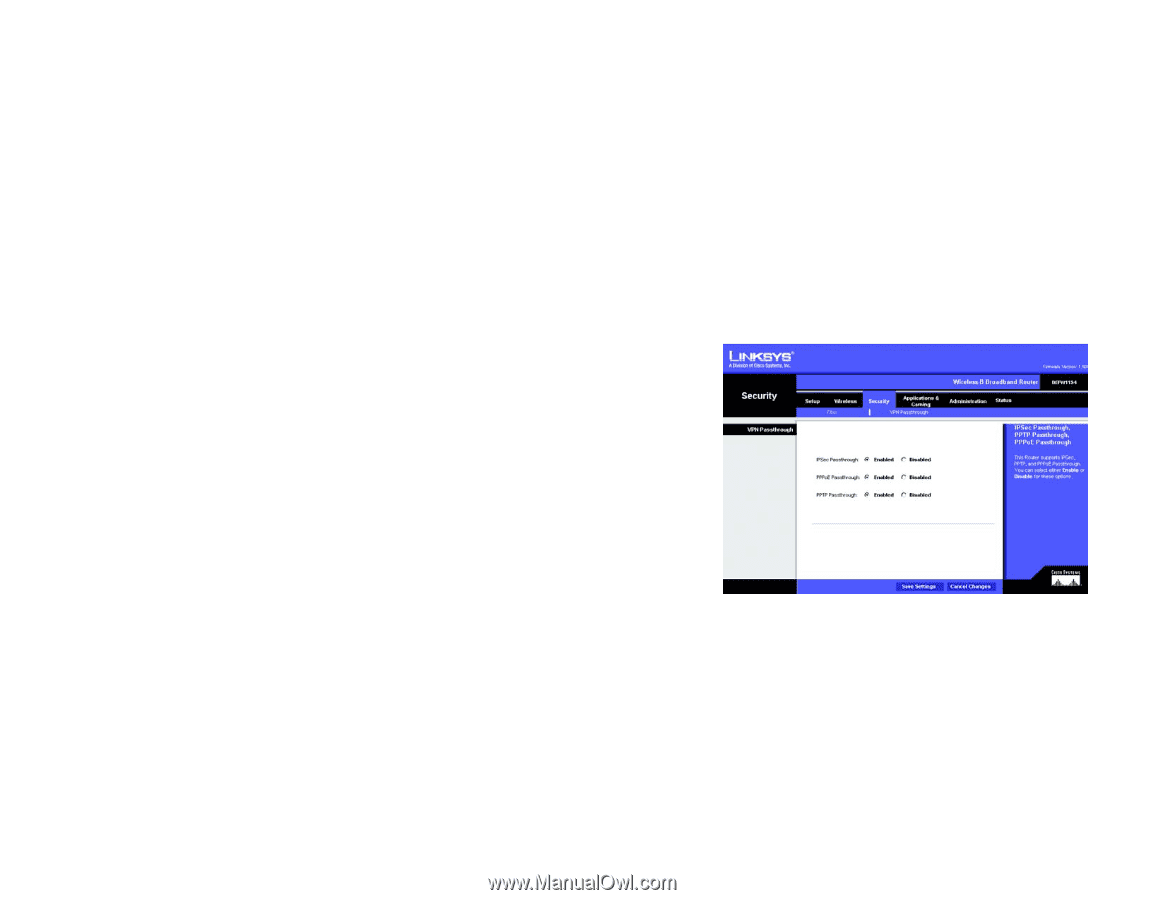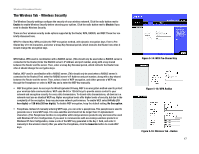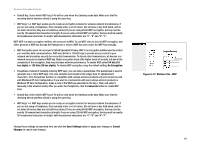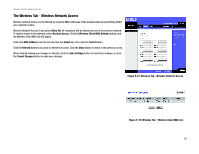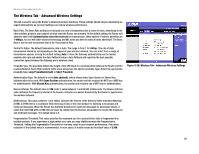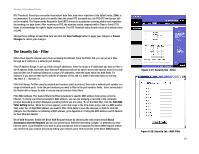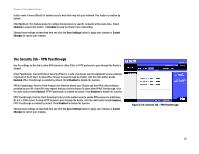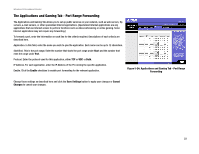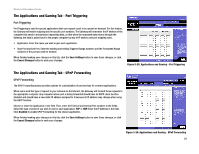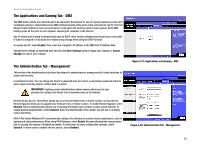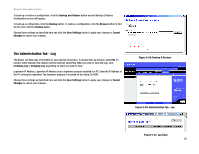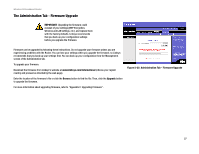Linksys BEFW11S4 User Guide - Page 28
The Security Tab - VPN Passthrough, Enabled, Disabled, Save Settings, Cancel, Changes - software
 |
UPC - 745883549948
View all Linksys BEFW11S4 manuals
Add to My Manuals
Save this manual to your list of manuals |
Page 28 highlights
Wireless-B Broadband Router feature make it more difficult for outside users to work their way into your network. This feature is enabled by default. Filter Multicast. This feature allows for multiple transmissions to specific recipients at the same time. Select Enabled to support the feature, or Disabled to keep the Router from multicasting. Change these settings as described here and click the Save Settings button to apply your changes or Cancel Changes to cancel your changes. The Security Tab - VPN Passthrough Use the settings on this tab to allow VPN tunnels in either IPSec or PPTP protocols to pass through the Router's firewall. IPSec Passthrough. Internet Protocol Security (IPSec) is a suite of protocols used to implement secure exchange of packets at the IP layer. To allow IPSec tunnels to pass through the Router, click the radio button beside Enabled. IPSec Passthrough is enabled by default. Click Disabled to disable the function. PPPoE Passthrough. Point-to-Point Protocol over Ethernet allows your PC(s) to use the PPPoE client software provided by your ISP. Some ISPs may request that you use this feature.To allow allow PPPoE Passthrough, click the radio button beside Enabled. PPTP Passthrough is enabled by default. Click Disabled to disable the function. PPTP Passthrough. Point-to-Point Tunneling Protocol is the method used to enable VPN sessions to a Windows NT 4.0 or 2000 server. To allow PPTP tunnels to pass through the Router, click the radio button beside Enabled. PPTP Passthrough is enabled by default. Click Disabled to disable the function. Change these settings as described here and click the Save Settings button to apply your changes or Cancel Changes to cancel your changes. Figure 5-23: Security Tab - VPN Passthrough Chapter 5: Configuring the Wireless-B Broadband Router 22 The Security Tab - VPN Passthrough