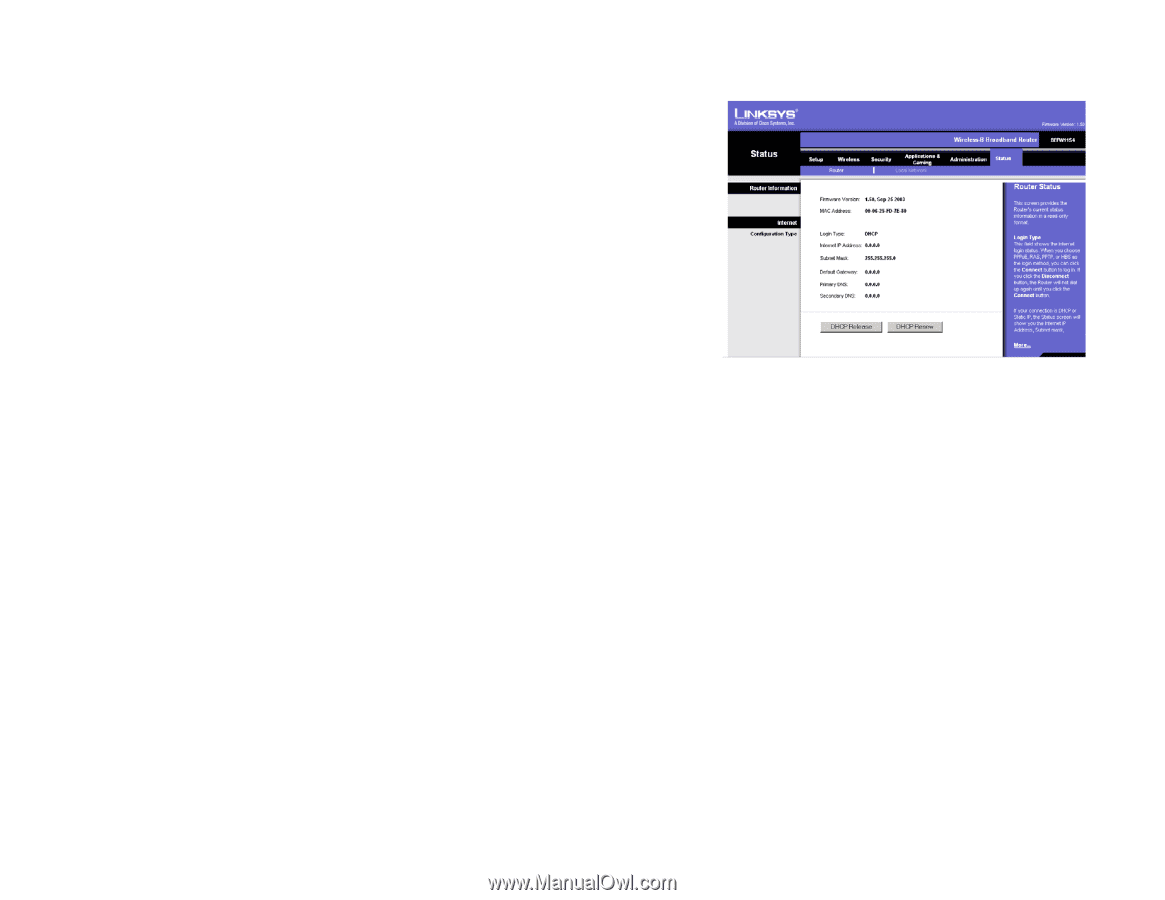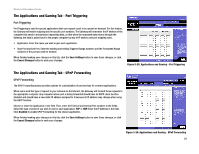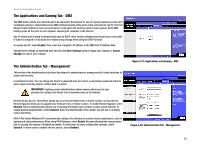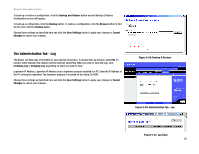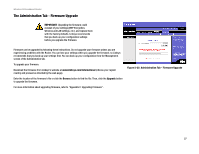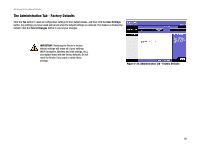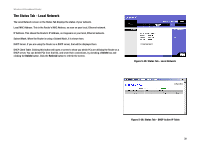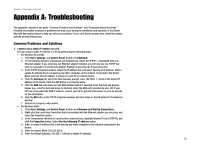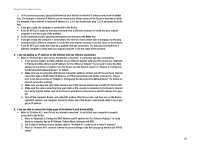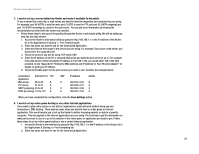Linksys BEFW11S4 User Guide - Page 35
The Status Tab - Router - set pppoe
 |
UPC - 745883549948
View all Linksys BEFW11S4 manuals
Add to My Manuals
Save this manual to your list of manuals |
Page 35 highlights
Wireless-B Broadband Router The Status Tab - Router The Router screen on the Status Tab displays the Router's current status. Firmware Version. This is the Router's current firmware. MAC Address. This is the Router's MAC Address, as seen by your ISP. Login Type. The status of the connection is displayed only for PPPoE, RAS, PPTP, or Heart Beat Signal connections. For these dial-up style connections, there is a Connect button to click if there is no connection and you want to establish an Internet connection, and a Disconnect button to disconnect the Internet connection. Internet IP Address. The Router's Internet IP Address is displayed here. Subnet Mask and Default Gateway. The Router's Subnet Mask and Default Gateway address are displayed here for DHCP and static IP connections. Primary DNS and Secondary DNS. Shown here are the DNS (Domain Name System) IP addresses currently used by the Router. DHCP Release. Available for a DHCP connection, click the DHCP Release button to release the current IP address of the device connected to the Router's Internet port. DHCP Renew. Available for a DHCP connection, click the DHCP Renew button to replace the current IP address- of the device connected to the Router's Internet port-with a new IP address. Change these settings as described here and click the Save Settings button to apply your changes or Cancel Changes to cancel your changes. Figure 5-34: Status Tab - Router Chapter 5: Configuring the Wireless-B Broadband Router 29 The Status Tab - Router