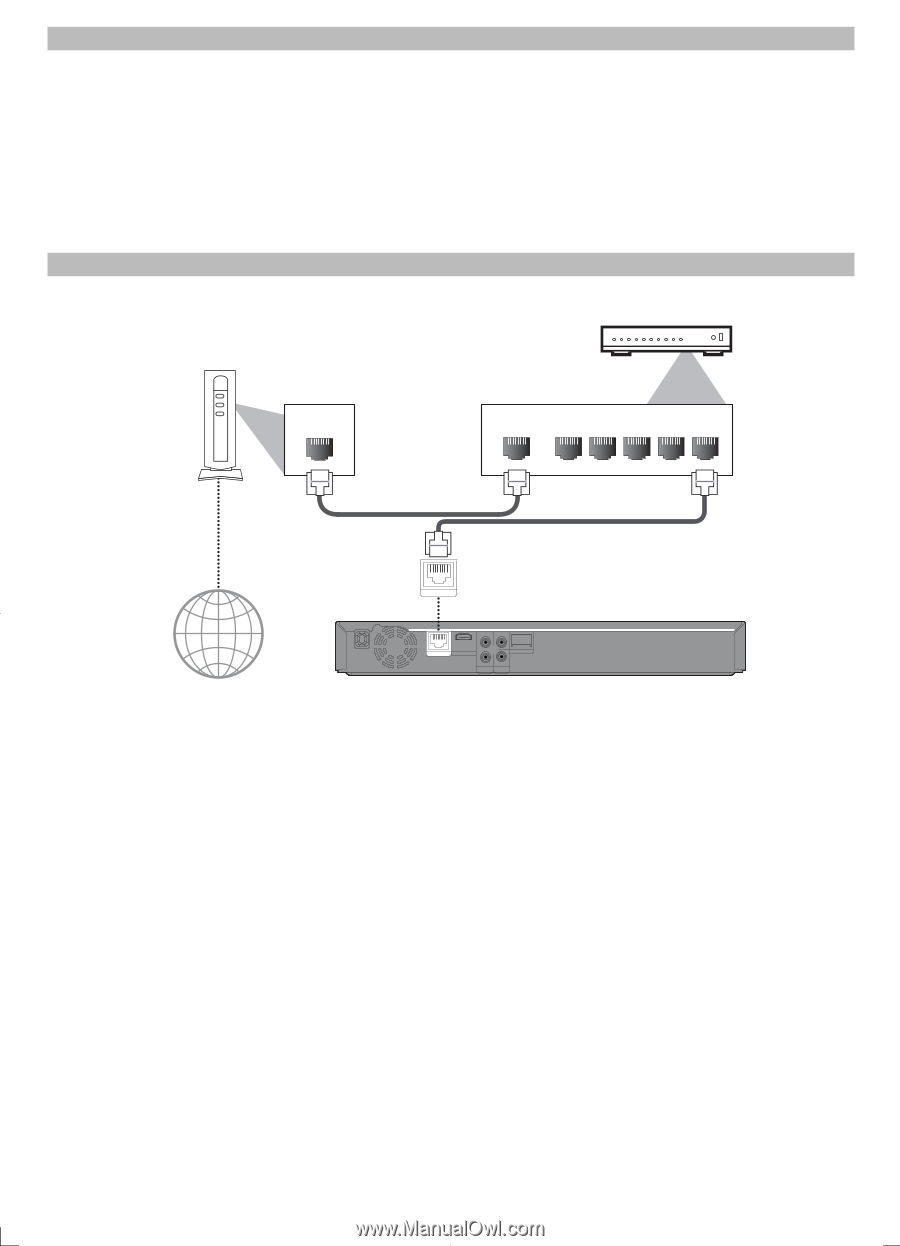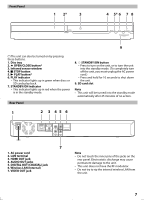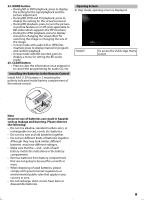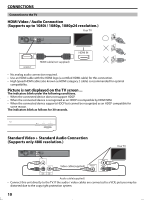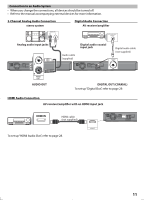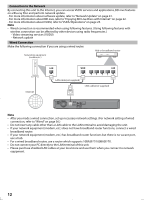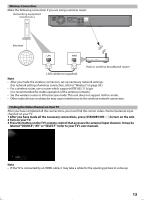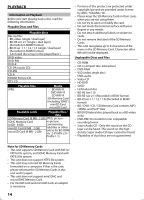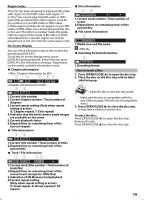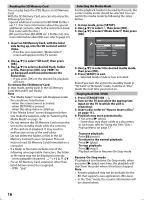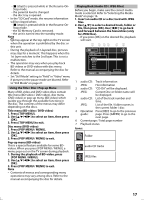Magnavox MBP5120F User manual, English (US) - Page 12
Connection to the Network, Wired Connection - does not connect to router
 |
View all Magnavox MBP5120F manuals
Add to My Manuals
Save this manual to your list of manuals |
Page 12 highlights
Connection to the Network By connecting this unit to the Internet, you can access VUDU services and applications, BD-Live features on a Blu-ray Disc and perform network update. - For more information about software update, refer to "Network Update" on page 41. - For more information about BD-Live, refer to "Enjoying BD-Live Discs with Internet" on page 22. - For more information about VUDU, refer to"VUDU Operations" on page 25. Note • Wired connection is recommended when using following features. (Using following features with wireless connection can be affected by other devices using radio frequencies.) - Video streaming services (VUDU) - Network update Wired Connection Make the following connection if you are using a wired router. Hub or broadband router Networking equipment (modem,etc.) Internet LAN WAN LAN LAN cable(not supplied) 5 4 3 2 1 LAN cable(not supplied) LAN COAXIAL L LAN HDMIOUT Wireless LAN R AUDIO OUT VIDEO OUT Note • After you made a wired connection, set up necessary network settings. (For network setting of wired connection, refer to "Wired" on page 36.) • Do not insert any cable other than a LAN cable to the LAN terminal to avoid damaging the unit. • If your network equipment (modem, etc.) does not have broadband router functions, connect a wired broadband router. • If your network equipment (modem, etc.) has broadband router functions but there is no vacant port, use a hub. • For a wired broadband router, use a router which supports 10BASE-T/100BASE-TX. • Do not connect your PC directly to the LAN terminal of this unit. • Please purchase shielded LAN cables at your local store and use them when you connect to network equipment. 12