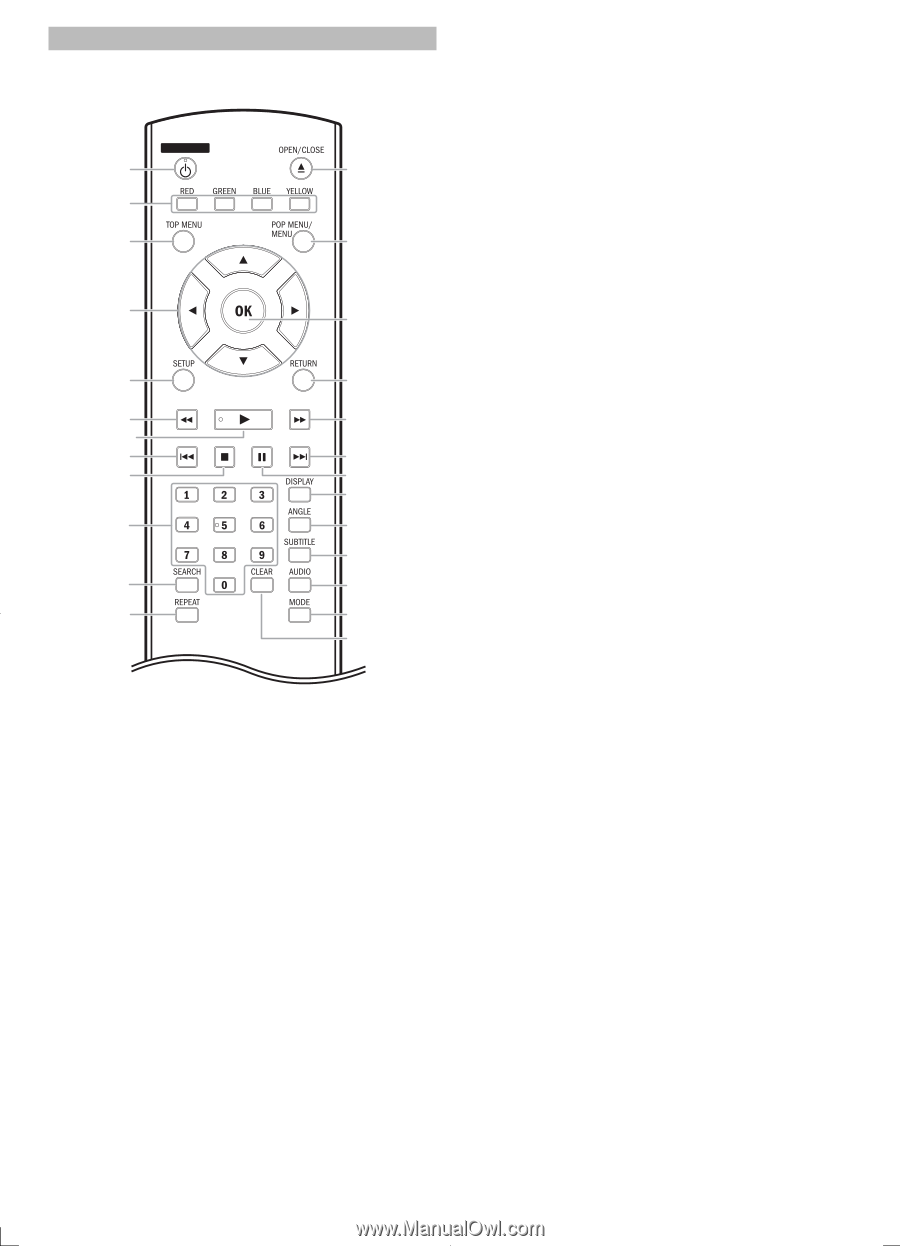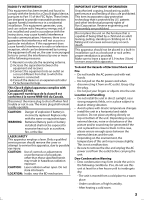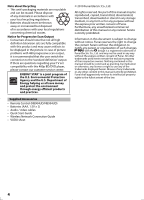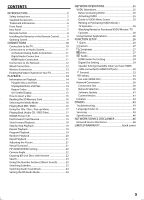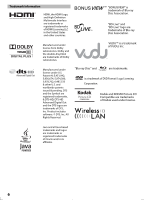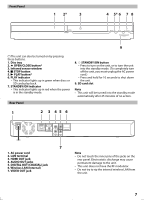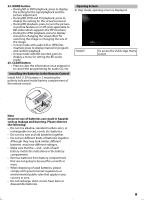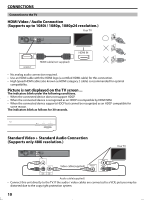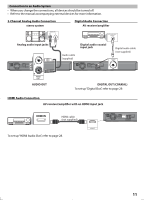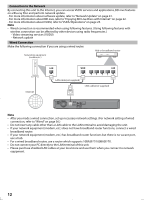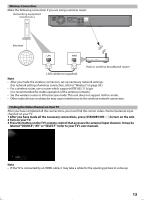Magnavox MBP5120F User manual, English (US) - Page 8
RED / GREEN / BLUE / YELLOW button - remote
 |
View all Magnavox MBP5120F manuals
Add to My Manuals
Save this manual to your list of manuals |
Page 8 highlights
Remote Control STANDBY/ON 1 2 3 13* 14 4 15 5 16 6 17 7* 8 18 9 19 20 10 21 22 11 23 12 24 25 (*) The unit can also be turned on by pressing these buttons. 1. STANDBY/ON y button • Press to turn on the unit, or to turn the unit into the standby mode. (To completely turn off the unit, you must unplug the AC power cord.) 2. RED / GREEN / BLUE / YELLOW button • Press to select items on some BD menus. • When file list / thumbnail list is shown, press to switch between pages. 3. TOP MENU button • Press to display the top menu. • During VUDU feature screen is displayed (except during playback), press to exit. 4. K/ L/s/B buttons • Press to select items or settings. 5. SETUP button • Press to display or to exit the setup menu. 6. E (reverse) button • During playback, press to fast reverse the playback. 7. B (play) button* • Press to start playback or resume playback. 8. H (skip) button • During playback, press once to return to the beginning of the current title, chapter or track. • During playback, press twice to return to the previous title, chapter or track. • During the JPEG playback, press to return to the previous file. 9. C (stop) button • Press to stop playback. 10. Number buttons • Press to enter the title, chapter, track or file number. • Press to enter values in the input field. 11. SEARCH button • Press to display the search menu. 12. REPEAT button • Press to toggle between various repeat modes. 13. OPEN/CLOSE A button* • Press to open or close the disc tray. 14. POP MENU / MENU button • Press to display the pop-up menu / disc menu. 15. OK button • Press to confirm or select menu items. 16. RETURN button • Press to return to the previously displayed menu screen. 17. D (forward) button • During playback, press to fast forward the playback. • In pause mode, press to slow forward the playback. 18. G (skip) button • During playback, press to skip to the next title, chapter, track or file. 19. F (pause) button • Press to pause playback. • When playback is in pause mode, press repeatedly to forward the playback step by step. 20. DISPLAY button • Press to display the on-screen display menu. 21. ANGLE button • Press to access various camera angles on the disc. • Press to rotate the JPEG files clockwise by 90 degrees. 22. SUBTITLE button • Press to display the subtitle menu. 23. AUDIO button • Press to display the audio menu. 8