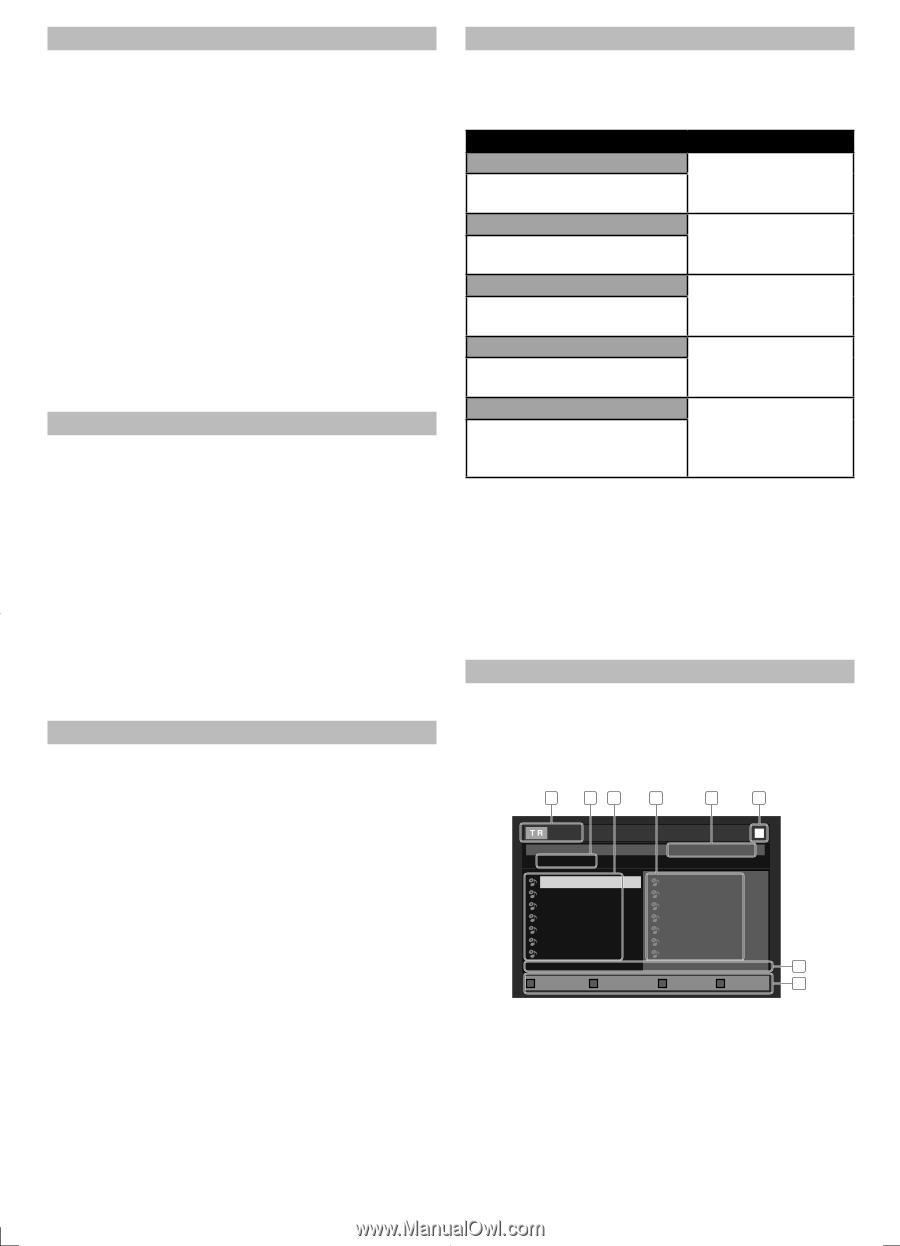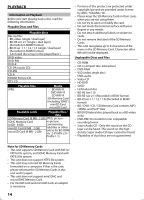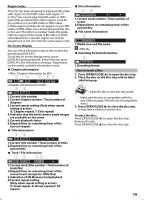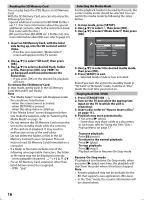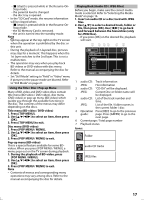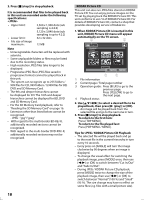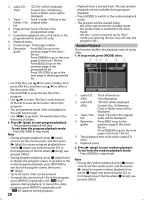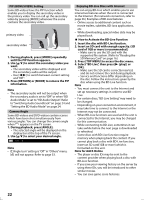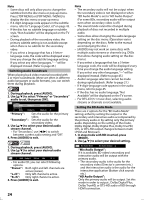Magnavox MBP5120F User manual, English (US) - Page 19
Step by Step Playback
 |
View all Magnavox MBP5120F manuals
Add to My Manuals
Save this manual to your list of manuals |
Page 19 highlights
Fast Forward / Fast Reverse 1. During playback, press [D (forward)] repeatedly for fast forward. During playback, press [E (reverse)] repeatedly for fast reverse. Every time you press [D (forward)] or [E (reverse)], the playback speed will change. 2. Press [B (play)] to return to normal playback. Note • For BD and DVD, speed changes in 5 different levels. • For audio CD, speed changes in 3 different levels. • For audio CD, fast forward / fast reverse search between different tracks are not available during program and random playback. Slow Forward Playback 1. During playback, press [F (pause)], then press [D (forward)]. Every time you press [D (forward)], playback speed will change. 2. Press [B (play)] to return to normal playback. Note • For BD and DVD, speed changes in 3 different levels. • Only slow forward is available. • Set "Still Mode" setting to "Field" in "Video" menu if pictures in the slow forward playback mode are blurred. Refer to "Still Mode" on page 27. Step by Step Playback 1. In pause mode, press [F (pause)] repeatedly. Every time you press [F (pause)], playback will advance one step at a time. 2. Press [B (play)] to return to normal playback. Note • Only step by step forward is available. • Set "Still Mode" setting to "Field" in "Video" menu if pictures in step by step playback mode are blurred. Refer to "Still Mode" on page 27. Repeat Playback Available repeat functions vary depending the discs. 1. During playback, press [REPEAT] repeatedly to select the desired repeat mode. Repeat mode Available media Chapter repeat The current chapter will be played back repeatedly. BD-video DVD-video Title repeat The current title will be played back repeatedly. BD-video DVD-video Track repeat The current track will be audio CD played back repeatedly. Group repeat The current folder will be JPEG file played back repeatedly. All repeat All tracks or files in the audio CD media will be played back JPEG file repeatedly. Note • The repeat setting will be canceled when you stop playback. • The chapter, title, track or group repeat will be cleared when moving to another chapter, title, track / file or folder. • Chapter and title repeat are not available with some scenes. Program Playback You can play back the disc/card in your desired order. 1. In stop mode, press [MODE]. 2. Use [K/L] to select a track / folder / file, then press [OK]. 1 23 4 5 6 - - / 16 Program CD_DA Total 0 : 26 : 24 8 0:36 2 1:14 9 1:14 4 0:50 10 0:45 9 1:14 11 0:50 11 0:50 12 0:53 12 0:53 13 0:20 14 0:54 14 0:54 8 0:36 2 / 3 2 / 3 7 Page Up Page Down Page Prev Page Next 8 1 audio CD: JPEG: e.g.) audio CD Track information File information 19