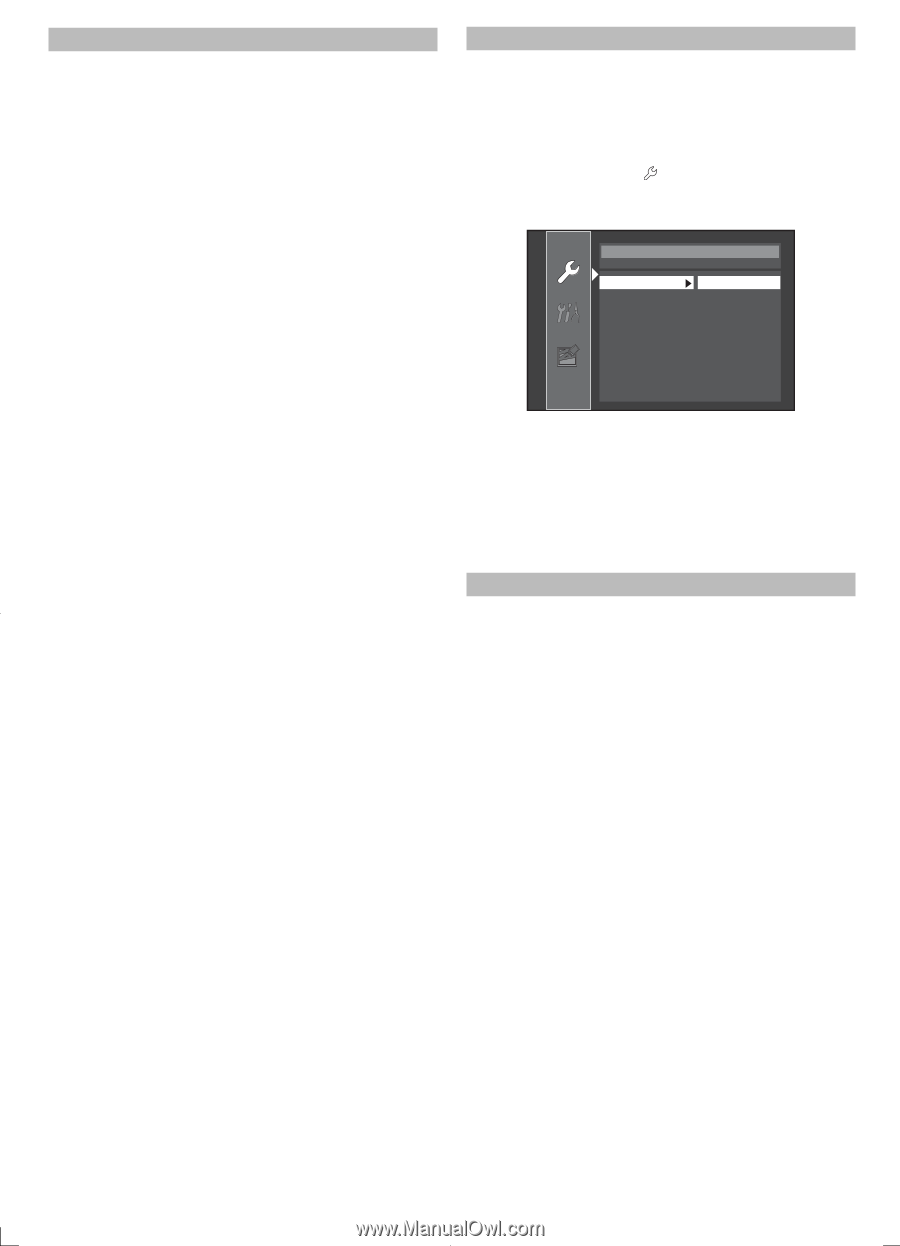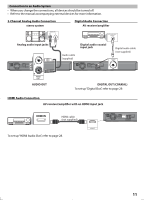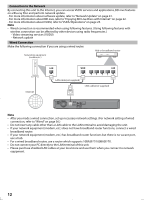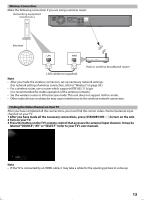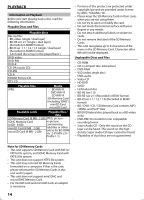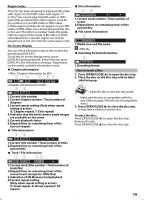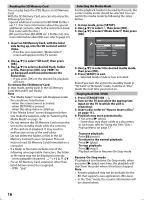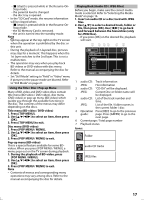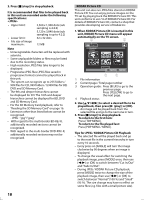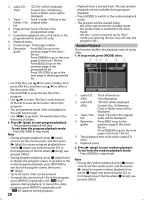Magnavox MBP5120F User manual, English (US) - Page 16
To remove the SD Memory Card - instructions
 |
View all Magnavox MBP5120F manuals
Add to My Manuals
Save this manual to your list of manuals |
Page 16 highlights
Reading the SD Memory Card You can play back the JPEG files in an SD Memory Card. With the SD Memory Card, you can also enjoy the following functions. - Special additional contents for BD-ROM Profile 1 ver.1.1. (For more information about the special additional contents, refer to the instruction book that came with the disc.) - BD-Live function (BD-ROM ver. 2 Profile 2.0). (For more information about BD-Live, refer to page 22.) 1. Insert an SD Memory Card, with the label side facing up, into the SD card slot until it clicks. • If no disc is in operation, "Media Select" screen will appear on the TV screen. 2. Use [K/L] to select "SD Card", then press [OK]. 3. Use [K/L] to select a desired track, folder or file, then press [OK]. Use [s/B] to go backward and forward between the hierarchies. • If you press [OK] on the desired file, playback will start. To remove the SD Memory Card: In stop mode, gently push in the SD Memory Card, then pull it out slowly. Note • The "Media Select" screen will disappear under the conditions listed below: - when the screen saver is activated. - when [RETURN] is pressed. - when the setup menu is called up. • If the "Media Select" screen disappears before you make the selection, refer to "Selecting the Media Mode" on page 16. • Do not remove the SD Memory Card or turn the unit to the standby mode while the contents of the card are in playback. It may result in malfunction or loss of the card's data. • Do not delete the folders or files in the SD Memory Card with your computer. This unit may not read SD Memory Cards formatted on a computer. • If a folder or file name includes one of the following unrecognizable characters, the folder or file name may not be displayed correctly. - Unrecognizable characters For an SD Memory Card, extension other than listed below cannot be recognized. - JPEG : ".jpg" Selecting the Media Mode For the playback media to be read by this unit, the correct media mode should be selected. You can switch the media mode by following the steps below. 1. In stop mode, press [SETUP]. 2. Use [K/L] to select , then press [OK] . 3. Use [K/L] to select "Mode Select", then press [OK]. Quick Mode Select HDMI Audio Out HDMI Video Resolution Player Menu Network Selection Disc HDMI Multi(Normal) Auto English Wired 4. Use [K/L] to select the desired media mode, then press [OK]. 5. Press [SETUP] to exit. • Selected media mode is now activated. Even if you turn the unit to the standby mode in "SD Card" or "Network" mode, it will be in "Disc" mode the next time you turn it on. Playing Back (BD / DVD) 1. Press [STANDBY/ON y ]. 2. Turn on the TV and select the appropriate input on the TV to which the unit is connected. 3. Insert a disc (refer to "How to Insert a Disc" on page 15 ). 4. Playback may start automatically. If not, press [B (play)]. • Some discs may show a title or a disc menu. In such case, refer to "Using the Title / Disc / Pop-up Menu" on page 17. To pause playback: Press [F (pause)]. To return to the normal playback: Press [B (play)]. To stop playback: Press [C (stop)]. Playback will be in Resume-On-Stop mode. Resume-On-Stop mode If a playback is in Resume-On-Stop mode, when you press [B (play)] next time, the playback will start from the point where it has been stopped. Note • Resume playback may not be available for the BD that supports Java applications (BD-Java). • In the "Disc" mode, the resume information will be cleared when; 16