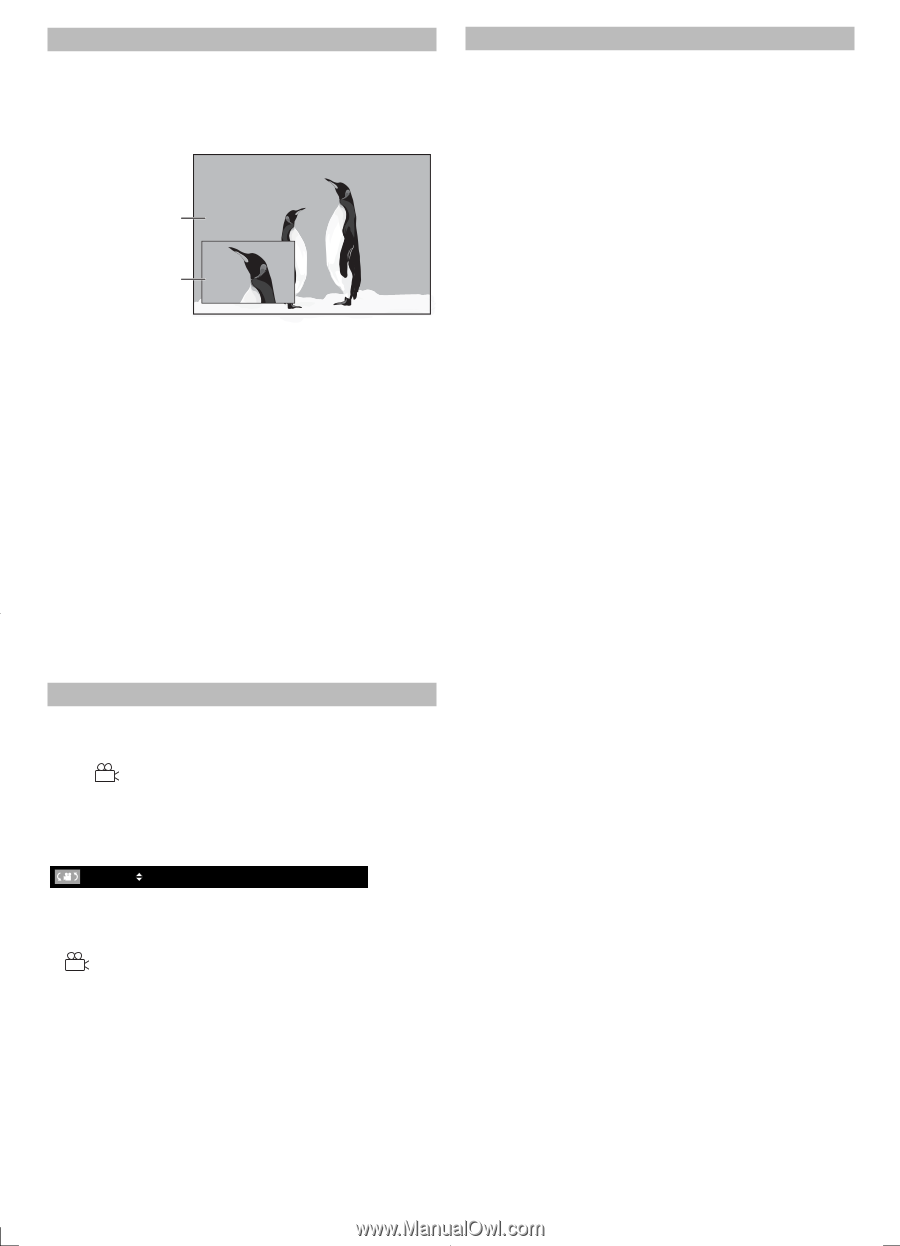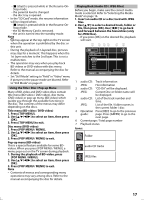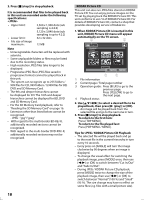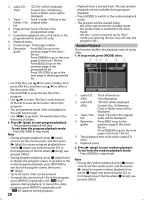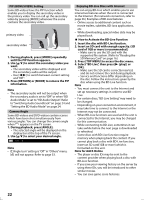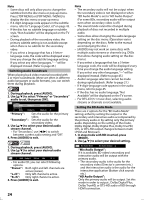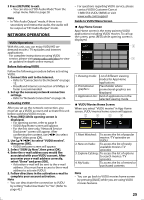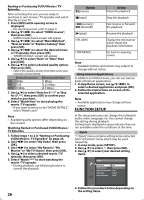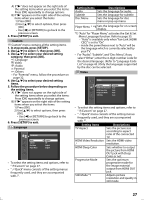Magnavox MBP5120F User manual, English (US) - Page 22
How to Activate the BD-Live Function
 |
View all Magnavox MBP5120F manuals
Add to My Manuals
Save this manual to your list of manuals |
Page 22 highlights
PIP (BONUSVIEW) Setting Some BD-videos have the PIP function which enables you to display the secondary video in the primary video. You can call up the secondary video by pressing [MODE] whenever the scene contains the secondary video. primary video secondary video 1. During playback, press [MODE] repeatedly until the PIP function appears. 2. Use [K/L] to select the secondary video you want. • The secondary video will be displayed and the secondary audio will be output. • Use [s/B] to switch between current setting and "Off". 3. Press [RETURN] or [MODE] to remove the PIP information. Note • The secondary audio will not be output when the secondary audio is set to "Off" or when "BD Audio Mode" is set to "HD Audio Output". Refer to "Switching Audio Soundtrack" on page 24 and "Setting the BD Audio Mode" on page 24. Camera Angle Some BD-videos and DVD-videos contain scenes which have been shot simultaneously from various angles. You can change the camera angle when appears on the TV screen. 1. During playback, press [ANGLE]. • The selected angle will be displayed on the display bar at the top of the TV screen. 2. Use [K/L] to select your desired angle. 1 / 3 Note • If "Angle Icon" setting is "Off" in "Others" menu, will not appear. Refer to page 33. Enjoying BD-Live Discs with Internet You can enjoy BD-Live which enables you to use interactive features when the unit is connected to the Internet. (For network connection, refer to page 36.) Examples of BD-Live features: • Online access to additional content such as movie trailers, subtitles, BD-Java applications, etc. • While downloading, special video data may be played back. How to Activate the BD-Live Function 1. Insert the disc with BD-Live function. 2. Insert an SD card with enough capacity. (SD card of 1GB or more is recommended.) • Make sure to use the SD card with the supported file system. (Refer to "Reading the SD Memory Card" on page 16.) 3. Press [TOP MENU] to access the disc menu. 4. Select "BD-Live", then press [B (play)] or [OK]. • Make sure the SD card is correctly inserted, and do not remove the card during playback. • Service and functions differ depending on the disc. Follow the instructions given by the disc when using the BD-Live function. Note • You must connect the unit to the Internet and set up necessary settings in order to use BDLive. • For certain discs, "BD-Live Setting" may need to be changed. • Depending on your connection environment, it may take time to connect to the Internet or the Internet may not be connected. • When BD-Live functions are used and the unit is connected to the Internet, you may be charged for this communication. • While connecting to BD-Live, sometimes it can take awhile before the next page is downloaded or refreshed. • Some discs with BD-Live function require memory when playing back the content. If you cannot play back a disc with BD-Live function, insert an SD card(1GB or more) which is formatted on this unit. Note for AACS Online • The player or disc IDs may be sent to the content provider when playing back a disc with BD-Live function. • If you save your viewing history on the server by using these IDs, you will be introduced to other similar movies. • You can save game score histories. 22