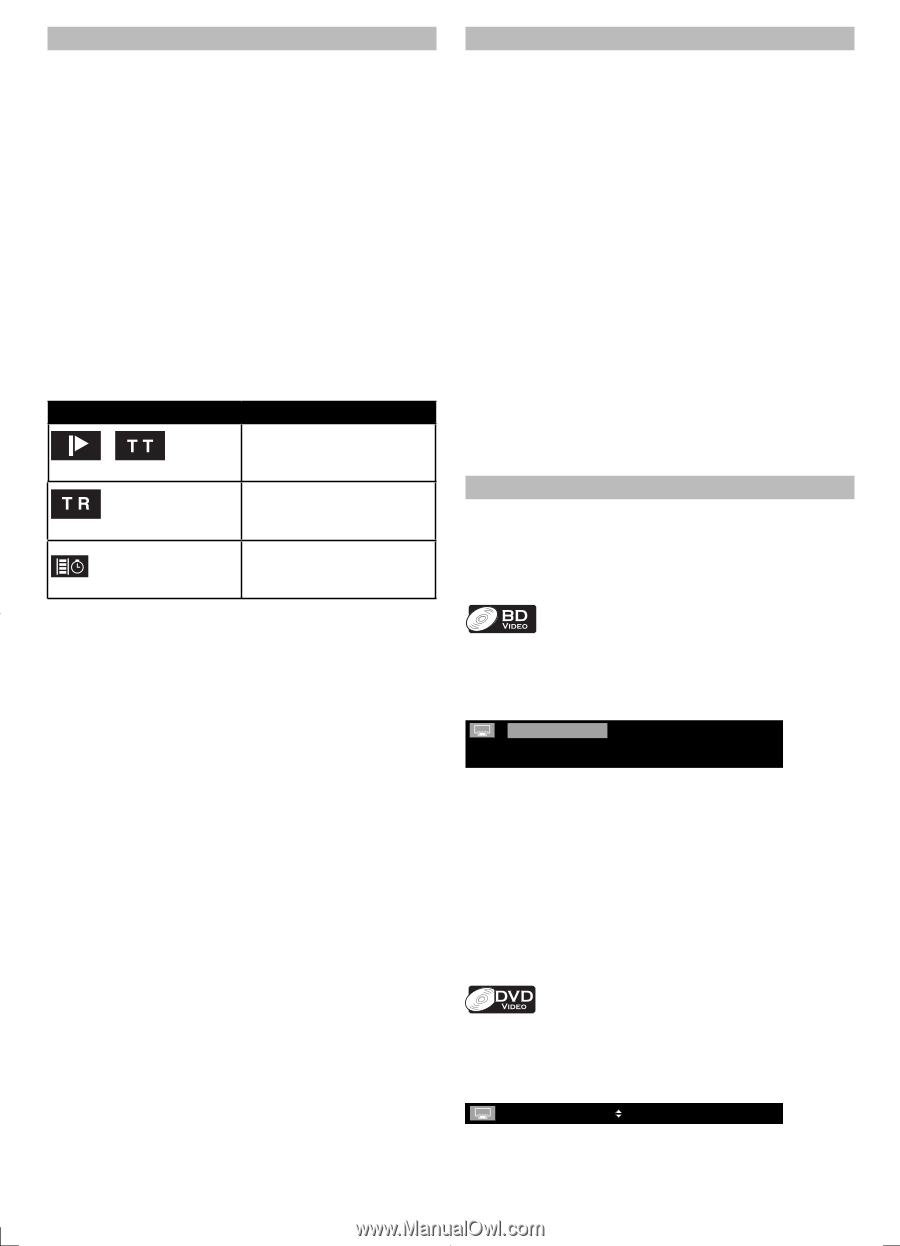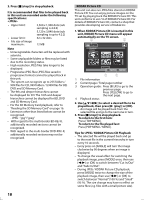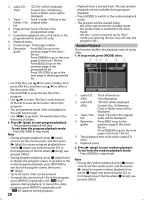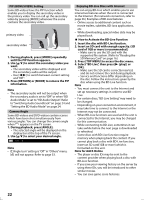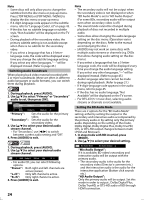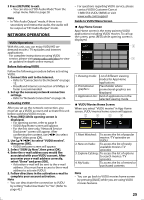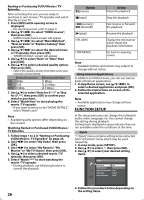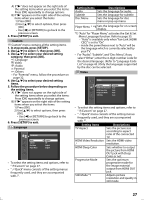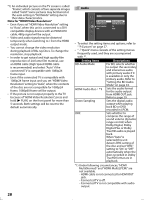Magnavox MBP5120F User manual, English (US) - Page 23
Using [the Number buttons] Direct Search
 |
View all Magnavox MBP5120F manuals
Add to My Manuals
Save this manual to your list of manuals |
Page 23 highlights
Search Using [H/G (skip)] 1. During playback, press [G (skip)] to move to the next track / title / chapter / file. Press it repeatedly to skip to subsequent tracks. Press [H (skip)] once to go back to the beginning of the current track. Press it repeatedly to go to the previous tracks. • For JPEG files, press [H (skip)] to go back to the previous file. Note • For BD and DVD, if title contains no chapters, [H/G (skip)] changes the title. • For JPEG files, [s/B] is also available. Using [SEARCH] By using [SEARCH], you can select the following search modes. Search mode Available media / Chapter / Title search BD-video DVD-video Track search audio CD JPEG file Time search BD-video DVD-video audio CD Using [the Number buttons] (Direct Search) Title search In stop mode, enter the title number you want to search using [the Number buttons]. Playback of the title will start in a few seconds. Chapter search During playback of a title, enter the chapter number you want to search using [the Number buttons]. Playback of the chapter will start in a few seconds. Track / file search Enter the track / file number you want to search using [the Number buttons]. Playback of the track / file will start in a few seconds. Note • As for the BD-video, how it performs will be strongly determined by the disc, and may not perform as described here. Switching Subtitles Some video materials may have subtitles in 1 or more languages. For commercially available discs, the supported languages can be found on the disc case. Follow the steps below to switch the subtitle languages during playback. 1. During playback, press [SEARCH] repeatedly until your desired search mode appears. 2. Enter the desired chapter, title, track, file number or time to search for using [the Number buttons]. • Chapter, title, track or time search will start. • Press [CLEAR] to erase an incorrect input. Note • During program and random playback, search functions are not available except the search using [H/G (skip)]. • Time search is available only in the same track, file or title. • For BD, chapter and time search are available only during playback. 1. During playback, press [SUBTITLE]. 2. Use [K/L] to select "Primary Subtitle", "Secondary Subtitle" or "Subtitle Style", then press [OK]. Primary Subtitle 2 ENG /11 Secondary Subtitle 2 ENG /11 Subtitle Style 2/25 "Primary Subtitle" : Sets the subtitle for the primary video. "Secondary Subtitle" : Sets the subtitle for the secondary video. "Subtitle Style" : Sets style of the subtitle. 3. Use [K/L] to select your desired subtitle or style. • Use [s/B] to switch between current subtitle setting and "Off". 4. Press [SUBTITLE] to exit. 1. During playback, press [SUBTITLE]. 2. Use [K/L] to select your desired subtitle. • Use [s/B] to switch between current subtitle setting and "Off". 1 ENG / 4 3. Press [SUBTITLE] to exit. 23