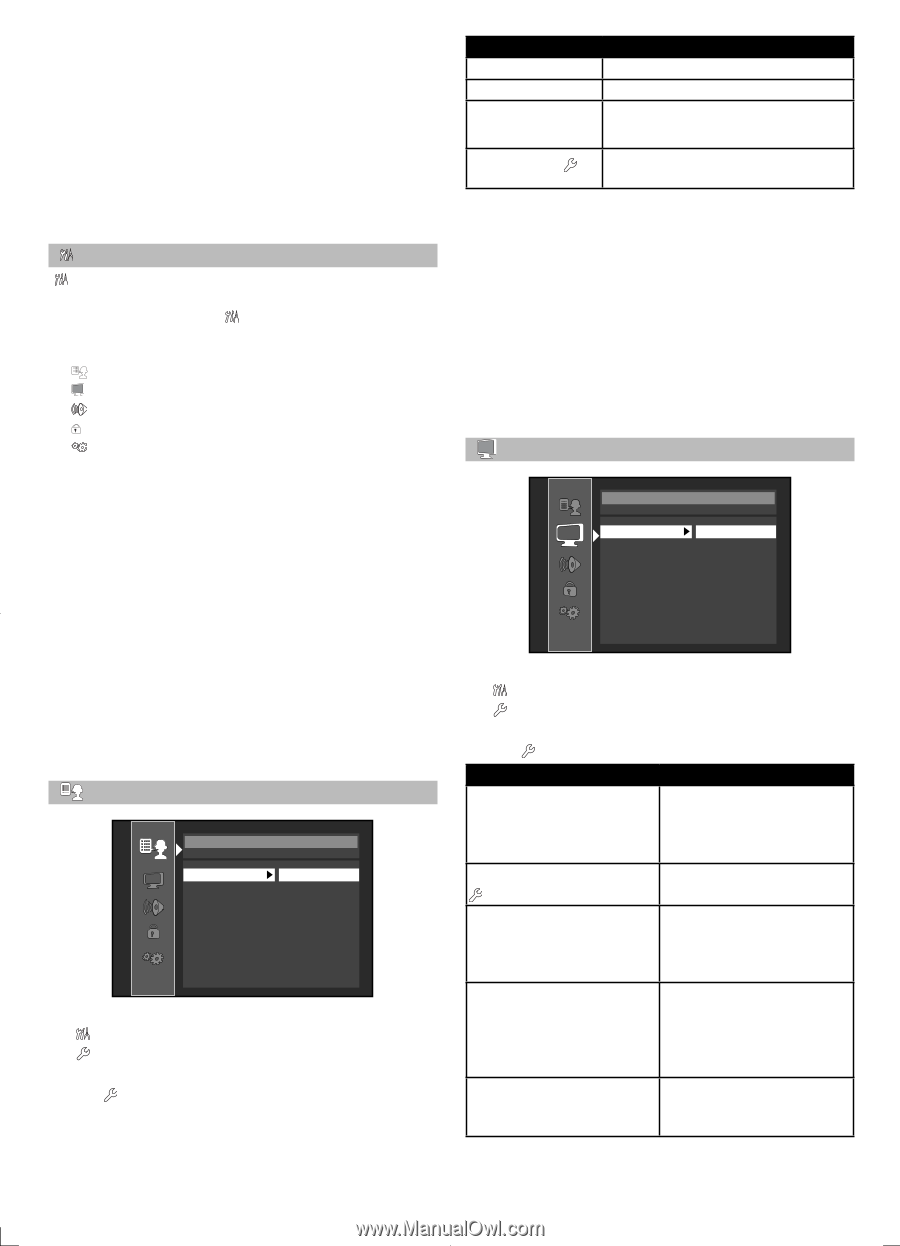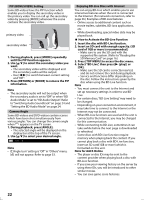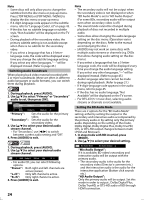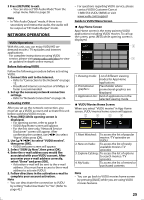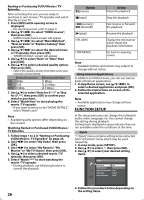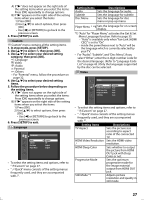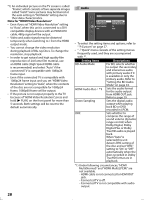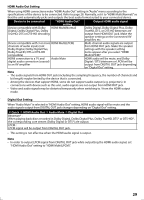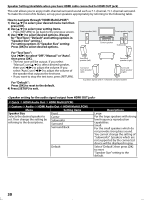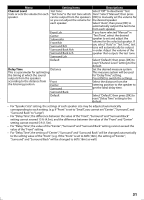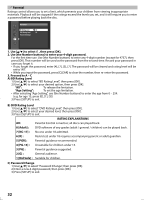Magnavox MBP5120F User manual, English (US) - Page 27
Setting items, Descriptions
 |
View all Magnavox MBP5120F manuals
Add to My Manuals
Save this manual to your list of manuals |
Page 27 highlights
A) If "B" does not appear on the right side of the setting items when you select the items: Press [OK] repeatedly to change options. B) If "B" appears on the right side of the setting items when you select the items: 1) Press [OK]. 2) Use [K/L] to select options, then press [OK]. • Use [s] or [RETURN] to go back to the previous screen. 5. Press [SETUP] to exit. Custom " Custom" menu contains all the setting items. 1. In stop mode, press [SETUP]. 2. Use [K/L] to select , then press [OK]. 3. Use [K/L] to select your desired setting category, then press [OK]. : Language : Video : Audio : Parental : Others • For "Parental" menu, follow the procedure on page 32. 4. Use [K/L] to select your desired setting items. 5. Follow the procedure below depending on the setting items. A) If "B" does not appear on the right side of the setting items when you select the items: Press [OK] repeatedly to change options. B) If "B" appears on the right side of the setting items when you select the items: 1) Press [OK]. 2) Use [K/L] to select options, then press [OK]. • Use [s] or [RETURN] to go back to the previous screen. 6. Press [SETUP] to exit. Language Language Audio Subtitle Disc Menu Player Menu Original Off English English • To select the setting items and options, refer to " Custom" on page 27. • " Quick" menu consists of the setting menus frequently used, and they are accompanied with . Setting items Audio Subtitle Disc Menu Descriptions Sets the language for audio. Sets the language for subtitle. Sets the language for disc menu or pop-up menu. Player Menu *1 Sets the language for on-screen display. *1) "Auto" for "Player Menu" activates the Get & Set Menu Language function. Refer to page 35. - "Auto" is available only when "fun-Link (HDMI CEC)" is set to "On". - inside the parentheses next to "Auto" will be the language which is currently selected by your TV. • For "Audio", "Subtitle", and "Disc Menu", if you select "Other", enter the 4-digit-number code for the desired language. (Refer to "Language Code List" on page 45.) Only the languages supported by the disc can be selected. Video Video TV Aspect HDMI Video Resolution HDMI Deep Color Progressive Mode Still Mode 16:9 Wide Auto Auto Auto Auto • To select the setting items and options, refer to " Custom" on page 27. • " Quick" menu consists of the setting menus frequently used, and they are accompanied with . Setting items Descriptions TV Aspect Sets the picture size according to aspect ratio of the connected TV. HDMI Video Resolution Sets the HDMI video resolution. HDMI Deep Color Sets whether to output the picture from HDMI OUT jack with Deep Color or not. Progressive Mode Sets the optimum progressive mode for the image material output from HDMI OUT jack. Still Mode *1 Adjusts picture resolution and quality in still mode. 27