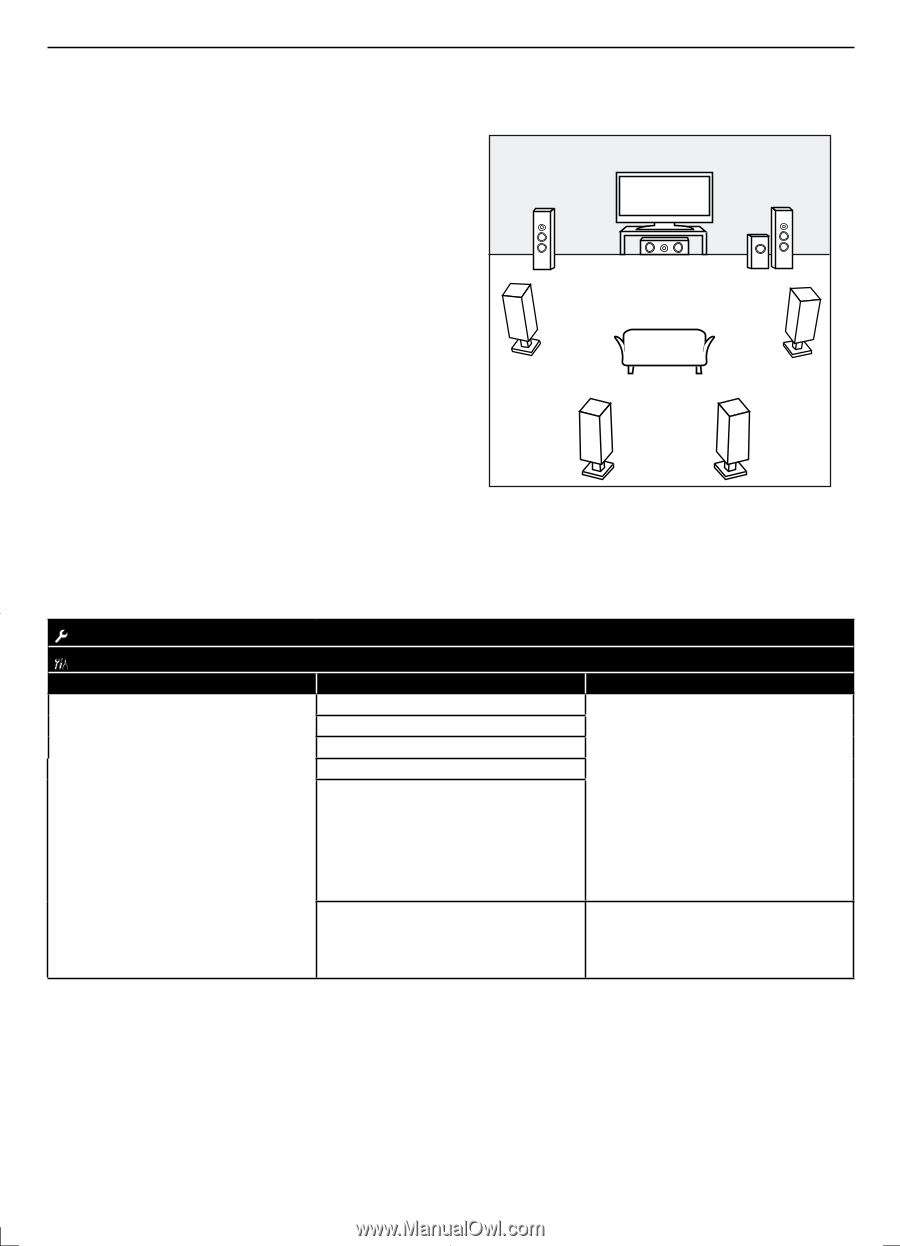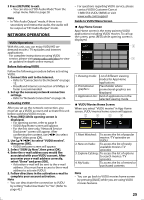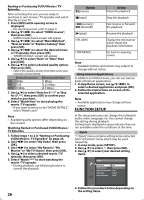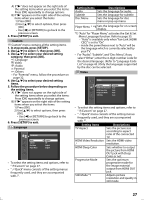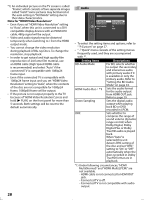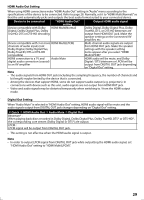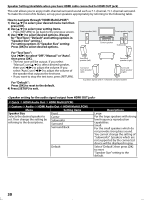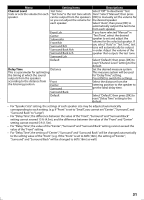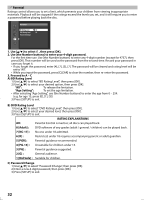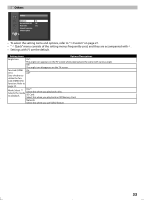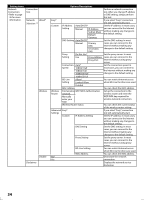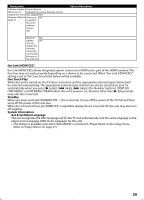Magnavox MBP5120F User manual, English (US) - Page 30
For Test Tone
 |
View all Magnavox MBP5120F manuals
Add to My Manuals
Save this manual to your list of manuals |
Page 30 highlights
Speaker Setting (Available when you have HDMI cable connected to HDMI OUT jack) This unit allows you to enjoy multi-channel surround sound such as 7.1-channel / 5.1-channel surround. To make the most of its feature, set up your speakers appropriately by referring to the following table. How to navigate through "HDMI Multi(LPCM)": 1) Use [K/L] to select your desired menu item then press [OK]. 2) Use [K/L] to select your setting items. • Press [RETURN] to go back to the previous screen. 3) Use [s/B] to select desired options. (Except for "Test Tone", "Default" and setting options in "Speaker Size" setting.) For setting options in "Speaker Size" setting: Press [OK] to select desired options. Front speaker (left) Front speaker (right) Center speaker Subwoofer For "Test Tone": Use [s/B] to select "Off", "Manual" or "Auto", then press [OK]. • The test tone will be output. If you select "Manual", use [K/L] to select desired speaker, then use [s/B] to adjust the volume. If you select "Auto", use [s/B] to adjust the volume of the speaker that outputs the test tone. • If you want to stop the test tone, press [RETURN]. For "Default": Press [OK] to reset to the default. 4) Press [SETUP] to exit. Surround speaker (left) Surround speaker (right) Surround back speaker (left) Surround back speaker (right) e.g.) basic layout with 7.1-channel surround system Quick B HDMI Audio Out B HDMI Multi(LPCM) Custom B Audio B HDMI Audio Out B HDMI Multi(LPCM) Menu Setting items Speaker Size Selects the desired speaker to set. Then change the setting by referring to the descriptions. Front Center Subwoofer Surround Surround Back Default Descriptions Large: For the large speakers with strong low frequency reproduction capabilities. Small: For the small speakers which do not provide strong bass sound. You cannot change the setting of "Subwoofer". Speakers which are not supported by the connected device will be displayed in gray. Select "Default", then press [OK] to reset "Speaker Size" setting to the default. 30