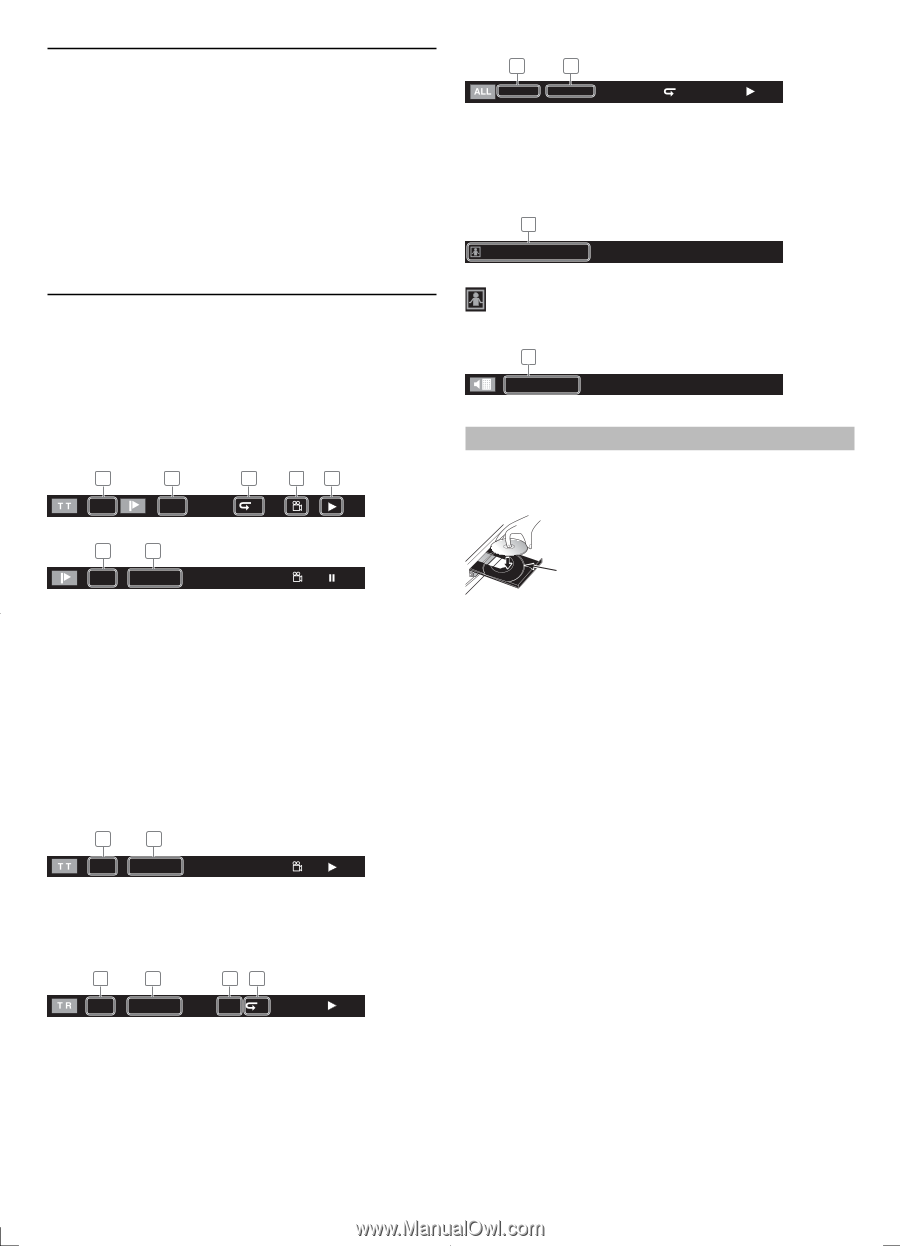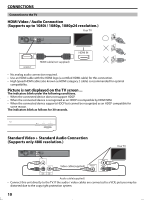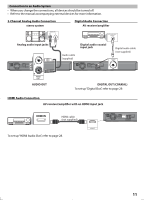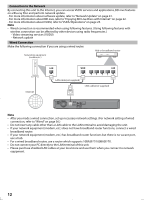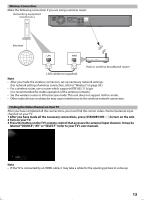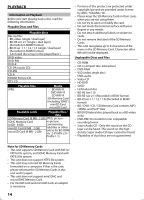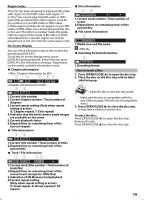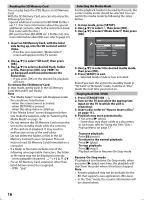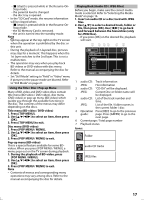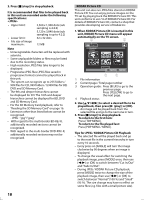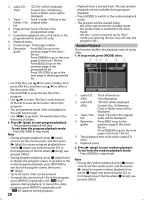Magnavox MBP5120F User manual, English (US) - Page 15
T: Track repeat, G: Group repeat,A: All
 |
View all Magnavox MBP5120F manuals
Add to My Manuals
Save this manual to your list of manuals |
Page 15 highlights
Region Codes This unit has been designed to play back BD-video with region "A" and DVD-video with region "1" or "ALL". You cannot play back BD-video or DVDvideo that are labeled for other regions. Look for the symbols on your BD-video or DVD-video. If these region symbols do not appear on your BDvideo or DVD-video, you cannot play back the disc in this unit. The letter or number inside the globe refers to region of the world. A BD-video or DVDvideo labeled for a specific region can only be played back in the unit with the same region code. On-Screen Display You can check information about the current disc by pressing [DISPLAY]. To call the on-screen display menu, press [DISPLAY] during playback. Every time you press [DISPLAY], the information changes. Depending on the media, available information varies. Chapter information 1 2 3 4 5 1 1/10 T 2 6 3 / 5 0 : 01 : 02 1.Current title number 2.Current chapter number / Total number of chapters 3.Current repeat setting (Only when repeat setting is active) (C: Chapter repeat, T: Title repeat) 4.Indicates that the multi camera angle images are available on the scene 5.Current playback status 6.Elapsed time (or remaining time) of the current chapter Title information 1 2 3 / 5 0 : 01 : 02 1.Current title number / Total number of titles 2.Elapsed time (or remaining time) of the current title Track / File information 1 2 34 1 / 14 0 : 00: 51 SD G 1.Current track (file) number / Total number of track(file) 2.Elapsed time (or remaining time) of the current track (except for JPEG files) 3.Indication of SD Memory Card playback 4.Current repeat setting (Only when repeat setting is active) (T: Track repeat, G: Group repeat,A: All repeat) Disc information 1 2 1 / 14 0 : 00: 51 T 1.Current track number / Total number of tracks 2.Elapsed time (or remaining time) of the current disc File name information 1 File_name_001 1.Media icon and file name : JPEG file Decoding format information 1 Dolby Digital 1.Decoding format How to Insert a Disc 1. Press [OPEN/CLOSE A] to open the disc tray. 2. Place the disc on the disc tray with its label side facing up. Align the disc to the disc tray guide. • Make sure the disc is compatible with this unit. (Refer to page 14 for the list of compatible discs.) 3. Press [OPEN/CLOSE A] to close the disc tray. It may take a while to load the disc. To eject the disc: Press [OPEN/CLOSE A] to open the disc tray. Remove the disc. Press [OPEN/CLOSE A] to close the disc tray. 15