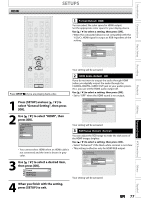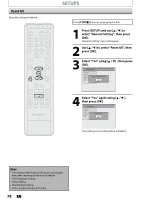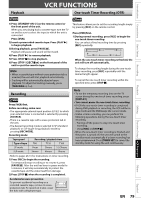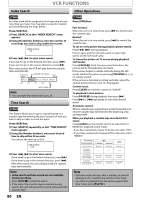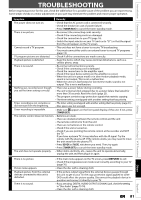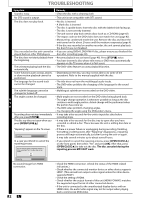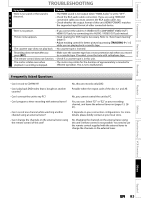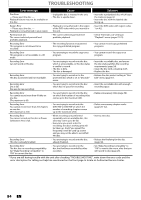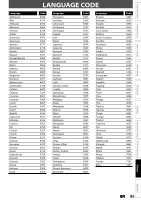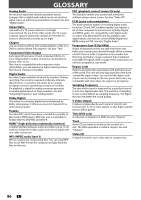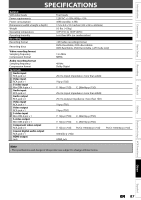Magnavox ZV427MG9 User manual, English (US) - Page 82
OPEN/CLOSE, The disc canceled during the, repairing process MAY NOT work. - a troubleshooting
 |
UPC - 053818570722
View all Magnavox ZV427MG9 manuals
Add to My Manuals
Save this manual to your list of manuals |
Page 82 highlights
TROUBLESHOOTING Symptom Sound is noisy. Remedy • Clean the disc with a cleaning cloth. No DTS sound is output. • This unit is not compatible with DTS sound. The disc does not play back. • No disc is inserted. • A blank disc is inserted. • The disc is upside down. Insert the disc with the labeled side facing up. • The disc is not correctly inserted. • The unit cannot play back certain discs (such as a CD-ROM) (page 42). • The region code on the DVD-video does not match the unit (page 42). • Moisture has condensed inside the unit. Remove the disc and leave the unit turned on for about 2 hours until the moisture evaporates (page 4). • If the disc was recorded on another recorder, the unit cannot play back the disc if it was not finalized. Discs recorded on this unit cannot be • If you are using DVD+R, DVD-RW/-R disc, please ensure you finalized the played back on other DVD players. disc after recording (page 38). The disc does not start playback from • Resume playback was activated (page 48). Press [STOP C] twice. the beginning. • You have inserted a disc whose title menu or DVD menu automatically appears on the TV screen when it is first insert. The unit starts playing back the disc • The DVD-video features an auto playback function. automatically. Some functions such as stop, search, • Depending on the disc, you may not be able to do some of the or slow-motion playback cannot be operations. Refer to the manual supplied with the disc. performed. The language for the sound track cannot be changed. • The title does not have the multilingual audio tracks. • The DVD-video prohibits the changing of the language for the sound track. The subtitle language cannot be changed or turned off. • Multilingual subtitle are not recorded on the DVD-video. The angles cannot be changed. D V D • Multi-angles are not recorded on the DVD-video being played back. • The angle-change operation is whenever possible as long as the disc contains a multi-angle portion. Actual change will be performed when the portion has come up. • The DVD-video prohibits changing angles. • Try changing the angle using the DVD-video's menu. Recording does not stop immediately • It may take a few seconds for the unit to input disc data before after you press [STOP C]. recording stops. The disc tray does not open when you press [OPEN/CLOSE A]. • It may take a few seconds for the disc tray to open after you have recorded or edited a disc. This is because the unit is adding disc data to the disc. "Repairing" appears on the TV screen. Repairing • If there is a power failure or unplugging during recording, finalizing, formatting or editing (even after "Repairing" disappears), a repairing process will begin automatically just after turning the unit on again. It may take several minutes up to about several hours. In a case you intend to cancel the repairing process. Do you want to cancel a repairing process ? When selecting "Yes", the disc may not be usable. Yes No • If you intend to cancel the repairing process, press [OPEN/CLOSE A] on the front panel, then select "Yes" and press [OK]. After that, press [OPEN/CLOSE A] to take out the disc. The disc canceled during the repairing process MAY NOT work. Repairing No sound/image from HDMI connection. 82 EN • Check the HDMI connection. (Check the status of the HDMI related indications.) • Check whether the connected monitor device or other device supports HDCP. (This unit will not output a video signal unless the other device supports HDCP.) • Check the setting of HDMI. • Check whether the output format of this unit (HDMI FORMAT) matches the supported input format of other connected device. • If the unit is connected to the unauthorized display device with an HDMI cable, the audio/video signal may not be output when playing back a commercial DVD-video.