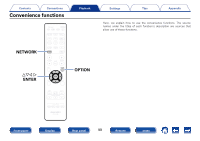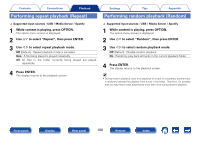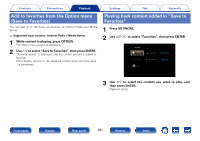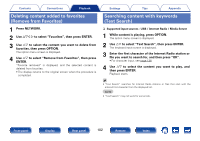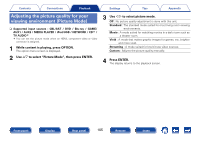Marantz SR5008 Owner's Manual in English - Page 102
Deleting content added to favorites (Remove from Favorites)
 |
View all Marantz SR5008 manuals
Add to My Manuals
Save this manual to your list of manuals |
Page 102 highlights
Contents Connections Playback Deleting content added to favorites (Remove from Favorites) 1 Press NETWORK. 2 Use uio p to select "Favorites", then press ENTER. 3 Use ui to select the content you want to delete from favorites, then press OPTION. The option menu screen is displayed. 4 Use ui to select "Remove from Favorites", then press ENTER. "Favorite removed" is displayed, and the selected content is deleted from favorites. • The display returns to the original screen when the procedure is completed. Settings Tips Appendix Searching content with keywords (Text Search) nn Supported input sources : USB / Internet Radio / Media Server 1 While content is playing, press OPTION. The option menu screen is displayed. 2 Use ui to select "Text Search", then press ENTER. The keyboard input screen is displayed. 3 Enter the first character of the Internet Radio station or file you want to search for, and then press "OK". • For character input, see page 138. 4 Use ui to select the content you want to play, and then press ENTER. Playback starts. % • "Text Search" searches for Internet Radio stations or files that start with the entered first character from the displayed list. NOTE • "Text Search" may not work for some lists. Front panel Display Rear panel 102 Remote Index