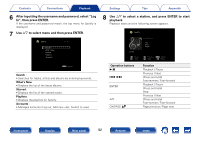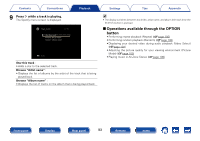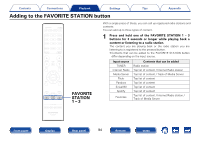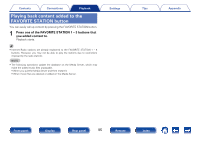Marantz SR5008 Owner's Manual in English - Page 92
In, then press ENTER., After inputting the username and password, select Log
 |
View all Marantz SR5008 manuals
Add to My Manuals
Save this manual to your list of manuals |
Page 92 highlights
Contents Connections Playback 6 After inputting the username and password, select "Log In", then press ENTER. If the username and password match, the top menu for Spotify is displayed. 7 Use ui to select menu and then press ENTER. Spotify Search What's New Starred Playlists Accounts [1/5] OPTION Option Search : • Searches for tracks, artists and albums by entering keywords. What's New : • Displays the list of the latest albums. Starred : • Displays the list of the starred tracks. Playlists : • Displays the playlists for Spotify. Accounts : • Manages accounts (Log out, Add new user, Switch to user). Settings Tips Appendix 8 Use ui to select a station, and press ENTER to start playback. Playback starts and the following screen appears. Spotify 00:06 Pause Back Now Playing Title Artist Album Previous OPTION Option Next Menu Operation buttons 1/3 8 9 ENTER ui CH/PAGE df Function Playback / Pause Previous / Next (Press and hold) Fast-reverse / Fast-forward Playback / Pause (Press and hold) Stop Previous / Next (Press and hold) Fast-reverse / Fast-forward Page previous / Page next Front panel Display Rear panel 92 Remote Index