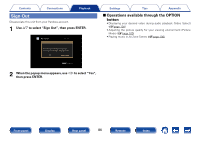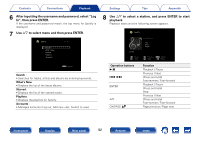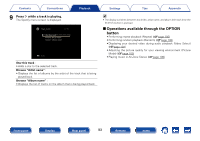Marantz SR5008 Owner's Manual in English - Page 88
Input the Username and Password., Select Sign in, then press ENTER.
 |
View all Marantz SR5008 manuals
Add to My Manuals
Save this manual to your list of manuals |
Page 88 highlights
Contents Connections Playback 3 Use uio p to select "SiriusXM", then press ENTER. Network Favorites Spotify Internet Radio Media Server 4 Select "Sign in", then press ENTER. SiriusXM Sign in Please set your SiriusXM username and password. You can go to www.siriusxm.com to sign up for an account. Or,select "Start Trial" below to start the one-time free trial. BACK Cancel Sign in Start Trial Enter Settings Tips Appendix 5 Input the "Username" and "Password". SiriusXM Sign in Username Password zzzzz zzzzz Sign in BACK Exit Enter • For character input, see page 138. 6 Select the "Sign in", and then press ENTER. The top menu of SiriusXM is displayed. 7 Use ui to select the genre, then press ENTER. 8 Use ui to select the file, and then press ENTER. The selected file is displayed. Operation buttons 1/3 ENTER CH/PAGE df Function Playback / Stop Playback (Press and hold) Stop Page previous / Page next Front panel Display Rear panel 88 Remote Index