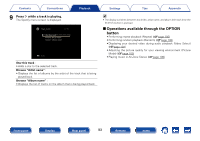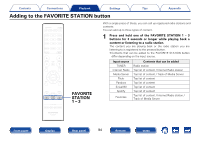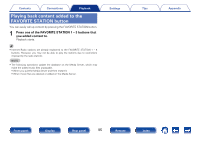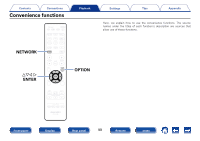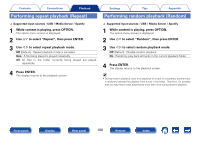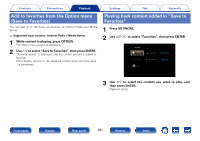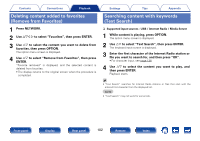Marantz SR5008 Owner's Manual in English - Page 98
Perform iTunes playback operations with the remote control unit of this unit - reset
 |
View all Marantz SR5008 manuals
Add to My Manuals
Save this manual to your list of manuals |
Page 98 highlights
Contents Connections Playback Perform iTunes playback operations with the remote control unit of this unit With this unit's remote control unit, you can perform iTunes song play, pause, and auto search (cue) operations. 1 Select "Edit" - "Preferences..." on the menu. 2 Select "Devices" in the iTunes setting window. 3 Check "Allow iTunes audio control from remote speakers", and then click "OK". % • is displayed on the menu screen while AirPlay is being operated. • Source input will be switched to "NETWORK" when AirPlay playback is started. • You can stop AirPlay playback by pressing the o or choosing other input source. • To see song and artist names together, press STATUS on the main unit. • For information about how to use iTunes, also see the Help for iTunes. • The screen may differ depending on the OS and software versions. Settings Tips Appendix Devices Preferences General Playback Sharing Device backups: Store Parental Devices Advanced Delete Backup ... Prevent iPods, iPhones, and iPads from syncing automatically Warn when more than 5% of the data on this computer will be changed Allow iTunes audio control from remote speakers Only allow paired or Home Sharing Remotes to control iTunes iTunes is not paired with any Remotes Forget All Remotes Reset Sync History ? OK Cancel Front panel Display Rear panel 98 Remote Index