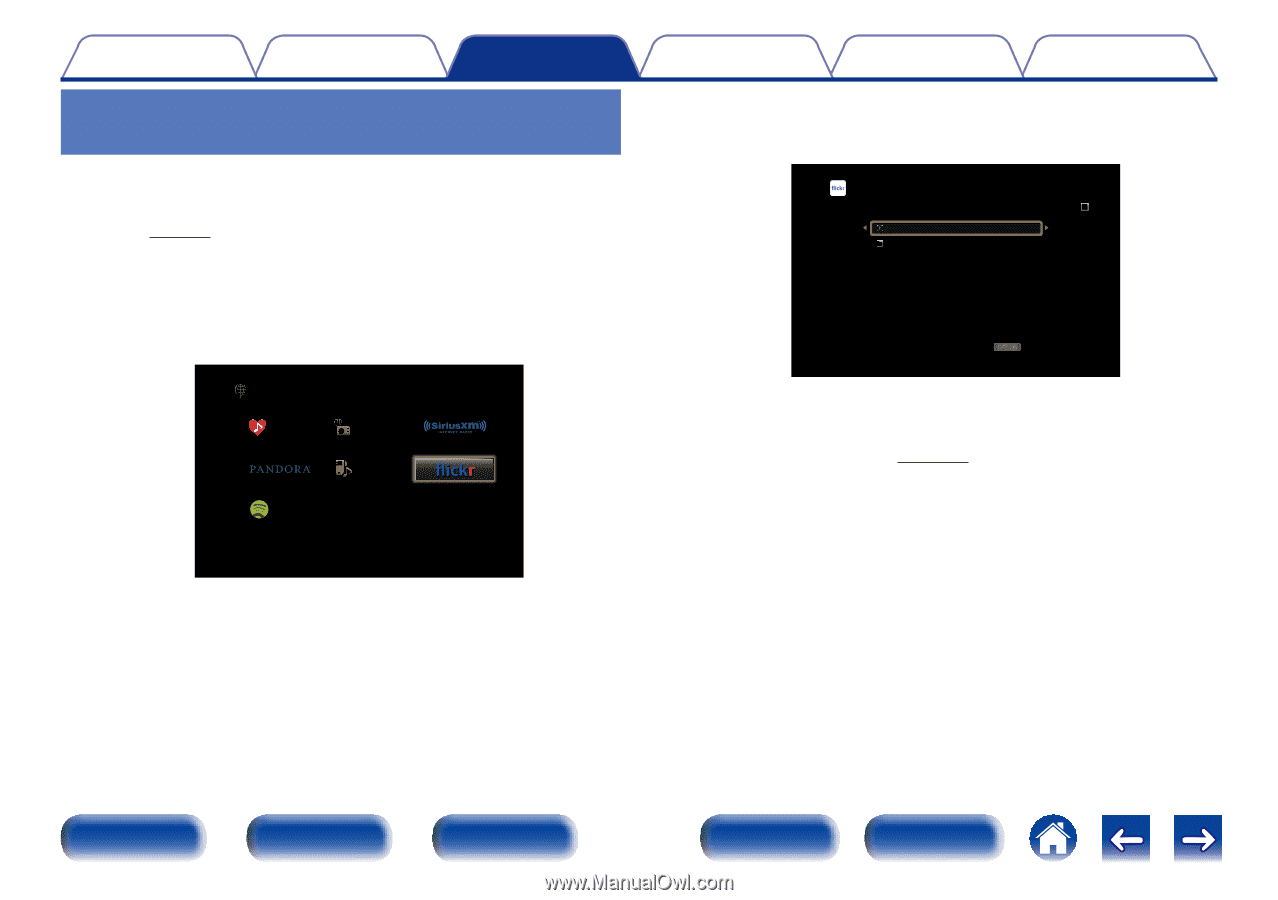Marantz SR5008 Owner's Manual in English - Page 77
Viewing photographs shared by particular users
 |
View all Marantz SR5008 manuals
Add to My Manuals
Save this manual to your list of manuals |
Page 77 highlights
Contents Connections Playback Viewing photographs shared by particular users 1 Prepare for playback. • Check the network environment, then turn on this unit's power (vpage 45 "Connecting to a home network (LAN)"). 2 Press NETWORK. 3 Use uio p to select "Flickr", then press ENTER. Network Favorites Spotify Internet Radio Media Server Settings Tips Appendix 4 Use ui to select "Add Flickr Contact", then press ENTER. Flickr [1/2] Add Flickr Contact All Content OPTION Option 5 In "Contact", add the screen name (user name you want to view) you want to add. • For character input, see page 138. 6 After inputting the "Contact", press "OK". The screen name is added to "Contact", and the screen name you entered in Step 5 is displayed on the top screen of Flickr. • If you enter a screen name that does not exist, "The Flickr Contact you entered could not be found" is displayed. Check and enter the correct screen name. Front panel Display Rear panel 77 Remote Index