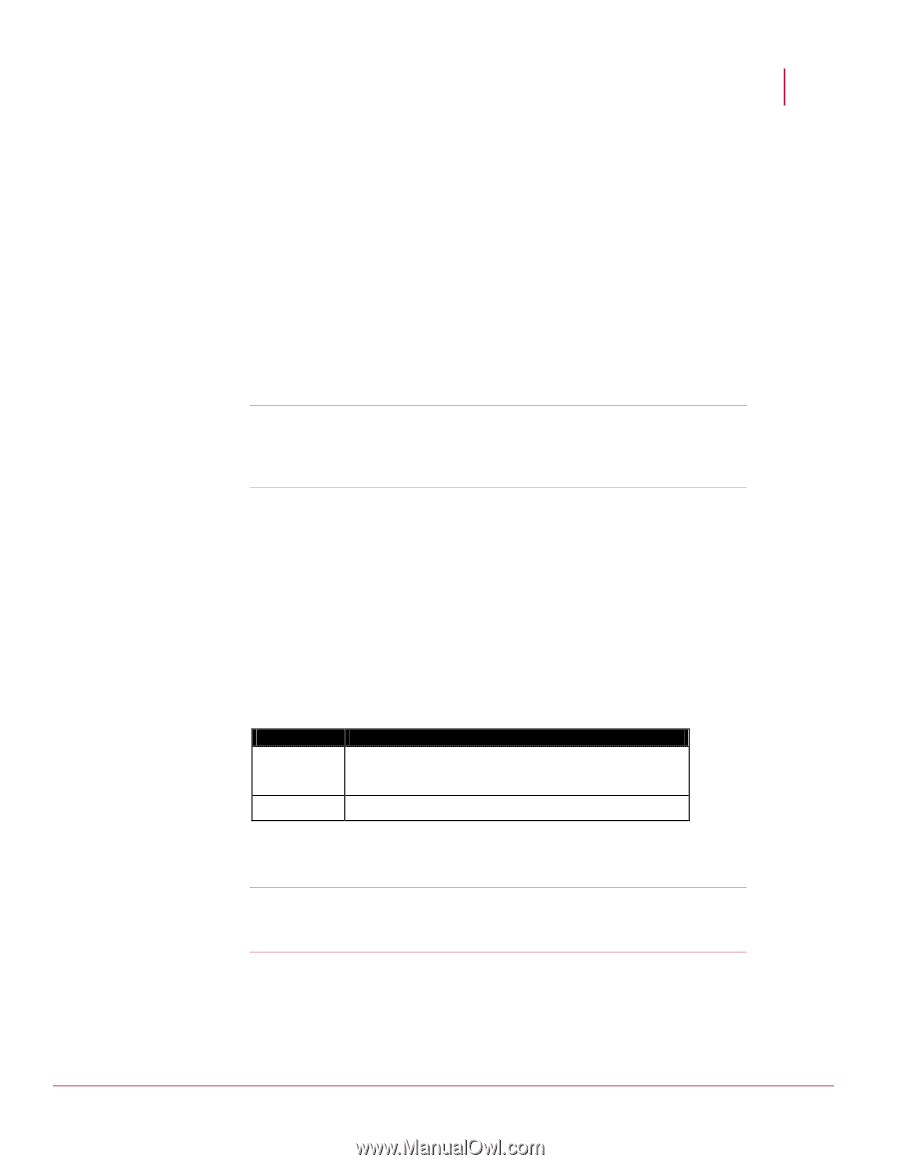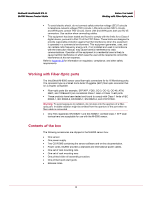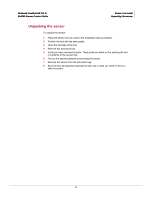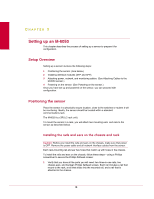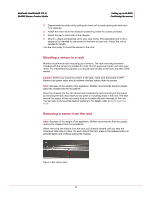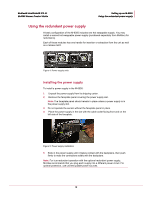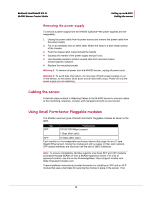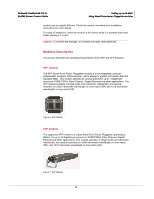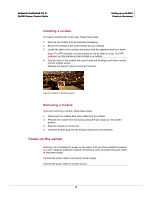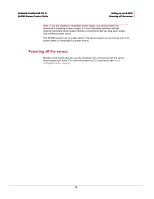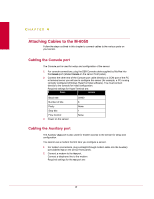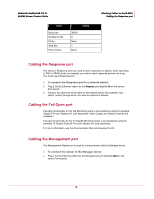McAfee IIP-M65K-ISAA Product Manual - Page 21
Removing the power supply, Cabling the sensor, Using Small Form-factor Pluggable modules
 |
View all McAfee IIP-M65K-ISAA manuals
Add to My Manuals
Save this manual to your list of manuals |
Page 21 highlights
McAfee® IntruShield® IPS 4.1 M-6050 Sensor Product Guide Setting up an M-6050 Cabling the sensor Removing the power supply To remove a power supply from the M-6050 (Optional-the power supplies are hotswappable): 1 Unplug the power cable from its power source and remove the power cable from the power supply. 2 Put on an antistatic wrist or ankle strap. Attach the strap to a bare metal surface of the chassis. 3 Push the release latch inward toward the handle. 4 Squeeze the handle of the power supply and pull it out. 5 Use faceplate panels to protect unused slots from dust and reduce electromagnetic radiation. 6 Replace the mounting bracket. Warning 1: To remove all power from the M-6050 sensor, unplug all power cords. Warning 2: To avoid data interruption, do not power off both power supplies on an in-line sensor, or the sensor shuts down and all data traffic stops. Power off only the power supply you are replacing. Cabling the sensor Follow the steps outlined in Attaching Cables to the M-6050 Sensor to connect cables to the monitoring, response, console, and management ports on your sensor. Using Small Form-factor Pluggable modules The M-6050 uses two types of Small Form-factor Pluggable modules as shown in the table. Type SPF Performance 10/100/1000 Mbps (copper) 1 Gbps (fiber optic) XFP 10 Gbps (fiber optic) Each module is a hot-swappable input/output device that plugs into an LC-type Gigabit Ethernet port, linking the module port with a copper or fiber-optic network. SFP optical interfaces are less than half the size of GBIC interfaces. Note: To ensure compatibility, McAfee supports only those SFP and XFP modules purchased through McAfee or from a McAfee-approved vendor. For a list of approved vendors, see the on-line KnowledgeBase, https://support.mcafee.com. https://mysupport.mcafee.com These installation instructions provide information for installing an SFP and an XFP module that uses a bail clasp for securing the module in place in the sensor. Your 13