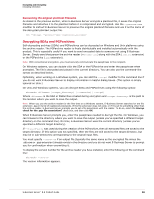McAfee MEJCAE-AM-DA Product Guide - Page 65
Encrypting and signing, Encrypting and wiping the original plaintext file
 |
View all McAfee MEJCAE-AM-DA manuals
Add to My Manuals
Save this manual to your list of manuals |
Page 65 highlights
Encrypting and Decrypting Encrypting information The recipient decrypts the ciphertext with their secret key and passphrase; the plaintext is displayed on the recipient's screen but is not saved to disk. The text is displayed as it would if the recipient used the UNIX "more" command, one screen at a time. If the recipient wants to read the message again, he or she must decrypt the ciphertext a second time. This feature is the safest way for you to prevent your sensitive message from being inadvertently left on the recipient's disk. Note: This feature does not prevent a clever and determined person from finding a way to save the decrypted plaintext to disk-it is designed to help prevent a casual user from doing it inadvertently. Encrypting and signing To digitally sign a file and encrypt it in the same operation, add the --sign option to the command line. E-Business Server signs the message before encrypting it. The signing key specified by the DEFAULT-KEY parameter in the E-Business Server configuration file is used unless you specify a different signing key with the --sign-with modifier. ebs --encrypt --sign --user For example: ebs --encrypt --wipe confidential.txt --user mjohnson This instructs E-Business Server to create a ciphertext file confidential.pgp and to destroy the plaintext file confidential.txt. Note that this option will not wipe out any fragments of plaintext that your word processor might have created on the disk while you were editing the message before running E-Business Server. Most word processors create backup files, scratch files, or both. By default, E-Business Server overwrites the file three times. If you want to specify the number of times E-Business Server overwrites the file, and not use the default, add the --wipe-passes modifier. ebs --encrypt --wipe --user