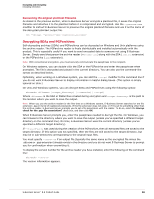McAfee MEJCAE-AM-DA Product Guide - Page 68
Recovering the original plaintext filename, Decrypting SDAs and PGParchives
 |
View all McAfee MEJCAE-AM-DA manuals
Add to My Manuals
Save this manual to your list of manuals |
Page 68 highlights
Encrypting and Decrypting Decrypting information Recovering the original plaintext filename As stated in the previous section, when E-Business Server encrypts a plaintext file, it saves the original filename and attaches it to the plaintext before it is compressed and encrypted. Use the --preserve-name modifier to instruct E-Business Server to preserve the original plaintext filename and use it as the name of the decrypted plaintext output file. ebs --decrypt --preserve-name Decrypting SDAs and PGParchives Self-decrypting archives (SDAs) and PGParchives can be decrypted on Windows and Unix platforms using the archive reader. The PGParchive reader is freely distributable and installed automatically with the product. This is especially useful if you want to send encrypted data to someone not using E-Business Server. Simply send that person the archive reader (EBSreader.exe) along with the SDA (.sda.exe extension) or the PGParchive (.pga extension). Note: With conventional encryption, you must securely communicate the passphrase to the recipient. On Windows systems, you can double-click the SDA or the PGParchive and enter the passphrase when prompted. The file is decrypted and placed in the current directory. You can also use the command-line syntax as described below. Optionally, when working on a Windows system, you can add the --no-gui modifier to the command line if you do not want E-Business Server to display information in helpful dialog boxes. (This option is simply ignored on Unix.) On Unix and Windows systems, you can decrypt SDAs and PGParchives using the following syntax: ebsreader [] [--overwrite] [--no-gui] Where is the SDA or PGParchive created during encryption and is the path to the location where you want to save the output. Note: When you use the archive reader for the first time on a Windows system, E-Business Server searches for the file extension .pga in its list of registered extensions. If the file extension does not exist, or if it is set to something other than the archive reader, E-Business Server prompts you to set a file association with the reader. To do so, select the Always check for the .pga file association? check box, and then click OK. When E-Business Server prompts you, enter the passphrase needed to decrypt the file. On Windows, you can browse to the directory where you want to save the output (unless you've specified a different target directory on the command line). On Unix, E-Business Server uses the current directory (unless you've specified a different target directory). If --discard-paths was used during the creation of the PGParchive, then all extracted files are saved to the target directory. If this option was not specified, then the files are still saved to the target directory, but may be in sub-directories corresponding to the original input files. You must specify --overwrite if an output file (typically the same name as the encrypted file minus the .sda.exe or .pga extension) already exists in the directory and you do not want E-Business Server to prompt you for confirmation when overwriting it. To display the version number for the archive reader you have installed, enter the following on the command line: ebsreader --version The version information appears. E-Business Server™ 8.6 Product Guide 66