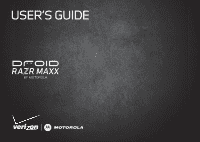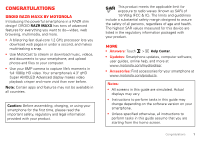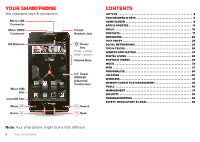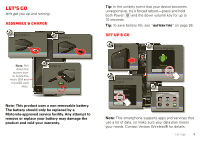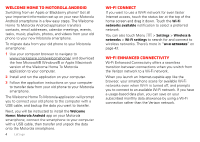Motorola DROID RAZR MAXX Operation Guide
Motorola DROID RAZR MAXX Manual
 |
View all Motorola DROID RAZR MAXX manuals
Add to My Manuals
Save this manual to your list of manuals |
Motorola DROID RAZR MAXX manual content summary:
- Motorola DROID RAZR MAXX | Operation Guide - Page 1
USER'S GUIDE - Motorola DROID RAZR MAXX | Operation Guide - Page 2
- Motorola DROID RAZR MAXX | Operation Guide - Page 3
updates, computer software, user guides, online help, and more at www.motorola.com/mydroidrazr. • Accessories: Find accessories for your smartphone at www.motorola.com/products. Notes: • All screens in this guide are simulated. Actual displays may vary. • Instructions to perform tasks in this guide - Motorola DROID RAZR MAXX | Operation Guide - Page 4
USB Connector Micro HDMI Connector 11:23 HD Webcam Amy Merchan Doug Foster James Somers Natanya Ray 3.5mm Headset Jack Power Key Press = sleep Hold = power Volume Keys Micro SIM Slot microSD Slot Menu Home http://www. Voicemail Email Browser Market Phone Text Camera Apps 4.3" Super AMOLED - Motorola DROID RAZR MAXX | Operation Guide - Page 5
. Note: Pull down the access door to locate the micro SIM and microSD card slots. 3 Charge up. 3H Note: This product uses a non-removable battery. The battery should only be replaced by a Motorola-approved service facility. Any attempt to remove or replace your battery may damage the product and - Motorola DROID RAZR MAXX | Operation Guide - Page 6
phone to the computer with a USB cable, and backup the data you want to transfer. Next, you will be instructed to install the Welcome Home: Motorola Android app on your Motorola a seamless transition between connections when you switch from the Verizon network to a Wi-Fi network. When you launch an - Motorola DROID RAZR MAXX | Operation Guide - Page 7
Browse and download thousands of the coolest apps on the planet from Android Market™. Download new apps with "Browse & install apps" on screen lock when it goes to sleep, see "Screen lock" on page 53. To unlock the screen, press Power , then drag to the right. Note: Your touchscreen might stay dark if - Motorola DROID RAZR MAXX | Operation Guide - Page 8
quickly. • Zoom: Slide fingers apart or together to zoom in or out on Google Maps™, web pages, or photos. Displaying 297 contacts In case of emergency A Abe Baudo Allie Smyth Abe Baudo View cAonnntacMt edina Call coAnsttaricdt Fanning Text contact Touch & hold to show options. Slide two fingers - Motorola DROID RAZR MAXX | Operation Guide - Page 9
Adjust volume Press the volume keys to change ring volume (in the home screen) or earpiece volume (during a call). When playing music or video files, press the volume keys to adjust media volume. Rotate the screen When you turn your smartphone, the touchscreen can rotate to stay right-side up: - Motorola DROID RAZR MAXX | Operation Guide - Page 10
& shortcuts. http://www. Voicemail Email Browser Market Phone Text Camera Apps Shortcuts Touch to open. Dock Row Touch Apps to see all of or music playlists. Widgets show you news, weather, messages, and other updates. To see other panels of shortcuts and widgets, flick the home screen - Motorola DROID RAZR MAXX | Operation Guide - Page 11
can change the dock shortcuts (except the app menu icon ). Touch and hold a dock shortcut, then select the shortcut you want to replace it. Search Touch Verizon Wireless Clear Ongoing Wi-Fi networks available Select a preferred network Jim Somers Meet me outside the... 2:47 PM New email paul - Motorola DROID RAZR MAXX | Operation Guide - Page 12
) Wi-Fi in range Bluetooth® on USB connected downloading active call airplane mode new text message new email new voicemail vibrate sound off battery (charging) 3G (fast data) 4G (fastest data) GPS active Wi-Fi connected Bluetooth connected background data sync warning missed call microSD card - Motorola DROID RAZR MAXX | Operation Guide - Page 13
groups menu. Find new apps on Android Market™. Create a new app group. Choose which app group you want to see. Verizon Wireless To close the app menu, (if app is free) or Buy. New apps that you install are added to the app menu. Tip: Choose your apps and updates carefully, from trusted sites - Motorola DROID RAZR MAXX | Operation Guide - Page 14
review the terms of such service or application. If you use any of these non-Verizon Wireless services or applications, personal information you submit may be read, collected, or used by the service or application provider and/or other users of those forums. Motorola Mobility, Inc. and Verizon - Motorola DROID RAZR MAXX | Operation Guide - Page 15
software updates using your smartphone, or using your computer: • Using your smartphone: You may get an automatic notification of an available update on your smartphone. Simply follow the instructions to download and install. To manually check for updates, touch Menu > Settings > About phone - Motorola DROID RAZR MAXX | Operation Guide - Page 16
8 TUV * 0+ 6 MNO 9 WXYZ # Add Number To Contacts Call Enter a phone number & touch here to call it. Voice Dial 14 Calls Tip: Search for contacts right appear above the number field. In-call options Connected 00:12 Verizon Wireless Victor Harp Mobile 555-555-4570 Call Timer End Call Hang - Motorola DROID RAZR MAXX | Operation Guide - Page 17
Phone. Note: Using a mobile device or accessory while driving may cause distraction and may be illegal. Always obey the laws and drive safely. Make & answer calls To make a call, touch Phone Recent calls Find it: Phone > Recent • To . Frequent calls Find it: Phone > Favorites • To view contact information - Motorola DROID RAZR MAXX | Operation Guide - Page 18
you. See "Location Services" on page 60. Cool down In very limited circumstances, such as where your smartphone has been exposed to extreme heat, you may see "Cool Down" messages. To avoid possible damage to your battery and smartphone, you should follow these instructions until the smartphone is - Motorola DROID RAZR MAXX | Operation Guide - Page 19
297 contacts # A B In case of emergency C D A E is a free service from Verizon Wireless that mobile phones and email accounts motorola.com/transfercontacts or log in to your Gmail account on your computer and select "Help". • More There are other methods and tools to help you at www.motorola - Motorola DROID RAZR MAXX | Operation Guide - Page 20
contact name. Touch a contact to open its details. While viewing details, you can start a call or message by touching icons next to the phone number, email address, or social network. To see your interactions with the person, touch Contact History. • To change which group of contacts is shown (All - Motorola DROID RAZR MAXX | Operation Guide - Page 21
Phone Home Phone Email Home Email Postal address Organization Save Cancel Select a picture for the contact. Add more name details. Add another number. Remove automatically updates your other social networking accounts. When you change a social networking friend, your smartphone updates your - Motorola DROID RAZR MAXX | Operation Guide - Page 22
group at a time. To create a new group, touch Contacts > , then touch Menu > New group. Messaging sometimes it's best to text, or IM, or email . . . Quick start: Messaging Find it: > Messaging > Universal Inbox Universal Inbox (14) Anna Medina 7:39 PM Copy Revisions Please take a look at the - Motorola DROID RAZR MAXX | Operation Guide - Page 23
, email, email, touch to choose a reply option. • To forward an email messages and emails, touch Menu email accounts, touch > Add account. > My Accounts Account Manager • Corporate Sync is for Exchange server work email user name (like domain/username). • Email Accounts is for most personal email - Motorola DROID RAZR MAXX | Operation Guide - Page 24
send an email message, touch Email in the home screen. Instant messages To send and receive instant messages, you can use Google Talk™. Find it: > Talk Alternatively, you can touch > IM to set up another instant messaging account, or download an instant messaging app from Android Market™. 22 - Motorola DROID RAZR MAXX | Operation Guide - Page 25
Text entry keys when you need them Touchscreen keypad You can open a keypad on your screen by touching a text box. To close the keypad, touch Back . Dinner at Bistro Fanta Done 1 2 3 4 5 6 7 8 9 0 qwe r t y u i o p asdf gh j k l z x c v b nm ?123 . Open a keypad for numbers & - Motorola DROID RAZR MAXX | Operation Guide - Page 26
Paste. Touch Delete delete more). (hold to Text input settings Find it: Menu > Settings > Language & keyboard • To edit your dictionary, touch User dictionary. • To change the language and the style for your touchscreen keypad, touch Select locale. • To change input method and settings, touch - Motorola DROID RAZR MAXX | Operation Guide - Page 27
life, your life Your social networking account Integrate and sync all your contacts, emails by touching it. Then enter your user name and password for that account. and your status and updates can appear in your Touch an account to edit it or remove it (along with its contacts and messages - Motorola DROID RAZR MAXX | Operation Guide - Page 28
dialed numbers, touch Phone > Recent. • To replace it. • To turn sound on/off, press and hold Power > Silent mode. • To turn airplane mode on/off, press and hold Power > Airplane mode. 26 Tips & tricks Battery tips Want to extend your battery life? Try these: • To help minimize battery - Motorola DROID RAZR MAXX | Operation Guide - Page 29
Ray Voicemail Email Browser Market Phone Text Camera Apps App Tray Full Desktop Browser Connect the webtop application Connect your smartphone to a Motorola Lapdock™ to automatically launch the webtop application. Connect your smartphone to an HDTV or monitor using the HD Dock, HD Station - Motorola DROID RAZR MAXX | Operation Guide - Page 30
webtop application, you can send it to your smartphone to view after undocking. In the Firefox browser, select File > Send to phone or work computers at blazing fast 4G LTE speeds, providing secure, nearly instant -screen instructions to create an account on your smartphone. Desktop setup MotoCast - Motorola DROID RAZR MAXX | Operation Guide - Page 31
to access the shared files stored on your computer. HD viewing You can create your own HD videos (see "HD videos" on page 31) to view on your wide it! Photos Take & share photos Find it: > Camera Tip: From the phone unlock screen, drag to quick launch the camera. to the left See your last photo - Motorola DROID RAZR MAXX | Operation Guide - Page 32
Note: Photos are stored in your smartphone's internal memory, unless you switch it to a microSD memory card. Photo resolution can be set to 8MP or Widescreen (6MP). Tip: Press the volume keys to zoom in and out on the viewfinder image. To take the photo, touch in the viewfinder screen. Your - Motorola DROID RAZR MAXX | Operation Guide - Page 33
switch to the right to select the camcorder Watch your last video. Time Remaining HD 01:13:12 Los Angeles, CA Switch between front & back cameras. Record video the viewfinder screen. To stop the video recording, touch again. Your phone stores the video, and shows a thumbnail image of the video in - Motorola DROID RAZR MAXX | Operation Guide - Page 34
that others have posted. You can even view photos stored on your computer with MotoCast. Add photos and videos to your phone richie Uploaded a photo Yesterday richie Uploaded a photo Yesterday richie Upload Yesterd 3 Camera roll My library Online Backup Assistant+ MotoCast Backup your - Motorola DROID RAZR MAXX | Operation Guide - Page 35
Gallery > photo or video Touch , then choose how you want to share-like Bluetooth, Email, Text Messaging, or an online album. Manage photos & videos Find it: > My Gallery MotoCast. Find it: > My Music Add music to your phone Recommended song The Downtown Fiction Makes Me Better about two minutes - Motorola DROID RAZR MAXX | Operation Guide - Page 36
and then load it on your smartphone, you need: • Microsoft® Windows® computer or Apple Macintosh computer. • USB data cable. Your smartphone supports a removable microSD memory card up to 32GB capacity. To install a microSD card, go to "Assemble & charge" on page 3. Tip: To see the available - Motorola DROID RAZR MAXX | Operation Guide - Page 37
computer to your smartphone. Find it: > My Music > Add music to your phone For more information about using MotoCast, see "MotoCast" on page 28. Buy Buy Music > Music store Tip: You need to have a data connection to the Verizon network to do this (a Wi-Fi connection won't work). Play music Touch a - Motorola DROID RAZR MAXX | Operation Guide - Page 38
Music player controls To... Play/pause Select previous/next song Fast forward/rewind View playlist Shuffle on/off Repeat all/off Adjust volume Go to music home screen Manage speakers Add song to playlist Use as ringtone Delete Touch / . Touch / . Touch and hold / . Touch . Touch > . Touch > . - Motorola DROID RAZR MAXX | Operation Guide - Page 39
, then move them apart. Connect Your smartphone uses the mobile phone network (over the air) or a Wi-Fi connection to automatically on page 42. Note: If you can't connect, contact your service provider. Play web videos The browser features the Adobe® Flash® Player remove it from the list. Web 37 - Motorola DROID RAZR MAXX | Operation Guide - Page 40
Apps & updates" on ). More View additional browser options. YouTube™ Share videos with YouTube users everywhere. You don't need a YouTube account to browse and view new messages. To add email accounts, "Set up messaging" on page 21. • Calendar: Sync your calendars and review upcoming events at a - Motorola DROID RAZR MAXX | Operation Guide - Page 41
a shortcut. Tip: To change one of the dock shortcuts at the bottom of the home screen, touch and hold the shortcut, then select the shortcut you want to replace it. Ringtones Personalize your ringtones: Find it: Menu > Settings > Sound > Phone ringtone or Notification ringtone To set your vibrate - Motorola DROID RAZR MAXX | Operation Guide - Page 42
Display settings • To set display brightness, touch Menu > Display > Brightness. > Settings • To set orientation, touch Menu > Settings > Display > Auto-rotate screen. • To set animation, touch Menu > Display > Animation. > Settings Note: Some apps are designed so that your smartphone can " - Motorola DROID RAZR MAXX | Operation Guide - Page 43
Maps™ Navigation Google Maps Navigation is an Internet-connected GPS navigation system with voice guidance. Find it: > Navigation Follow the prompts to Bluetooth settings Bluetooth Turn on Bluetooth Device name Motorola Phone Discoverable Make device discoverable Discoverable timeout Set how long - Motorola DROID RAZR MAXX | Operation Guide - Page 44
For those who like to get a bit more technical, your smartphone supports the following Wi-Fi modes: 802.11 b, g, n. Wi-Fi battery life. You may want to run this application with the charger connected. Note: You need to subscribe to Wi-Fi hotspot service to use this feature. Contact your service - Motorola DROID RAZR MAXX | Operation Guide - Page 45
touch Save: WEP, WPA, or WPA2. Enter a unique password. Other users can access your Wi-Fi hotspot only if they enter the correct password Note: To extend battery life, turn off Bluetooth power when not in use. Connect new devices Note: This feature requires an optional accessory. To connect with - Motorola DROID RAZR MAXX | Operation Guide - Page 46
MOTOPRINT Print email, documents, pictures, and contacts directly to shared printers on a Wi-Fi network-no printer drivers necessary. MOTOPRINT computer, you need to install free MOTOPRINT Host software on the computer. You can download MOTOPRINT Host at www.motorola.com. To print something using - Motorola DROID RAZR MAXX | Operation Guide - Page 47
phone storage or SD card Touch a file or folder to open, then touch and hold a file to Delete or Share. Remove or format a microSD card Note: Do not remove , your computer may indicate that drivers are being installed. Follow any the home screen, connect a Motorola micro USB data cable from your - Motorola DROID RAZR MAXX | Operation Guide - Page 48
2 Drag and drop files between your computer and smartphone folders. When you're done, use "Safely Remove Hardware" before disconnecting the USB cable. Note: You can't use files on an installed microSD memory card while your smartphone is connected to the computer. - Motorola DROID RAZR MAXX | Operation Guide - Page 49
: > Tasks To add a task, touch . From the tasks main screen, touch All tasks to view your tasks by due date, priority, and more. All tasks Phone task Show completed OFF All tasks Overdue Due today Starred By priority Tags Alarm clock Find it: > Alarm & Timer To turn on an alarm, touch - Motorola DROID RAZR MAXX | Operation Guide - Page 50
phone number. Or, say a command from the list shown, like "Send Message" or "Go To". • Search: Touch and hold Search , then say what you want to search for, like "Motorola accessories You may be asked to download additional "text-to-speech" software (data charges may apply). To use voice readouts: • - Motorola DROID RAZR MAXX | Operation Guide - Page 51
Caller ID When you want to hear who's calling: • Read out loud: Have your caller announced-touch Menu > Settings > Call settings > Caller ID Readout. • Ringtones: Assign a unique ringtone to a contact-touch Contacts, touch a contact, then touch Menu > Options > Ringtone. To change your voice - Motorola DROID RAZR MAXX | Operation Guide - Page 52
lock: To hear when you lock/unlock the screen (click), select Screen lock sounds. Messages From a simple text message to IM, email, and more. Create, send, not a guarantee of compatibility. See "Hearing Aid Compatibility with Mobile Phones" in your legal and safety information. You may also want to - Motorola DROID RAZR MAXX | Operation Guide - Page 53
TTY device guide for mode and usage information. Apps Want more? No problem. Android Market™ do things like automatically dim the touch screen when the battery is low, set your ringer to vibrate at work, When you select airplane mode, all wireless services are disabled. You can then turn Wi-Fi - Motorola DROID RAZR MAXX | Operation Guide - Page 54
You should not need to change any network settings. Contact your service provider for help. Touch Menu > Settings > Wireless & networks up SIM card lock Data encryption Data encryption Protect the data on your phone or memory card. Requires screen lock Passwords Visible passwords Show password as - Motorola DROID RAZR MAXX | Operation Guide - Page 55
lock pattern, touch Menu > Settings > Location & security > Change screen lock > Pattern. Follow the instructions to draw your lock pattern. When prompted, draw the pattern to unlock the smartphone. Draw an unlock pattern PIN lock To set a PIN, touch Menu > Settings > Location & security > Change - Motorola DROID RAZR MAXX | Operation Guide - Page 56
Gmail user name and password you set up as your main Gmail account when you registered your device. You will then be able to create a new pattern and unlock your device. If you forget your PIN or password, contact your service provider to have your device factory reset. Warning: A factory reset will - Motorola DROID RAZR MAXX | Operation Guide - Page 57
hold both Power and the down volume key for up to 10 seconds. Service & Repairs If you have questions or need assistance, we're here to help. Go to www.motorola.com/repair (United States) or www.motorola.com/support (Canada), where you can select from a number of customer care options. You can also - Motorola DROID RAZR MAXX | Operation Guide - Page 58
; • If there is no hologram, the battery is not a Motorola battery; • If there is a hologram, replace the battery and try charging it again; • If the message remains, contact a Motorola authorized service center. Warning: Use of a non-Motorola battery or charger may present a risk of fire, explosion - Motorola DROID RAZR MAXX | Operation Guide - Page 59
to batteries, chargers, headsets, covers, cases, screen protectors and memory cards, may impact your mobile device's performance. In some circumstances, third party accessories can be dangerous and may void your mobile device's warranty. For a list of Motorola accessories, visit www.motorola.com - Motorola DROID RAZR MAXX | Operation Guide - Page 60
these instructions and precautions: • When placing or receiving a phone call, hold your mobile device just like you would a landline phone. • If you wear the mobile device on your body, always place the mobile device in a Motorola-supplied or approved accessory (e.g. clip, holder, holster, case or - Motorola DROID RAZR MAXX | Operation Guide - Page 61
Instructions to Avoid Interference Problems Turn off your mobile device in any location where posted notices instruct and Industry Canada (IC). for purposes of system efficiency and to free kit to keep the device away from the head and body. Additional information can be found at www.motorola - Motorola DROID RAZR MAXX | Operation Guide - Page 62
or altering a product's operating system software: Motorola strongly recommends against altering a product's operating system, which includes unlocking the bootloader, rooting a device or running any operating software other than the approved versions issued by Motorola and its partners. Such - Motorola DROID RAZR MAXX | Operation Guide - Page 63
releases a patch or software fix for your mobile device that updates the device's security, install it as soon as possible. • Secure Personal Information-Your mobile device can store personal information in various locations including your SIM card, memory card, and phone memory. Be sure to remove - Motorola DROID RAZR MAXX | Operation Guide - Page 64
devices and electrical accessories to any Motorola Approved Service Center in your region. Details of Motorola approved national recycling schemes, and further information on Motorola recycling activities can be found at: www.motorola.com/recycling Packaging & Product Guides Product packaging and - Motorola DROID RAZR MAXX | Operation Guide - Page 65
Compatibility (HAC) rating for this mobile phone, use only the original equipment battery model. This phone has been tested and rated for use Motorola or any third-party software provider, except for the normal, non-exclusive, royalty-free license to use that arises by operation of law in the sale - Motorola DROID RAZR MAXX | Operation Guide - Page 66
is required in order to receive additional warranty support. 4. If the software update does not fix the problem, you will receive instructions on how to ship the Product to a Motorola Authorized Repair Center or other entity. 5. To obtain warranty service, as permitted by applicable law, you are - Motorola DROID RAZR MAXX | Operation Guide - Page 67
not limited to tampering with or altering the software, by someone other than Motorola, or its authorized service centers, are excluded from coverage. Notwithstanding the foregoing, any Product which has had its bootloader unlocked, or whose operating system has been altered, including any failed - Motorola DROID RAZR MAXX | Operation Guide - Page 68
IS DELIVERED FOR WARRANTY SERVICE. YOUR PRODUCT OR A REPLACEMENT PRODUCT WILL BE RETURNED TO YOU AS YOUR PRODUCT WAS CONFIGURED WHEN ORIGINALLY PURCHASED, SUBJECT TO APPLICABLE SOFTWARE UPDATES. MOTOROLA MAY INSTALL OPERATING SYSTEM SOFTWARE UPDATES AS PART OF WARRANTY SERVICE THAT MAY PREVENT THE - Motorola DROID RAZR MAXX | Operation Guide - Page 69
other product or service names are the property of their respective owners. © 2012 Motorola Mobility, Inc. All rights reserved. Caution: Motorola does not take responsibility for changes/modification to the transceiver. Product ID: DROID RAZR MAXX (Model XT912) Manual Number: 68016532002-A Safety - Motorola DROID RAZR MAXX | Operation Guide - Page 70
68 Safety, Regulatory & Legal - Motorola DROID RAZR MAXX | Operation Guide - Page 71
- Motorola DROID RAZR MAXX | Operation Guide - Page 72
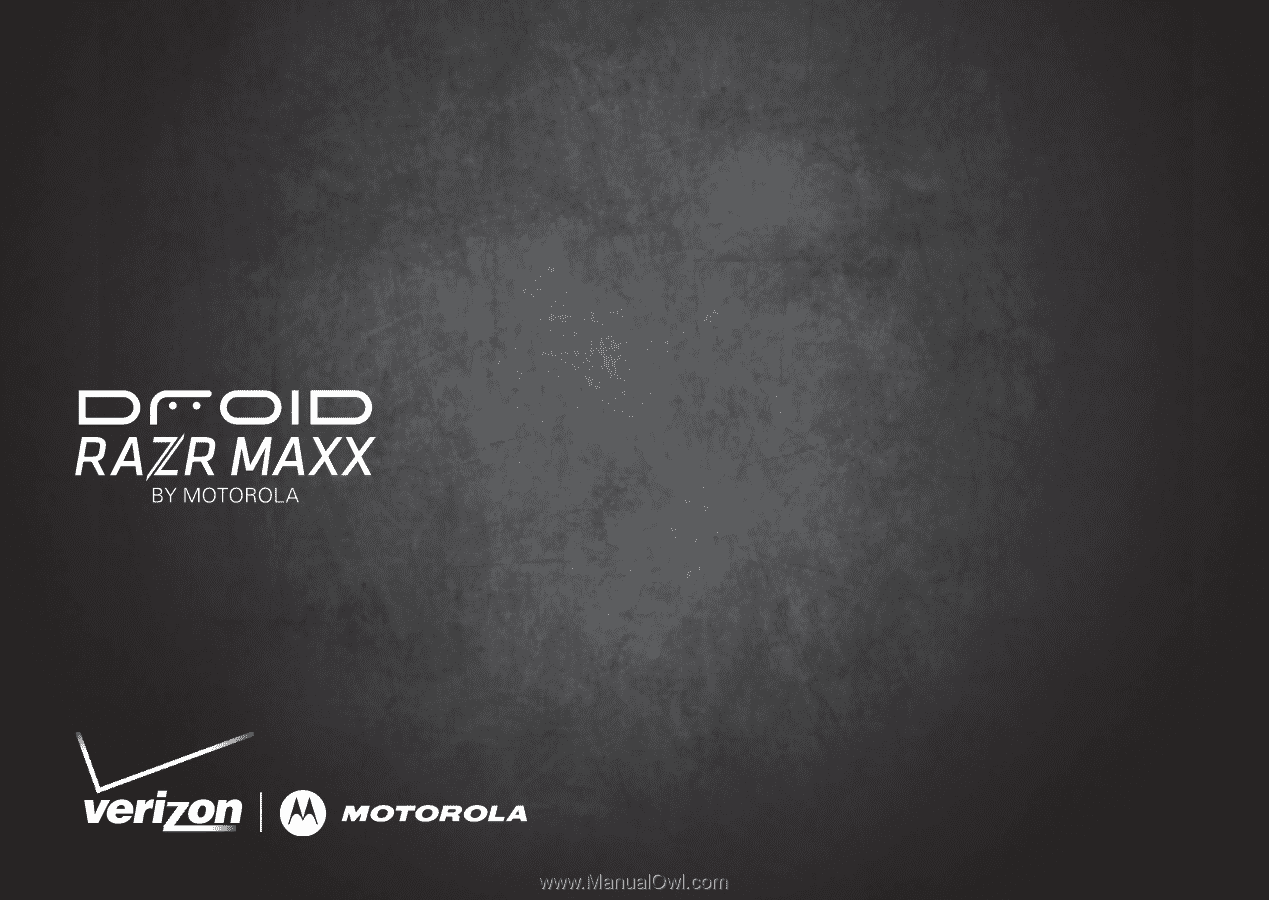
USER’S GUIDE