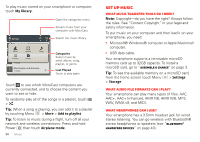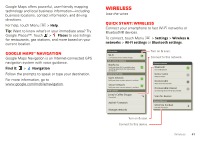Motorola DROID RAZR MAXX Operation Guide - Page 41
Shortcuts, Ringtones, Wallpaper, Sounds - screen replacement
 |
View all Motorola DROID RAZR MAXX manuals
Add to My Manuals
Save this manual to your list of manuals |
Page 41 highlights
• News: Change the widget name, choose how long it shows new stories, or choose a news source. To choose a source, touch , then choose preset Bundles or Channels, or choose Custom to enter a URL for a Webpage or an RSS feed. • Weather: Change temperature units or add locations. To add locations, touch , enter a city, and touch Search. When you open the weather widget, flick left to see other locations you added. Shortcuts To add shortcuts for apps, bookmarks, and more to the home screen, touch and hold an empty spot on the home screen, touch Shortcuts, and select a shortcut. Tip: To change one of the dock shortcuts at the bottom of the home screen, touch and hold the shortcut, then select the shortcut you want to replace it. Ringtones Personalize your ringtones: Find it: Menu > Settings > Sound > Phone ringtone or Notification ringtone To set your vibrate options: Find it: Menu > Settings > Sound > Vibrate To set a song as a ringtone: Find it: > My Music and play the song, then touch Menu > More > Use as ringtone Note: To choose from thousands more songs, visit verizonwireless.com/ringtones. Wallpaper Apply a new wallpaper: 1 Touch and hold an empty spot on your home screen. 2 Touch Wallpapers. 3 Touch Gallery, Live wallpapers, or Wallpapers, and choose a wallpaper. Sounds • To set volume for ringtones, media, and alarms, touch Menu > Settings > Sound > Volume. • To play dial pad tones, touch Menu > Sound > Audible touch tones. > Settings • To play sound on a screen selection, touch Menu > Settings > Sound > Audible selection. • To customize the sound settings for media and videos, touch Menu > Settings > Sound > Media audio effects > Phone speaker. Personalize 39