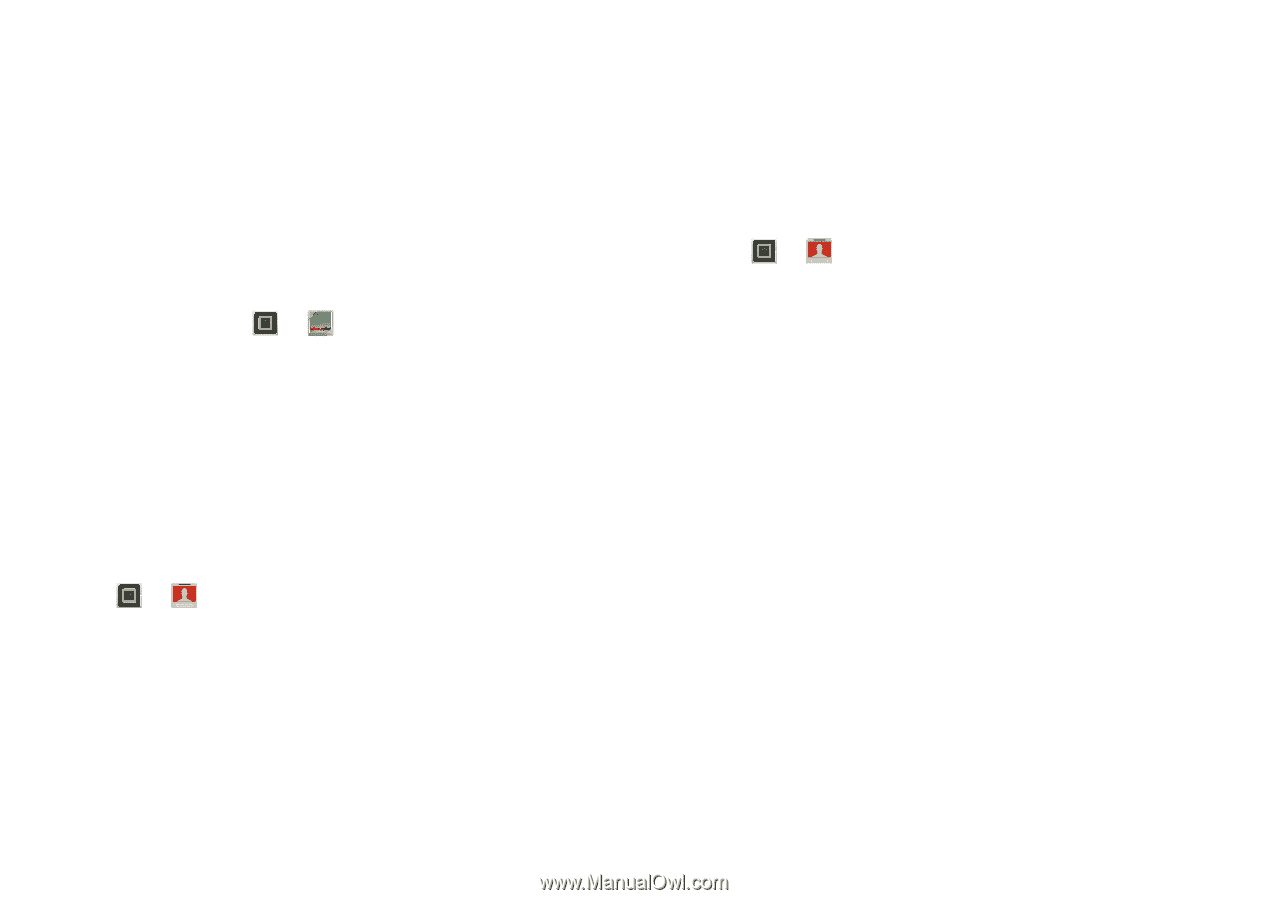Motorola DROID RAZR MAXX Operation Guide - Page 27
Social networking
 |
View all Motorola DROID RAZR MAXX manuals
Add to My Manuals
Save this manual to your list of manuals |
Page 27 highlights
Social networking my life, your life Your social networking account Integrate and sync all your contacts, emails, and social networking sites. No opening and closing apps and menus. Just touch the Social Networking and Social Status widgets on your home screen. Tip: Use the gallery to view all of yours and your friends' online albums. Touch > My Gallery. Add accounts You can add your Facebook, Twitter, or other accounts to your social networking account. If you don't have accounts on these sites, visit their websites to set them up. To set up email accounts, see "Set up messaging" on page 21. Find it: > My Accounts > Add account Account Manager Add an account by touching it. Then enter your user name and password for that account. When you sign into social networking accounts, you'll see your friends and contacts in your Contacts list, and your status and updates can appear in your Social Networking widget. Twitter messages will always appear as "read" on your smartphone, but your smartphone notifies you when you receive a new message. Tip: To download updates faster, see "Wi-Fi networks" on page 42. Edit & delete accounts Find it: > My Accounts Account Manager Touch an account to edit it or remove it (along with its contacts and messages). Note: You can't delete the Google™ account you used or created when you set up your smartphone. Social networking 25