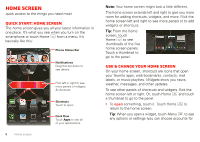Motorola DROID RAZR MAXX Operation Guide - Page 13
Apps & updates - 4 0 update
 |
View all Motorola DROID RAZR MAXX manuals
Add to My Manuals
Save this manual to your list of manuals |
Page 13 highlights
Apps & updates get the app you want Quick start: Apps & updates You can find all of your apps in one place. In any home screen panel, touch to open the app menu. Flick left or right to see all of your app panels. In the app menu, touch All apps to view or create app groups. All apps New group All apps Recent Downloaded Open the app groups menu. Find new apps on Android Market™. Create a new app group. Choose which app group you want to see. Verizon Wireless To close the app menu, touch Home or Back . Browse & install apps Get all the fun games and cool apps you want! Android Market™ provides direct access to apps, games, books, and movies that you can download and install on your smartphone. Find it: > Market Scroll to and touch the app you want to install. Then, touch Install (if app is free) or Buy. New apps that you install are added to the app menu. Tip: Choose your apps and updates carefully, from trusted sites like Market, as some may impact your smartphone's performance-see "Choose carefully" on page 12. Note: When installing an app, make sure you read the alerts that tell you what information the app will access. If you don't want the app to have access to this information, cancel the installation. Recent apps Your smartphone remembers the apps that you used most recently. From the home screen, touch and hold Home to show the most recent apps used. From the app menu, touch > Recent. Apps & updates 11