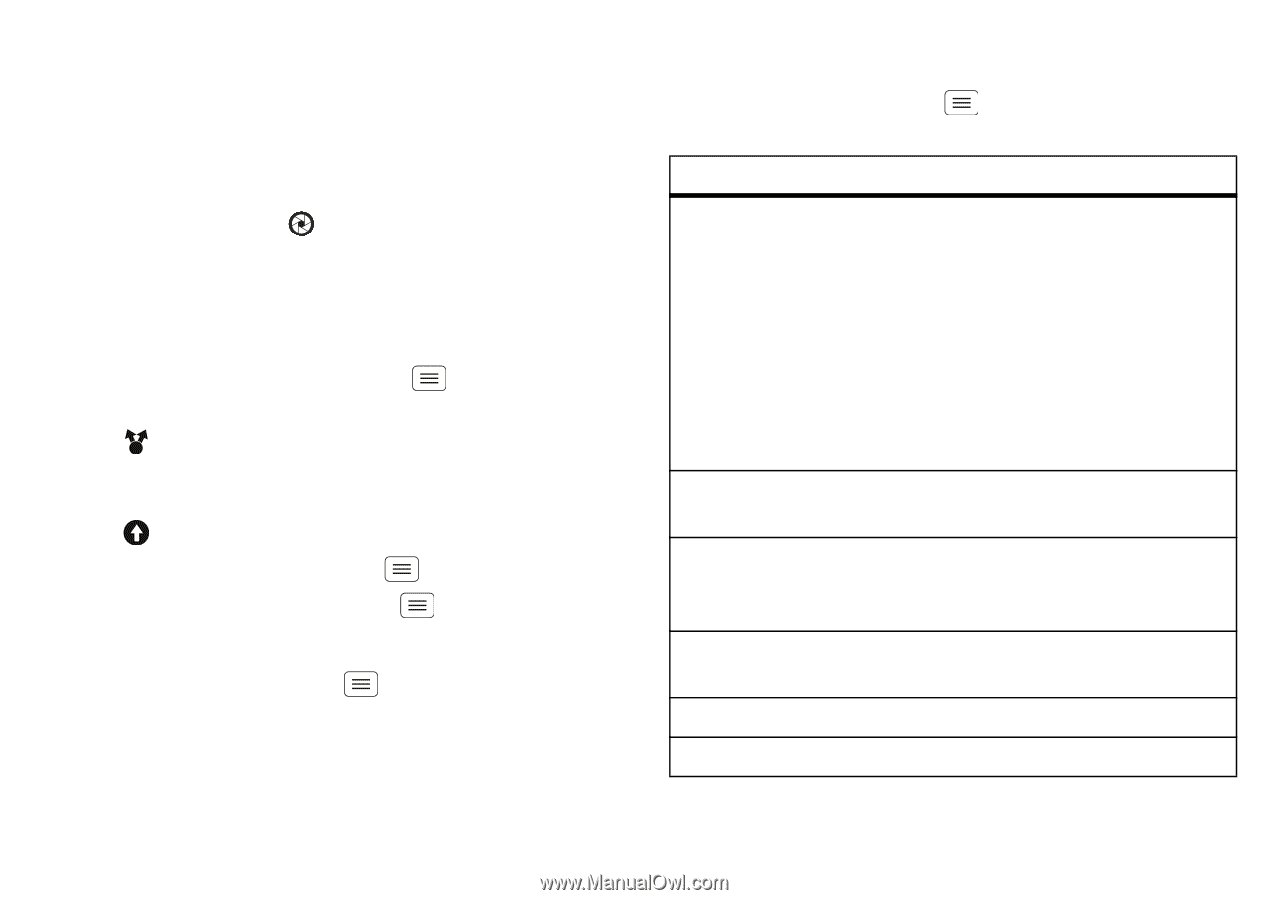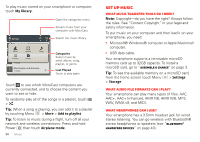Motorola DROID RAZR MAXX Operation Guide - Page 32
Panoramic photos, Camera settings
 |
View all Motorola DROID RAZR MAXX manuals
Add to My Manuals
Save this manual to your list of manuals |
Page 32 highlights
Note: Photos are stored in your smartphone's internal memory, unless you switch it to a microSD memory card. Photo resolution can be set to 8MP or Widescreen (6MP). Tip: Press the volume keys to zoom in and out on the viewfinder image. To take the photo, touch in the viewfinder screen. Your smartphone stores the photo, and shows a thumbnail image in the corner of the screen. To see the photo you just took, touch the thumbnail. Then: • To set the photo as a wallpaper, contact photo, or social network photo, touch Menu > Set as. • To send the photo in a message or post it online, touch . For more info on sharing your photos, see "Share photos & videos" on page 33. • To upload the photo to an online photo album, touch . • To print the photo, touch Menu > More > Print. • To delete the photo, touch Menu > Delete. Panoramic photos In the viewfinder, touch Menu > Modes > Panorama to take a wide panoramic photo. The camera auto-captures up to six multiple shots as you move the camera, and joins them together to make one large image. 30 Photos & videos Camera settings In the viewfinder, drag the tab in the lower-left corner of the screen (or touch Menu ) to adjust camera settings: Options Settings Effects Scenes Modes Exposure Flash • Widescreen (6MP) or 8MP photo resolution • Video Resolution • Storage Location (smartphone or microSD memory card) • Geo-Tag (auto location information) • Video Stabilization • Shutter Tone Set a photo effect: Normal, Black and White, Negative, and more. Set the type of photo you want to take: Auto, Portrait, Landscape, Sport, and more. Set to Single shot, Panorama, Multi-shot, or Timer. Select an exposure setting. Set Flash On, Flash Off, or Auto Flash.