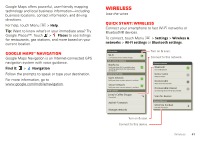Motorola DROID RAZR MAXX Operation Guide - Page 46
Motoprint - drivers
 |
View all Motorola DROID RAZR MAXX manuals
Add to My Manuals
Save this manual to your list of manuals |
Page 46 highlights
Note: Using a mobile device or accessory while driving may cause distraction and may be illegal. Always obey the laws and drive safely. Reconnect devices To automatically reconnect your smartphone with a paired device, simply turn on the device. To manually reconnect your smartphone with a paired device, touch the device name in the Bluetooth devices list. Disconnect devices To automatically disconnect your smartphone from a paired device, simply turn off the device. To manually disconnect your smartphone from a paired device, touch the device name in the devices list, then touch OK. Change device name Touch Menu > Settings > Wireless & networks > Bluetooth settings > Device name. Enter a name and touch OK. MOTOPRINT Print email, documents, pictures, and contacts directly to shared printers on a Wi-Fi network-no printer drivers necessary. MOTOPRINT automatically discovers 44 Wireless networked printers for you. You can even save your favorite printers and geo-tag their location for future use. Print a document or file To print something from the Email, Quickoffice, or My Gallery apps, open it and touch Menu > Print. To print something directly from the MOTOPRINT app, touch > MOTOPRINT, then select a document type and follow the on-screen instructions. Add a printer Find it: > MOTOPRINT, touch Menu > Manage printers > Add printers > At Home or At Work MOTOPRINT host To print to a non-compatible or non-networked printer connected to your Windows® computer, you need to install free MOTOPRINT Host software on the computer. You can download MOTOPRINT Host at www.motorola.com. To print something using MOTOPRINT Host: Find it: > MOTOPRINT, touch Menu > Manage printers > Add printers > At Home or At Work > MOTOPRINT hosts Select MOTOPRINT Host running on your computer, then select the printer you want to use.