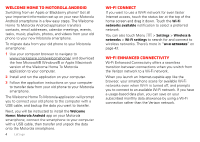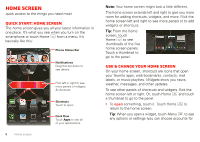Motorola DROID RAZR MAXX Operation Guide - Page 11
Search, Smartphone status & notifications - replacement screen
 |
View all Motorola DROID RAZR MAXX manuals
Add to My Manuals
Save this manual to your list of manuals |
Page 11 highlights
Calendar, Social Networking, Social Status, or Universal Inbox widgets). There's more about social networking widgets in "Your social networking account" on page 25. • To resize widgets, touch and hold a corner until you feel a vibration, then drag. • To add something or change your wallpaper, touch and hold an empty spot until you see the Add to Home menu. 8 THU JUL Kristine Kelley N3pomt even ready to gBoudbgaectk Mtoesecthinogol You can add a folder to organize your shortcuts. • To move or delete something, touch and hold it until you feel a vibration, then drag it to another spot, another panel, or the trash at the top of the screen. Shortcuts in the dock row at the bottom of the home screen always appear in all panel views. You can change the dock shortcuts (except the app menu icon ). Touch and hold a dock shortcut, then select the shortcut you want to replace it. Search Touch Search , then use the window that appears. Touch here to enter text. Touch for more search options. Touch to search by voice. Smartphone status & notifications Icons at the top of the screen notify you about messages and smartphone status. To see your notifications, touch the status bar and drag it down. Touch a notification to select it. To dismiss a single notification, touch . To dismiss all notifications, touch . Clear February 16, 2012 11:23 Verizon Wireless Clear Ongoing Wi-Fi networks available Select a preferred network Jim Somers Meet me outside the... 2:47 PM New email [email protected](2) 2:45 PM New voicemail Dial *86 2:41 PM Tip: To see today's date, touch the status bar at the top of the screen. Home screen 9