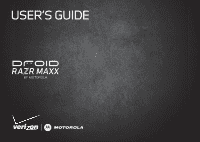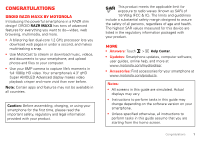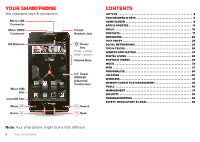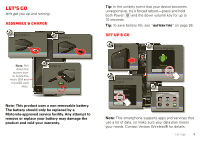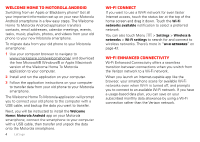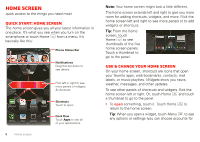Motorola DROID RAZR MAXX Operation Guide - Page 6
WELCOME HOME TO MOTOROLA ANDROID, Wi-Fi connect, Wi-Fi enhanced connectivity - free
 |
View all Motorola DROID RAZR MAXX manuals
Add to My Manuals
Save this manual to your list of manuals |
Page 6 highlights
WELCOME HOME TO MOTOROLA ANDROID Switching from an Apple or Blackberry phone? Get all your important information set up on your new Motorola Android smartphone in a few easy steps. The Welcome Home To Motorola Android application transfers contacts, email addresses, calendar meetings, events, tasks, music, playlists, photos, and videos from your old phone to your new Motorola smartphone. To migrate data from your old phone to your Motorola smartphone: 1 Use your computer browser to navigate to www.markspace.com/welcomehome/, and download the free Microsoft® Windows® or Apple Macintosh version of the Welcome Home To Motorola application to your computer. 2 Install and run the application on your computer. 3 Follow the application instructions on your computer to transfer data from your old phone to your Motorola smartphone. The Welcome Home To Motorola application will prompt you to connect your old phone to the computer with a USB cable, and backup the data you want to transfer. Next, you will be instructed to install the Welcome Home: Motorola Android app on your Motorola smartphone, connect the smartphone to your computer with a USB cable, then transfer and unpack the data onto the Motorola smartphone. 4 Let's go Wi-Fi connect If you want to use a Wi-Fi network for even faster Internet access, touch the status bar at the top of the home screen and drag it down. Touch the Wi-Fi networks available notification to select a preferred network. You can also touch Menu > Settings > Wireless & networks > Wi-Fi settings to search for and connect to wireless networks. There's more in "Wi-Fi networks" on page 42. Wi-Fi enhanced connectivity Wi-Fi Enhanced Connectivity offers a seamless transition between connections when you switch from the Verizon network to a Wi-Fi network. When you launch an Internet-capable app like the browser, your smartphone scans for available Wi-Fi networks even when Wi-Fi is turned off, and prompts you to connect to an available Wi-Fi network. If you have a usage-based data plan, you can save on your subscribed monthly data allowance by using a Wi-Fi connection rather than the Verizon network.