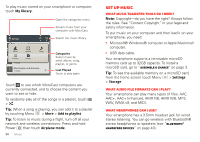Motorola DROID RAZR MAXX Operation Guide - Page 31
Photos & videos - hd by
 |
View all Motorola DROID RAZR MAXX manuals
Add to My Manuals
Save this manual to your list of manuals |
Page 31 highlights
same account you created on your smartphone, then select which computer files you want to share. Use remote files You can use your smartphone's My Music, My Gallery, and My Files apps to access the shared files stored on your computer. HD viewing You can create your own HD videos (see "HD videos" on page 31) to view on your wide screen HDTV or monitor. 1 Connect a micro HDMI cable (sold separately) from the micro HDMI port on your smartphone (see "Your smartphone" on page 2) to an HDMI port on the HDTV or monitor. 2 Adjust the viewable area on the HDMI screen by touching Menu > Settings > HDMI. Mirror mode Connect your smartphone to your HDTV, monitor, or projector so you can view and interact with your smartphone on the big screen. Show off your photos, videos, and downloaded movies. Enjoy the big screen for gaming, movies, the web, and more. Just connect your smartphone to an HDTV or monitor using a micro HDMI cable (sold separately). Everything you see on your display will appear on the big screen as well. Photos & videos see it, capture it, share it! Photos Take & share photos Find it: > Camera Tip: From the phone unlock screen, drag to quick launch the camera. to the left See your last photo. Shots Remaining Zoom in/out. 756 Honolulu, HI Switch between front & back cameras. Take photo. Adjust camera settings. Autofocus Box Touch screen to change focus location. Switch to camcorder. Photos & videos 29