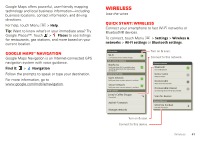Motorola DROID RAZR MAXX Operation Guide - Page 45
Bluetooth® handsfree devices - user guide
 |
View all Motorola DROID RAZR MAXX manuals
Add to My Manuals
Save this manual to your list of manuals |
Page 45 highlights
3 Touch Configure Mobile Hotspot to change hotspot security and configuration settings: • Network SSID-Enter a unique name for your hotspot and touch Next. • Security-Select the type of security you want, and touch Save: WEP, WPA, or WPA2. Enter a unique password. Other users can access your Wi-Fi hotspot only if they enter the correct password. Note: Keep it secure. To protect your smartphone and hotspot from unauthorized access, it is strongly recommended that you set up hotspot Security (WPA2 is the most secure), including password. • Broadcast Channel-Select a channel that minimizes potential interference. You may need to try different channels after your hotspot is active for a time. 4 Touch Save when the settings are complete. When your Wi-Fi hotspot is active, other Wi-Fi enabled devices can connect by entering your hotspot's SSID, selecting a Security type, and entering the correct Wireless password. Bluetooth® handsfree devices Turn Bluetooth power on or off Find it: Menu > Bluetooth > Settings > Wireless & networks Note: To extend battery life, turn off Bluetooth power when not in use. Connect new devices Note: This feature requires an optional accessory. To connect with a new device, you need to pair with it. You only need to do this once for each device-to connect again, just turn on the device. 1 Make sure the device you are pairing with is in discoverable mode. Note: Refer to the guide that came with the device for details. 2 Touch Menu > Settings > Wireless & networks > Bluetooth settings. 3 Touch Bluetooth to turn on and scan. If Bluetooth power is already on, touch Scan for devices. 4 Touch a device to connect. 5 If necessary, touch OK, or enter the device passkey (like 0000) to connect to the device. When the device is connected, the Bluetooth connected indicator appears in the status bar. Wireless 43