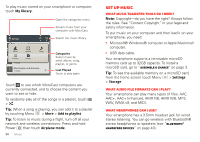Motorola DROID RAZR MAXX Operation Guide - Page 33
Videos - hd 4 4
 |
View all Motorola DROID RAZR MAXX manuals
Add to My Manuals
Save this manual to your list of manuals |
Page 33 highlights
Videos Record & share videos Find it: > Camera, then touch or drag the camera switch to the right to select the camcorder Watch your last video. Time Remaining HD 01:13:12 Los Angeles, CA Switch between front & back cameras. Record video. • To play the video, touch . • To send the video in a message or post it online, touch . For more info on sharing your video, see "Share photos & videos" on page 33. • To upload the video to an online album, touch . • To delete the video, touch Menu > Delete. HD videos You can capture HD-quality videos to watch on an HDTV or monitor. To record an HD-quality video, be sure to select the correct Video resolution. From the active camcorder viewfinder screen, touch Menu > Settings > Video Resolution > HD+ (1080p) or High Definition (720p). To enhance the video quality, touch Menu Scenes or Effects. > Audio Adjust camcorder settings. Zoom in/out. Switch to camera. To record a video, touch in the viewfinder screen. To stop the video recording, touch again. Your phone stores the video, and shows a thumbnail image of the video in the corner of the screen. To see the video you just took, touch the thumbnail. Then: Photos & videos 31