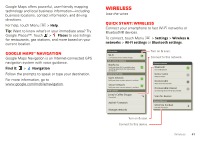Motorola DROID RAZR MAXX Operation Guide - Page 44
Turn Wi-Fi power on or off, Wi-Fi search & connect, Wi-Fi modes, Wi-Fi hotspot - charger
 |
View all Motorola DROID RAZR MAXX manuals
Add to My Manuals
Save this manual to your list of manuals |
Page 44 highlights
Wi-Fi networks Turn Wi-Fi power on or off Find it: Menu > Wi-Fi > Settings > Wireless & networks Note: To extend battery life, turn off Wi-Fi power when not in use. Wi-Fi search & connect When Wi-Fi is turned on, the Wi-Fi in range indicator appears in the status bar when a network is available. Drag down the status bar and touch the Wi-Fi networks available notification to select and connect to a network. To search for a network when Wi-Fi is turned off: 1 Touch Menu > Settings > Wireless & networks > Wi-Fi settings. 2 Touch Wi-Fi to turn on and scan. If Wi-Fi power is already on, touch Menu > Scan. Your smartphone lists the networks it finds within range. Tip: To see your smartphone's MAC address or other Wi-Fi details, touch Menu > Advanced. 3 Touch a network to connect. If necessary, enter Network SSID, Security, and Wireless password, and touch Connect. 42 Wireless When your smartphone is connected to the network, the Wi-Fi connected indicator appears in the status bar. Tip: When you are in range and Wi-Fi power is on, you will automatically reconnect to available networks you've connected to before. Wi-Fi modes For those who like to get a bit more technical, your smartphone supports the following Wi-Fi modes: 802.11 b, g, n. Wi-Fi hotspot You can make your smartphone a Wi-Fi hotspot to provide portable, convenient internet access to other Wi-Fi enabled devices. Caution: This application significantly impacts battery life. You may want to run this application with the charger connected. Note: You need to subscribe to Wi-Fi hotspot service to use this feature. Contact your service provider. To set up your smartphone as a Wi-Fi hotspot: 1 Turn off Wi-Fi power by touching Menu > Wireless & networks > Wi-Fi. > Settings 2 Touch > Mobile Hotspot > Mobile Hotspot to turn on the hotspot.