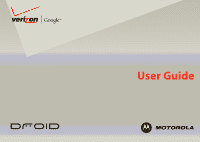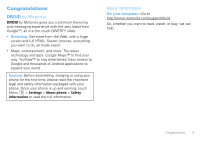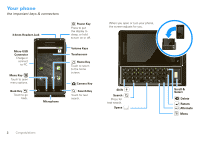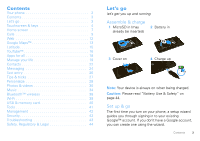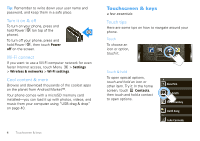Motorola DROID User Guide- Verizon
Motorola DROID Manual
 |
View all Motorola DROID manuals
Add to My Manuals
Save this manual to your list of manuals |
Motorola DROID manual content summary:
- Motorola DROID | User Guide- Verizon - Page 1
User Guide - Motorola DROID | User Guide- Verizon - Page 2
- Motorola DROID | User Guide- Verizon - Page 3
Congratulations DROID by Motorola DROID by Motorola gives you a premium browsing and messaging experience with the very latest from Google™, all in a thin touch QWERTY slider. • Browsing. Get more from the Web, with a huge screen and full HTML. Search, browse, everything you want to do, all made - Motorola DROID | User Guide- Verizon - Page 4
to go back. Messaging Market Phone Contacts Browser Maps Microphone Power Key Press to put the display to sleep, or hold to turn on or off. Volume Keys Touchscreen Home Key Touch to return to the home screen. Camera Key Search Key Touch for text search. When you open or turn your phone, the - Motorola DROID | User Guide- Verizon - Page 5
12 Google Maps 13 Latitude 15 YouTube 16 Apps for all 18 Manage your life 19 Contacts 22 Messaging 24 Text entry 26 Tips & tricks 27 Personalize 28 Photos & videos 30 Music 34 Bluetooth™ wireless 38 Wi-Fi 39 USB & memory card 40 Tools 41 Management 42 Security 42 Troubleshooting - Motorola DROID | User Guide- Verizon - Page 6
for even faster Internet access, touch Menu > Settings > Wireless & networks > Wi-Fi settings. Cool content & more Browse and download thousands of the coolest apps on the planet from Android Market™. Your phone comes with a microSD memory card installed-you can load it up with photos, videos, and - Motorola DROID | User Guide- Verizon - Page 7
In the home screen, touch Contacts, then drag your Contacts list up or release). Tip: When you flick a long list, touch the screen to stop it from scrolling. Zoom Get back Back Key Menu Key Home Key Search Key Touch Home to close any menu or app and return to the home screen. In the home screen - Motorola DROID | User Guide- Verizon - Page 8
wake up To save your battery, prevent accidental touches, or when you want to wipe smudges off your touchscreen, put the touchscreen to sleep by pressing Power . To wake up the touchscreen, just press Power again, or open the phone. To change how long your phone waits before the screen goes to sleep - Motorola DROID | User Guide- Verizon - Page 9
Home screen The home screen gives you all your latest information in one place. It's what you see when you turn on the phone or touch Home from a menu. It's basically like this: Status Indicators Status Bar Touch & drag this bar down to check notifications. Messaging Market Phone Contacts Browser - Motorola DROID | User Guide- Verizon - Page 10
a text search. Search by voice. Phone status & notifications The status bar at the top of the screen contains icons that tell you about messages and phone status. To view your notifications, touch the status bar and drag it down. December 9, 2009 Verizon Wireless Notifications New voicemail Dial - Motorola DROID | User Guide- Verizon - Page 11
3G (fastest data) flight mode battery (charging) speakerphone active Tip: To see today's date, touch and hold the status bar at the top of the screen. Calls it's good to talk Quick start: Calls Dialing options Find it: Phone Phone Call log Contacts Favorites 1 4 GHI 2 ABC 5 JKL 7 8 PQRS - Motorola DROID | User Guide- Verizon - Page 12
laws and drive safely. Tip: You can touch Home or Back to leave the active call display. To reopen it, touch Home > Phone > Return to call in progress. Make & answer calls To make a call, touch Phone, enter a number, then touch . Tip: If the screen is locked, drag to the right. To answer a call - Motorola DROID | User Guide- Verizon - Page 13
call. Tip: Before merging, you can switch back and forth between the two calls by touching . Your phone number Find it: Menu > Settings > About phone > Status > My phone number Emergency calls Note: Your service provider programs one or more emergency phone numbers (such as 911 or 112) that you can - Motorola DROID | User Guide- Verizon - Page 14
Google in: Mobile Classic ©2009 Google Privacy Refresh Forward More Touch to display options. Note: If you can't connect, contact your service provider. Connect Your phone uses the mobile phone your phone outlines it and goes to that page. If you touch Baseball Dayton Team - NJ.com Get the - Motorola DROID | User Guide- Verizon - Page 15
Refresh Back/Forward More Reloads the current page. Navigate to previously viewed pages. Shows additional browser options. Google Maps™ in all areas. Check with your service provider. Quick start: Google Maps Where am I? Where do I want to go? Don't worry-let Google Maps™ find out for you. Find - Motorola DROID | User Guide- Verizon - Page 16
your phone to determine your location using GPS satellite signals (highly accurate, but uses battery power) or using the mobile network (less accurate, but conserves battery power). To set your location, touch Menu > Settings > Location & security > Use GPS satellites and/or Use wireless networks - Motorola DROID | User Guide- Verizon - Page 17
accept their invitations. When using Google Maps, touch Menu > Join Latitude. Read the privacy policy and if you agree with it, touch Agree & share. Add & remove friends Find it: Maps > Menu > Latitude To add friends: 1 Touch Menu > Add friends. 2 Touch Select from Contacts or Add via email address - Motorola DROID | User Guide- Verizon - Page 18
Menu Touch Menu > Latitude to show your friend's list. > Privacy > Turn off Latitude. 16 YouTube™ YouTube™ go and create your own classic Quick start: YouTube Post that great video you've taken and see how many hits you get. Find it: > YouTube YouTube TM Most Viewed Lady Gaga On Saturda - Motorola DROID | User Guide- Verizon - Page 19
users everywhere. You don't need a YouTube account to browse and view videos. Note: If you don't have a YouTube account, visit http://www.youtube.com Enter text, one" link. If you already have a YouTube account, enter your user name and password, and touch Sign in. 2 For a new account, enter a user - Motorola DROID | User Guide- Verizon - Page 20
of functions on your phone, you'll be asked to give your permission. After selecting Install, the app will download. After selecting Buy, you may be asked to sign in to an additional Google™ account. Sign in and select Purchase now to proceed. Follow the on-screen instructions. To see the download - Motorola DROID | User Guide- Verizon - Page 21
Motorola, Inc., and Verizon Wireless are not responsible for your use of those applications or information you choose to submit or share with others. Specific terms and conditions, terms of use, and privacy policies apply to those applications and services. Please review carefully any and all terms - Motorola DROID | User Guide- Verizon - Page 22
up. + Email Set up an account Find it: > Email The email setup wizard will guide you through setting up your email account. 20 Manage your life Tip: To get your Microsoft Outlook mail on your mobile phone, see "Synchronize with Microsoft™ Office Outlook™" on page 21. Create a new email Find - Motorola DROID | User Guide- Verizon - Page 23
& sync The Google apps on your phone give you access to the same personal information (emails, events, and contacts) that you have on a computer using Gmail, Calendar, and Contacts. It's easy to synchronize the Google apps information you want to keep up to date. Select apps to synchronize 1 Touch - Motorola DROID | User Guide- Verizon - Page 24
app to search corporate directory details by specifying a user's name or email address. You can then easily call, text, or email the user. 22 Contacts Contacts contacts like you've never had before Quick start: Contacts Find it: Contacts Phone A Call log Contacts Displaying 5 contacts - Motorola DROID | User Guide- Verizon - Page 25
contact Google [email protected] Given name Family name Phone Home Phone Touch + to add another entry. Touch - to remove this entry. Email To see more details, flick up. Home Done Email Revert When you're finished, touch Done. Groups Find it: Contacts > Menu > Display options You can put - Motorola DROID | User Guide- Verizon - Page 26
for faster viewing, and your phone will show a button that says Get HTML version. Tip: To send and receive large attachments faster, use a Wi-Fi connection, in "Wi-Fi" on page 39. Google Talk™ Google Talk instant messaging lets you chat with other Google Talk users on phones or on the web. Find - Motorola DROID | User Guide- Verizon - Page 27
sign in. Note: Your IM options will depend on your IM provider. To browse instant messaging apps from your computer, go to http://www.android.com/market. Voicemail When you have a new voicemail, shows at the top of your screen. To hear the voicemail, touch Phone, then touch and hold . Messaging 25 - Motorola DROID | User Guide- Verizon - Page 28
the dictionary of terms you've used, from the home screen, touch Menu > Settings > Language & keyboard. Touchscreen keypad When your phone is closed, you can open a display keypad by touching a text field. To close the keypad, touch Back . Text Entry Touch to open the touchscreen keypad. Type to - Motorola DROID | User Guide- Verizon - Page 29
Home . • To see recently dialed numbers, touch Phone > Call log. • To sleep/wake your phone, press Power . • To set screen timeout, touch Menu > Settings > Sound & display > Screen timeout. • To search, touch Search . • To show last few apps, touch and hold Home . • To turn sound on/off, press and - Motorola DROID | User Guide- Verizon - Page 30
Add > Widgets > Power Control. Note: The Power Control widget is a simple way to enable/disable Wi-Fi, Bluetooth™ wireless, GPS, Sync (turns on/off all active accounts, Google, and Exchange), and display brightness. Personalize add your personal touch Widgets To create a new widget: 1 Find an empty - Motorola DROID | User Guide- Verizon - Page 31
Animation. Note: Some apps are designed so that your phone can "animate" them by rotating, fading, moving, and stretching one or more images. directly to the home screen for actions like Direct dial and Direct message. Just touch and hold an empty spot on the home screen, then touch Shortcuts and - Motorola DROID | User Guide- Verizon - Page 32
it online for everyone to see. Note: To get the clearest photos, wipe the lens clean with a stored on your microSD memory card. Picture Resolution is 5MP, unless you change it • To set the photo as a wallpaper or contact photo, touch Menu > Set as. • To send can be displayed on Google Maps or used in - Motorola DROID | User Guide- Verizon - Page 33
slideshow Touch > Gallery > Camera, touch a photo, then touch Slideshow to start a slideshow. To stop the slideshow, touch the screen. To return to the gallery, touch Back . Share your photo gallery Find it: > Gallery > Camera To send your photo in a message or post it online: Photos - Motorola DROID | User Guide- Verizon - Page 34
then: • To delete the photo, touch Delete. • To set the photo as a contact picture or wallpaper, touch More > Set as. Tip: To copy photos to/from a Camera , then drag the switch up. 32 Photos & videos Note: To get the clearest videos, wipe the lens clean with a soft, dry cloth before you - Motorola DROID | User Guide- Verizon - Page 35
the video in an MMS message, High if storing the video on an SD card. Set the length of your video. Select 30 seconds if sending the video . Select 10 minutes or 30 minutes if storing the video on an SD card. White balance Color effect Compensate for color differences in different lighting. Set to - Motorola DROID | User Guide- Verizon - Page 36
To put music on your computer and then load it on your phone, you need: • A Microsoft™ Windows™ PC or Apple™ Macintosh™ • A USB data cable. You need a memory card Your music is stored on your memory card. Your phone supports removable microSD memory cards. To make sure your memory card is installed - Motorola DROID | User Guide- Verizon - Page 37
or speakers (see "Bluetooth™ wireless" on page 38). Get music Transfer music using USB Transfer music files from a computer to your memory card. 1 With a memory card inserted, and your phone showing the home screen, connect a Motorola micro USB data cable from your phone's micro USB port to a USB - Motorola DROID | User Guide- Verizon - Page 38
you want to play. Touch Menu > Party shuffle to randomly play all your songs. 36 Music Music player Just touch a song or playlist to get going. Open Playlist Music Artist Album Title Song Title Shuffle On/Off Repeat Off/All /Current 1:14 3:45 Total Song Time Progress Bar Music player - Motorola DROID | User Guide- Verizon - Page 39
• Add to playlist-Touch Menu > Add to playlist. • Use as ringtone-Touch Menu > Use as ringtone. • Delete-Touch Menu > Delete. Hide, wake, turn off Touch Home to use another app. Your music continues to play. When you see in the status bar, a song is playing, flick down to see details. Touch the - Motorola DROID | User Guide- Verizon - Page 40
information about Bluetooth wireless connections supported by this device, go to http://www.verizonwireless.com/bluetooth. Turn Bluetooth power on or off Find it: Touch Menu > Settings > Wireless & networks > Bluetooth. 38 Bluetooth™ wireless Note: To extend battery life, turn Bluetooth power off - Motorola DROID | User Guide- Verizon - Page 41
from a paired device, simply turn off the device. To manually disconnect your phone from a paired device, touch the device name in the devices list, then touch Menu > Disconnect. Edit properties To edit the device name, touch Menu > Settings > Wireless & networks > Bluetooth settings > Device name - Motorola DROID | User Guide- Verizon - Page 42
computer to your phone's memory card. 1 With a memory card inserted, and your phone showing the home screen, connect a Motorola micro USB data cable from your phone's micro USB port to a USB port on your computer. Your phone should show in the status bar. Note: You may need to remove the USB data - Motorola DROID | User Guide- Verizon - Page 43
, and select Turn off. Memory card Note: You need to install the memory card to use your phone. Remove or format your memory card Before you remove or format your memory card you need to unmount it. Touch Menu > Settings > SD card & phone storage > Unmount SD card. To format your memory card, touch - Motorola DROID | User Guide- Verizon - Page 44
mode, & mobile networks. Airplane mode Use airplane mode to turn all your wireless connections off-useful when flying. Update my phone To keep your phone current, software updates may be available. Touch Menu > Settings > About phone > System updates to see if your phone is up to date. If it - Motorola DROID | User Guide- Verizon - Page 45
to http://www.motorola.com/support, where you can select from a number of customer care options. You can also contact the Motorola Customer Support Center at 1-800-734-5870 (United States), 1-888-390-6456 (TTY/TDD United States for hearing impaired), or 1-800-461-4575 (Canada). Troubleshooting 43 - Motorola DROID | User Guide- Verizon - Page 46
attempt to change the form of your battery. • Don't let the phone or battery come in contact with water. Water can get into the phone's circuits, leading to corrosion. If the phone and/or battery get wet, have them checked by your service provider or contact Motorola, even if they appear to be - Motorola DROID | User Guide- Verizon - Page 47
more time to charge. • Motorola batteries and charging systems have circuitry that protects the battery from damage from overcharging. Specific Absorption Rate (IEEE) SAR (IEEE) Your model wireless phone meets the governmental requirements for exposure to radio waves. Your mobile device is a radio - Motorola DROID | User Guide- Verizon - Page 48
For instructions OSSInformation on how to obtain a copy of any source code being made publicly available by Motorola related to software used in this Motorola mobile device, you may send your request in writing to the address below. Please make sure that the request includes the model number and - Motorola DROID | User Guide- Verizon - Page 49
you would a landline phone. If you wear the mobile device on your body, always place the mobile device in a Motorola-supplied or approved clip, holder, holster, case, or body harness. If you do not use a body-worn accessory supplied or approved by Motorola, keep the mobile device and its antenna - Motorola DROID | User Guide- Verizon - Page 50
facilities, or areas where the air contains chemicals or particles, such as grain dust, or metal powders. When you are in such an area, turn off your mobile device, and do not remove, install, or charge batteries. In such areas, sparks can occur and cause an explosion or fire. Symbol Key Your - Motorola DROID | User Guide- Verizon - Page 51
speech, you should stop listening to the device through your headset or headphones and have your hearing checked. For more information about hearing, see our Web site at direct.motorola.com instructions, turning the equipment off and on, the user is encouraged to try to correct the interference by one - Motorola DROID | User Guide- Verizon - Page 52
and vibration Don't drop your phone. Motorola Limited Warranty for the United States and Canada Warranty What Does this Warranty Cover? Subject to the exclusions contained below, Motorola, Inc. warrants its mobile telephones ("Products"), Motorola-branded or certified accessories sold for use with - Motorola DROID | User Guide- Verizon - Page 53
alteration, or modification in any way by someone other than Motorola, or its authorized service centers, are excluded from coverage. Altered Products. Products or Accessories with (a) serial numbers or date tags that have been removed, altered or obliterated; (b) broken seals or that show evidence - Motorola DROID | User Guide- Verizon - Page 54
box. To maintain the published Hearing Aid Compatibility (HAC) rating for this mobile phone, use only the original equipment battery model. 52 The ratings are not guarantees. Results will vary depending on the user's hearing device and hearing loss. If your hearing device happens to be vulnerable - Motorola DROID | User Guide- Verizon - Page 55
date-If Motorola or a software/application vendor releases a patch or software fix for your mobile device that updates the device's security, install it as soon as possible. • Secure personal information-Your mobile device can store personal information in various locations including your SIM card - Motorola DROID | User Guide- Verizon - Page 56
, wherever wireless service is available and safe conditions allow. When driving a car, driving is your first responsibility. If you choose to use your mobile device while driving, remember the following tips: • Get to know your Motorola mobile device and its features such as speed dial and - Motorola DROID | User Guide- Verizon - Page 57
you need to return your phone for repairs, replacement, or warranty service, please contact the Motorola Customer Support Center at: 1-800-734-5870 (United States) 1-888-390-6456 (TTY/TDD United States for hearing impaired) 1-800-461-4575 (Canada) Certain mobile phone features are dependent on the - Motorola DROID | User Guide- Verizon - Page 58
56

User Guide