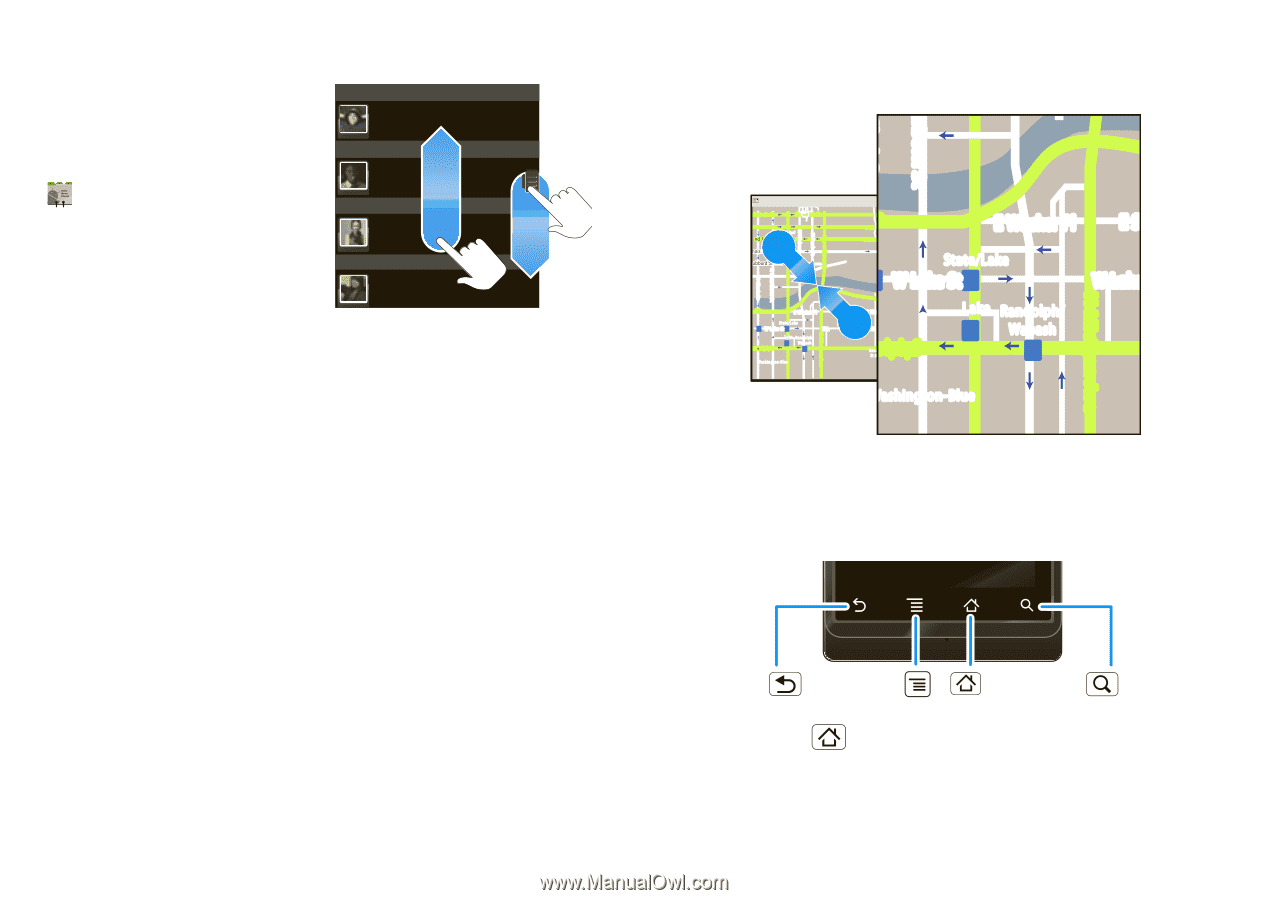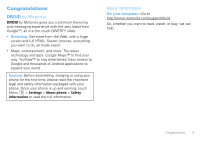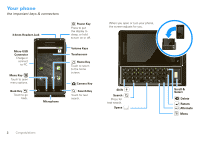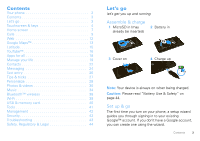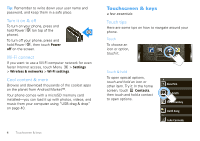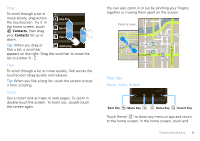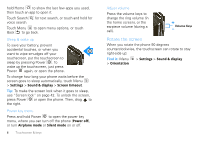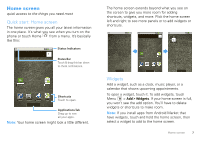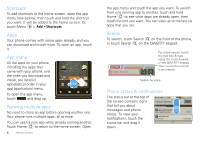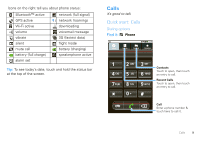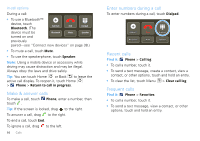Motorola DROID User Guide- Verizon - Page 7
Key tips
 |
View all Motorola DROID manuals
Add to My Manuals
Save this manual to your list of manuals |
Page 7 highlights
Drag To scroll through a list or move slowly, drag across the touchscreen. Try it: In the home screen, touch Contacts, then drag your Contacts list up or down. A Alex Pico D Dan Smith K Kate Shunney Tip: When you drag or flick a list, a scroll bar Keith Zang appears on the right. Drag the scroll bar to move the list to a letter A - Z. Flick To scroll through a list or move quickly, flick across the touchscreen (drag quickly and release). Tip: When you flick a long list, touch the screen to stop it from scrolling. Zoom Get a closer look at maps or web pages. To zoom in, double-touch the screen. To zoom out, double touch the screen again. You can also zoom in or out by pinching your fingers together or moving them apart on the screen. arborn St Pinch to zoom. Ontario St E Ontario St Grand Red M N Rush St N Wabash Ave N Dearborn St N Clark St Wacker Dr E Wacker Pl State/Lake M W Lake St M Lake Randolph/ M Wabash E RManedssoalpghinSgt M W Lake St Washington-Blue N Micigan Ave N Columbus Dr acker Dr E Ohio St E Grand Ave E Wacker Pl N New St N Park St State/Lake M W Lake St M E S WaterSt Lake M RManedssoalpghinSgt Randolph EMRaarnkdeotlph St St Metra Randolph/ Wabash M E S W Lake N Micigan Ave Washington-Blue N Micigan Ave Key tips Menu, home, & back Back Key Menu Key Home Key Search Key Touch Home to close any menu or app and return to the home screen. In the home screen, touch and Touchscreen & keys 5