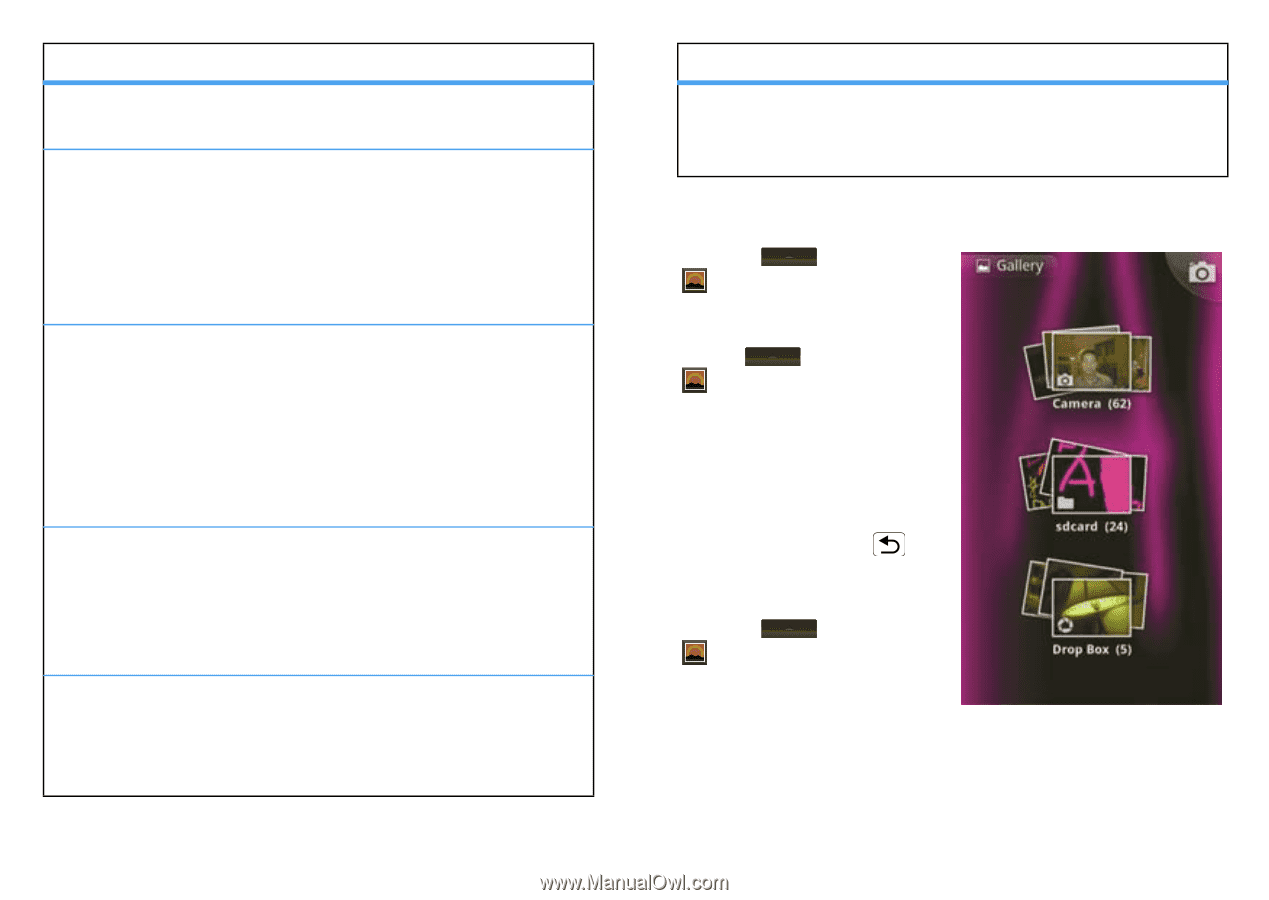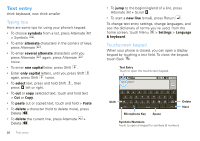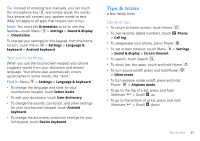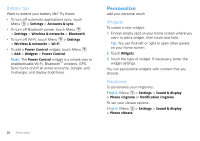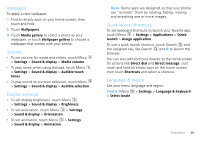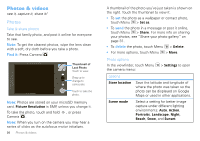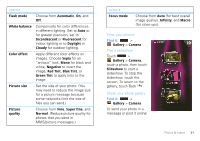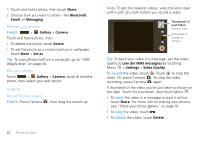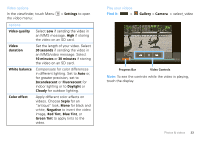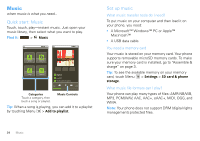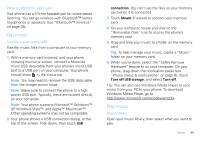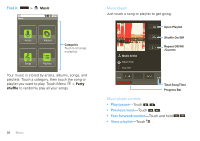Motorola DROID User Guide- Verizon - Page 33
Green Tint, Set the size of your photo.
 |
View all Motorola DROID manuals
Add to My Manuals
Save this manual to your list of manuals |
Page 33 highlights
options Flash mode White balance Color effect Picture size Picture quality Choose from Automatic, On, and Off. Compensate for color differences in different lighting. Set to Auto or, for greater precision, set to Incandescent or Fluorescent for indoor lighting or to Daylight or Cloudy for outdoor lighting. Apply different color effects on images. Choose Sepia for an "antique" look, Mono for black and white, Negative to invert the image, Red Tint, Blue Tint, or Green Tint to apply tints to the image. Set the size of your photo. (You may need to reduce the image size for a picture message because some networks limit the size of files you can send.) Choose from Fine, Super fine, and Normal. (Reduce picture quality for photos that you send in MMS/picture messages.) options Focus mode Choose from Auto (for best overall image quality), Infinity, and Macro (for close-ups). View your photos Find it: > Gallery > Camera Play a slideshow Touch > Gallery > Camera, touch a photo, then touch Slideshow to start a slideshow. To stop the slideshow, touch the screen. To return to the gallery, touch Back . Share your photo gallery Find it: > Gallery > Camera To send your photo in a message or post it online: Photos & videos 31