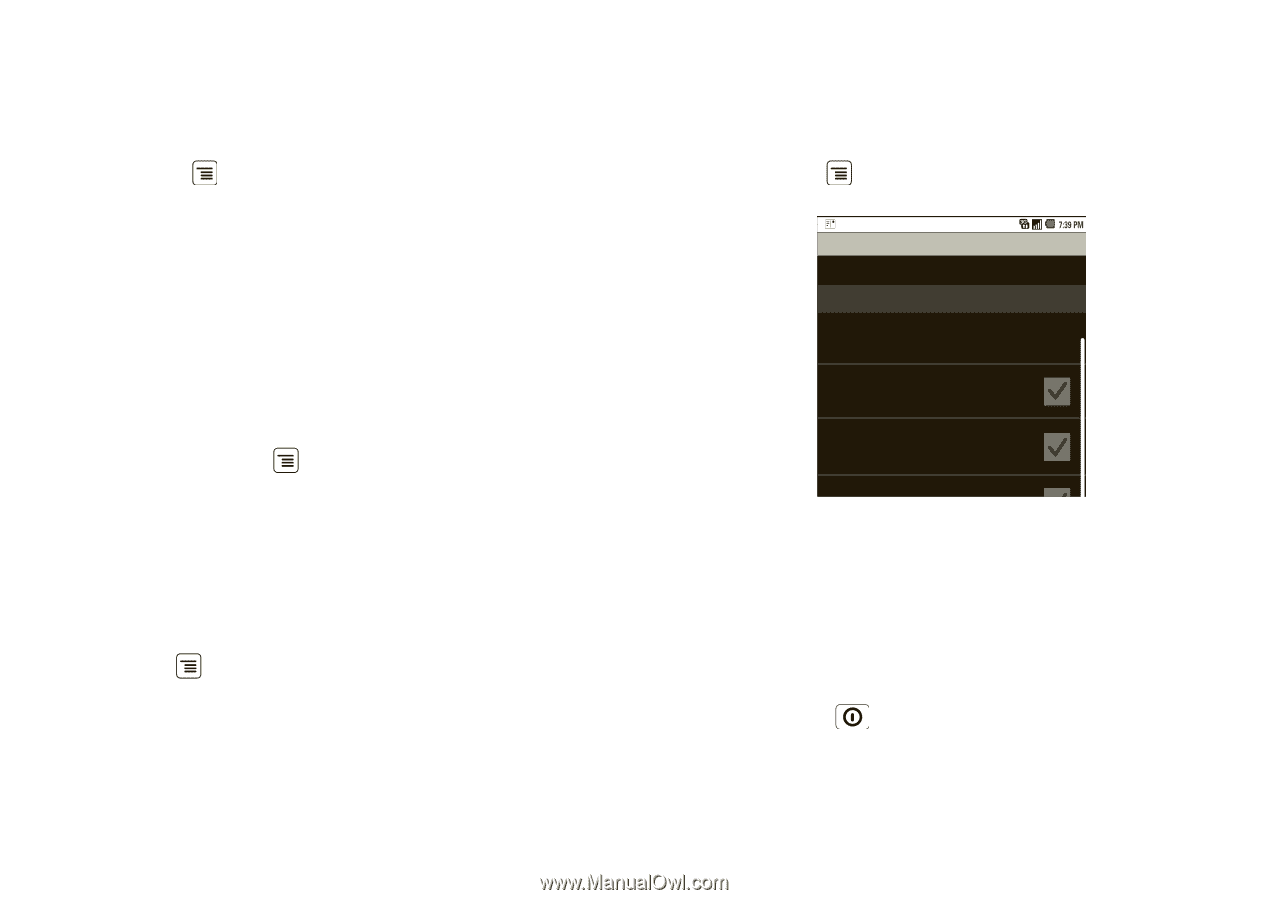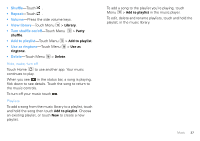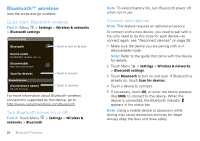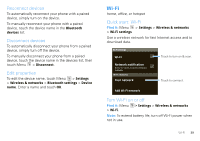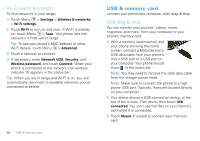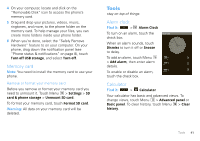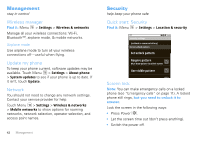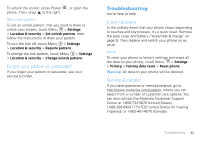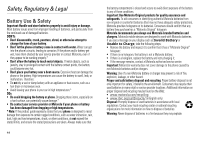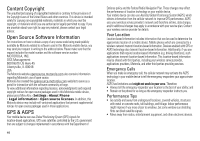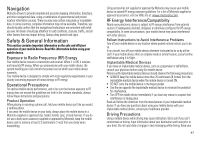Motorola DROID User Guide- Verizon - Page 44
Management, Wireless manager, Update my phone, Network, Security, Quick start: Security, Screen lock
 |
View all Motorola DROID manuals
Add to My Manuals
Save this manual to your list of manuals |
Page 44 highlights
Management stay in control Wireless manager Find it: Menu > Settings > Wireless & networks Manage all your wireless connections: Wi-Fi, Bluetooth™, airplane mode, & mobile networks. Airplane mode Use airplane mode to turn all your wireless connections off-useful when flying. Update my phone To keep your phone current, software updates may be available. Touch Menu > Settings > About phone > System updates to see if your phone is up to date. If it isn't, touch Update. Network You should not need to change any network settings. Contact your service provider for help. Touch Menu > Settings > Wireless & networks > Mobile networks to show options for roaming networks, network selection, operator selection, and access point names. 42 Management Security help keep your phone safe Quick start: Security Find it: Menu > Settings > Location & security security settings (uncheck to conserve battery) Screen unlock pattern Set unlock pattern Require pattern Must draw pattern to unlock screen Use visible pattern U Screen lock il f db k Note: You can make emergency calls on a locked phone (see "Emergency calls" on page 11). A locked phone still rings, but you need to unlock it to answer. Lock the screen in the following ways: • Press Power . • Let the screen time out (don't press anything). • Switch the power off.