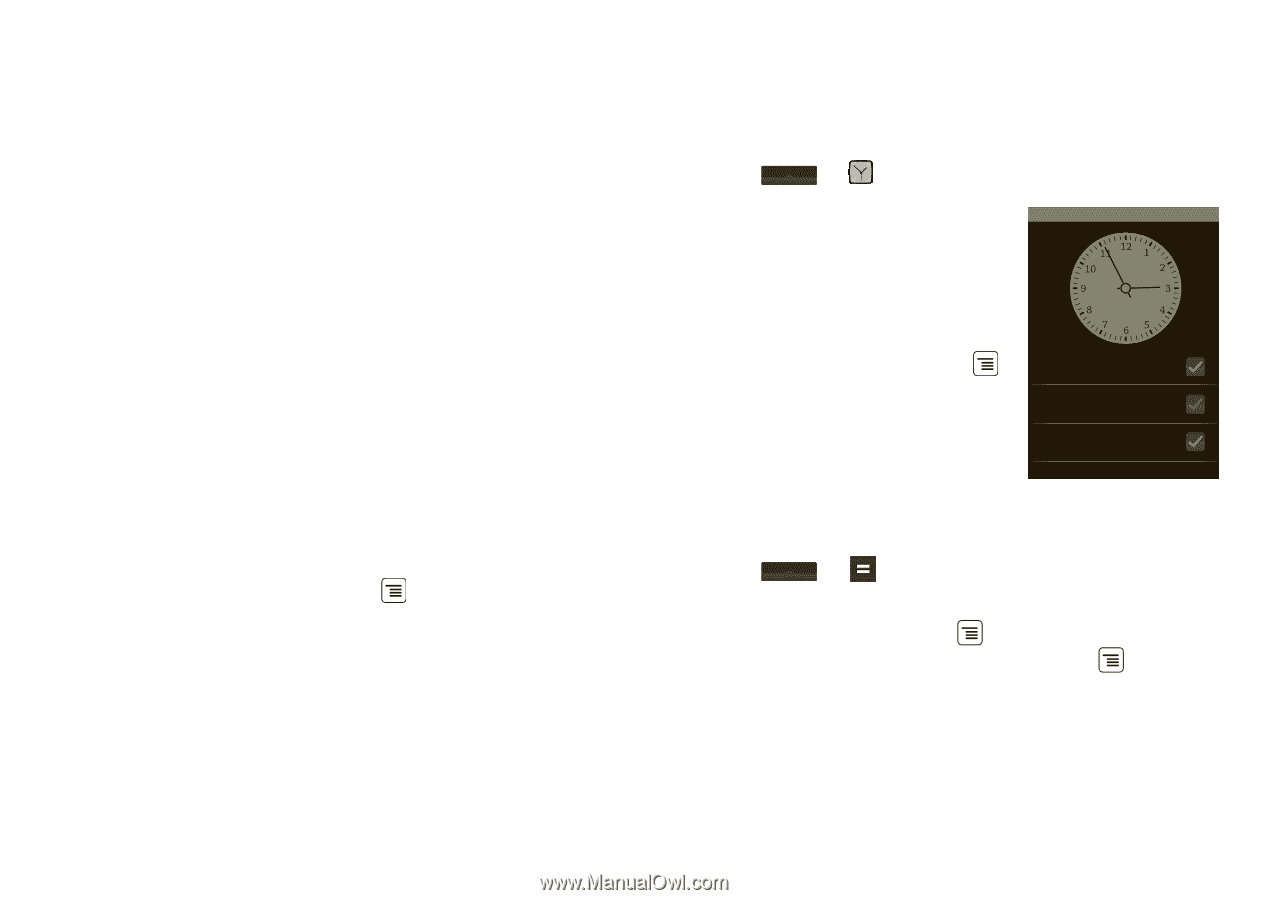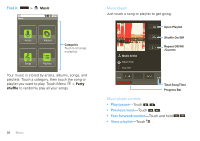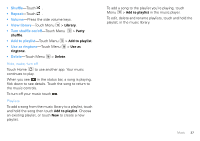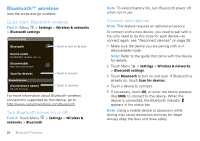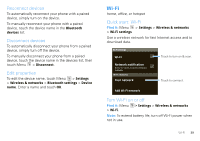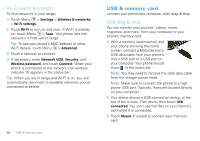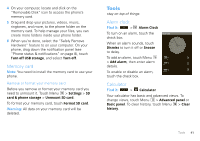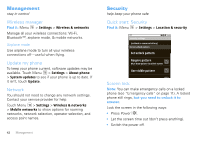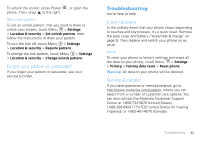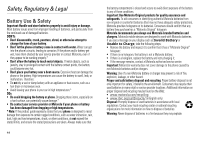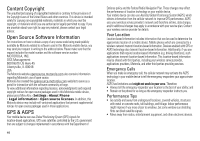Motorola DROID User Guide- Verizon - Page 43
Memory card, Tools, Alarm clock, Calculator
 |
View all Motorola DROID manuals
Add to My Manuals
Save this manual to your list of manuals |
Page 43 highlights
4 On your computer, locate and click on the "Removable Disk" icon to access the phone's memory card. 5 Drag and drop your pictures, videos, music, ringtones, and more, to the phone folder on the memory card. To help manage your files, you can create more folders inside your phone folder. 6 When you're done, select the "Safely Remove Hardware" feature to on your computer. On your phone, drag down the notification panel (see "Phone status & notifications" on page 8), touch Turn off USB storage, and select Turn off. Memory card Note: You need to install the memory card to use your phone. Remove or format your memory card Before you remove or format your memory card you need to unmount it. Touch Menu > Settings > SD card & phone storage > Unmount SD card. To format your memory card, touch Format SD card. Warning: All data on your memory card will be deleted. Tools stay on top of things Alarm clock Find it: > Alarm Clock To turn on an alarm, touch the check box. When an alarm sounds, touch Dismiss to turn it off or Snooze to delay. To add an alarm, touch Menu > Add alarm, then enter alarm details. To enable or disable an alarm, touch the check box. Alarm Clock 1:00 PM every day 3:30 PM Tue 4:00 PM Mon, Fri Calculator Find it: > Calculator Your calculator has basic and advanced views. To change views, touch Menu > Advanced panel or Basic panel. To clear history, touch Menu > Clear history. Tools 41